If your faceted navigation is not configured properly, it will look something like this:
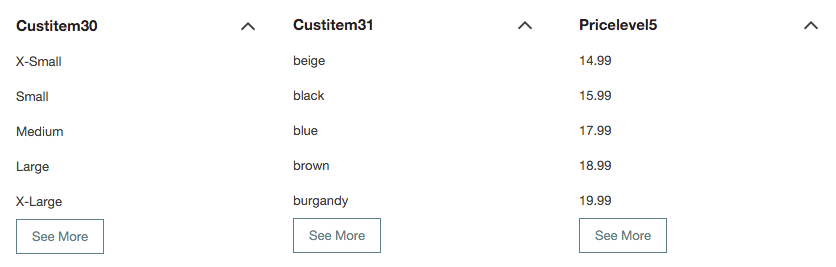
There are two crucial bits of documentation:
- Select and Configure Facet Fields — this describes the Web Site Setup steps (Suite Answer Id: 27832)
- Facets Subtab — this describes the Configuration steps(Answer Id: 51573)
The configuration acts like a layer that goes on top of this setup to work to make it behave as desired.
You start by specifying the Item Field ID you want to configure in the Facets table in the Shopping Catalog > Facets subtab.
To configure the facet fields:
- Go to Commerce > Websites > Configuration.
- Select the site that you want to configure from the Select Website list.
- Select the specific domain that you want to configure from the Select Domain list.
- Click Configure.
- On the SuiteCommerce Configuration record page, click the Shopping Catalog tab.
- Click the Facets subtab and configure your facet options as required.
- Click Save to save the Configuration record.
For example, you want to configure the color facet field to display on your website in the following ways:
- Display the facet title as Item Color
- Display in the URL as a parameter
- Appear expanded when loaded
- Be collapsible
- Appear first in the list of facets on your website
Your customized Facets entry might look like this:

Your resulting facet will display on your website like this:
