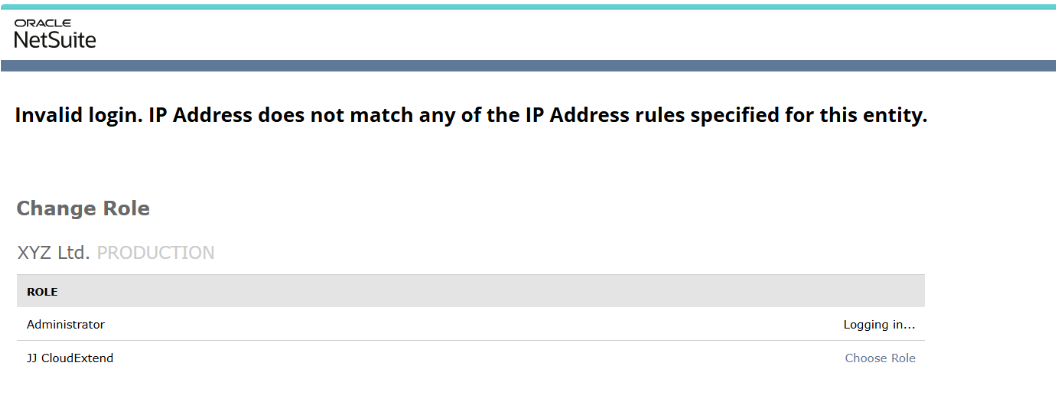NetSuite provides a feature that allows you to assign multiple IP addresses to an employee record. During login, NetSuite verifies the employee’s current IP address against the addresses listed in their record. Access is granted only if there’s a match and the login credentials are correct. This feature can also be utilized to create access credentials for third-party integrations, ensuring IP validation for authorized access.
Setup Steps
- Enable IP Address Rules Feature:
- Navigate to:
Setup→Company→Enable Features - Under the
Companytab, locate and enable theIP Address Rulesfeature.
- Configure IP Addresses in Employee Record:
- Go to the specific employee’s record.
- Navigate to the
Accesssubtab. - Add the required IP addresses in the designated field.
- Assigning Multiple IP Addresses:
- You can assign multiple IP addresses to an employee, providing flexibility for remote work or different office locations.
- Ensure the listed IP addresses are valid and correctly entered to avoid login issues.
- Login Verification:
- At the time of login, NetSuite checks the employee’s current IP address against the ones added in their employee record.
- The system will only allow login if there is a match and the login credentials are correct.
- Third-Party Integration:
- You can create access credentials for third-party integrations and assign them to the employee.
- The IP validation will apply to these credentials, enhancing security for third-party access.
- Handling Invalid IP Configurations:
- If the configured IP is invalid or not listed, NetSuite will return an error, preventing unauthorized access.
- Ensure that the IP addresses are kept up to date and are valid.