- Download an authenticator app of your choice to your phone or desktop.
- In the upper-right corner of any page, click your profile photo, then click Settings.
- In the “Access” section of the sidebar, click Password and authentication.
- In the “Two-factor authentication” section of the page, click Enable two-factor authentication.
- Under “Setup authenticator app”, do one of the following:
- Scan the QR code with your mobile device’s app. After scanning, the app displays a six-digit code that you can enter on GitHub.
- If you can’t scan the QR code, click setup key to see a code, the TOTP secret, that you can manually enter in your app instead.
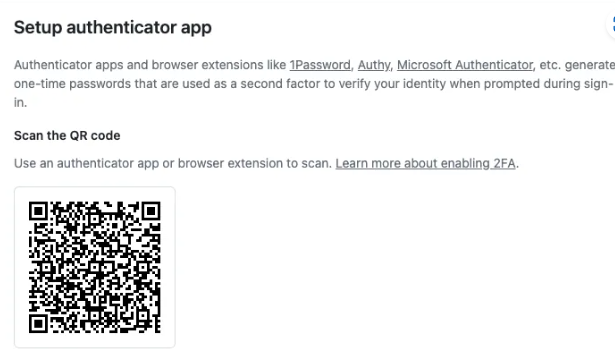
6.The application saves your account on GitHub.com and generates a new authentication code every few seconds. On GitHub, type the code into the field under “Verify the code from the app”.
7.Under “Save your recovery codes”, click Download to download your recovery codes to your device. Save them to a secure location because your recovery codes can help you get back into your account if you lose access.
8.After saving your two-factor recovery codes, click I have saved my recovery codes to enable two-factor authentication for your account.
Optionally, you can configure additional 2FA methods to reduce your risk of account lockout.