Administrators from any industry may need to run a report to display roles with no users for various reasons, depending on the specific context of their organization and their responsibilities. Here are some common use cases:
- Security and Access Control – Roles without any users could mean that permissions are not correctly assigned or that certain roles are not required. If unused roles have unexpected access privileges, this could be a security risk.
- Resource Optimization – Administrators can make the most efficient use of their resources by knowing which roles have no users. These roles can either be eliminated or can be transferred to other users. This may result in a role-based access control system that is more effective and manageable.
- Compliance and Auditing – A regular assessment of user access permissions is required by compliance rules in many businesses and organizations. To show that unnecessary roles are not there, and access controls are constantly checked, running a report to find roles with no users might be a component of this compliance process.
- Clean-Up and Maintenance – User roles may become outdated over time as a company develops. Administrators can organize the role structure by locating roles that have no users, which reduces clutter and makes management easier.
Since getting these numbers is not possible through a single search, we need to extract Role Saved Search and Manage Users to get the list of roles with no users.
Step I: Extract the list of roles using Roles Saved Search.
- Navigate to Lists > Search > Saved Searches.
- Select Roles.
- Do not set any criteria.
- Click Save & Run or Preview.
- Click the Excel icon.
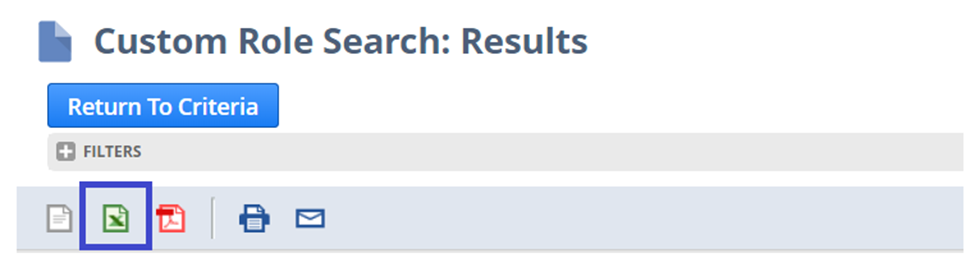
Step II: Extract the Manage Users list
- Navigate to Setup > Users/Roles > Manage Users.
- Export the page by clicking the Excel icon.

From these two Excel files, you can use lookup or reference functions to compare and match which roles do not have users assigned to them.