You must generate an invoice for an order before you can print it. To view or print the PDF, first download
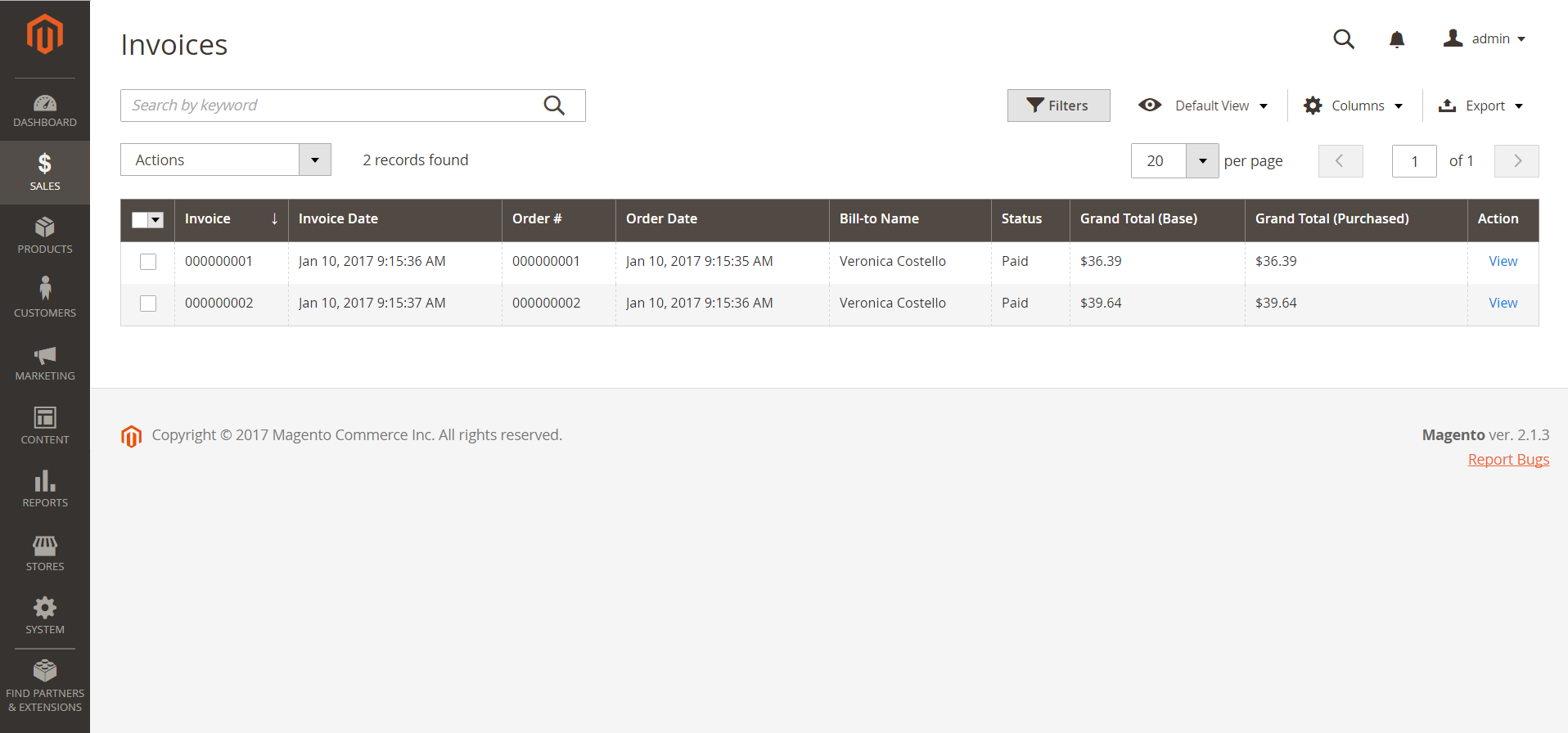
Invoice an order
- On the Admin sidebar, click Sales.
- In the Operations section, choose Orders.
- Find the sales order with the status of
Processingin the grid. Then, do the following: - In the Action column, click View.
- In the header of the sales order, choose the Invoice option.

If the items are ready to ship, generate a packing slip for the shipment at the same time that you create the invoice:
- In the Shipping Information section, click the Create Shipment checkbox to select it.The shipment record is created at the same time the invoice is generated.

- Include a tracking number:
- Click Add Tracking Number.
- Enter the tracking information: Carrier, Title, Number
- Optionally, generate a partial invoice:
- In the Items to Invoice section, update the Qty to Invoice column to include only specific items on the invoice.
- Then, click Update Qty’s.
When complete, click Submit Invoice at the bottom of the page. The status of the order changes from Pending to Complete.
Submit Invoice (Online Payment Method)

Submit Invoice (Offline Payment Method)

