ACA & IOA Assessment
ACA & IOA Assessment screens used to calculate the Administrative and Investment Oversight assessment monthly basis. The journal entries created from ACA & IOA Screen stabilise the financial statements.
6.1 Process Flow
ACA & IOA Assessment calculated and evaluated against the transactions activity of the DAF funds. Here we summarize all of the relevant evaluation steps for ACA & IOA Assessment
- We are only considering DAF fund numbers for ACA & IOA Process against each months
- Calculation of Average Daily fund balance (ADFB)
ADFB is the cumulative average amount of fund activity in the specified month.
For example : Consider a fund number F0001 having following transactions history in a specific month
Day
Balance
Opening Balance
500
1
100
15
200
20
-100
30
10
ADFB = (Cumulative Sum of closing balance in each day)/ Number of Days in the month
= (600+(600*14)+(600+200)*5 + (800-100)*10 + 10)/30 = 647
Note :
ACA ADFB calculated against the total fund cash balance and IOA ADFB calculated against total asset cash balance.
ACA ADFB is evaluated as ACA ADFB + IOA ADFB
- Evaluation of Tier Assessment
We are dependent on the Grant and Cost allocation record or Client Record itself to evaluate the Tier Assessment. There are four level of tier assessment
Case 1 : Tiers are calculated when ADFB less than or equal to 1st Tier Value
- T1 = (ADFB % Tier 1 Percentage) /12
- T2, T3, T4 =0;
Case 2 : Tiers are calculated when ADFB is in between the I st Tier value and 2 nd Tier Value
- T1 = ( Tier 1 Value % Tier 1 Percentage) /12
- T2 = ((ADFB – Tier 1 Value ) % (Tier 2 Percentage))/12
- T3,T4 = 0;
Case 3 : Tiers are calculated when ADFB is in between the 2 nd Tier value and 3 rd Tier Value
- T1 = ( Tier 1 Value % Tier 1 Percentage) /12
- T2 = ((Tier 2 Value – Tier 1 Value ) % (Tier 2 Percentage))/12
- T3 = ((ADFB – Tier 3 Value ) % (Tier 3 Percentage))/12
- T4 = 0;
Case 4 : Tiers are calculated when ADFB is in between the 3 rd Tier value and 4 th Tier Value
- T1 = ( Tier 1 Value % Tier 1 Percentage) /12
- T2 = ((Tier 2 Value – Tier 1 Value ) % (Tier 2 Percentage))/12
- T3 = ((Tier 3 Value – Tier 2 Value ) % (Tier 3 Percentage))/12
- T4 = ((ADFB – Tier 3 Value ) % (Tier 4 Percentage))/12
Note :
We need to calculate the ACA & IOA Tiers values using corresponding ACA & IOA Tier limits exist on the grand and cost allocation record or customer record
Tier Total wIll be the sum of T1,T2,T3 and T4
- Calculate ACA & IOA Assessment Value
There are 3 types of limits and order we are considering the calculation of ACA & IOA Assessment
Limit/
Orders
ACA & IOA Individual
ACA & IOA Combined
ACA
IOA
ACA & IOA
Minimum
Invoice should be meet the minimum value of ACA considering the months
Invoice should be meet the minimum value of IOA considering the months
ACA & IOA invoice should meet the minimum value of ACA & IOA Combined considering the months.
Consider ACA invoice as first against the month and minimum value
Maximum
Invoice should not exceed the maximum value of ACA considering the months
Invoice should not exceed the maximum value of IOA considering the months
ACA & IOA Invoice should not exceed the maximum value of ACA & IOA combined considering the months
Consider ACA invoice as first against the month and minimum value
Fixed
Invoice always be the proportion of Fixed value/Fixed month
Invoice always be the proportion of Fixed value/Fixed month
Invoice always be the proportion of Fixed value/Fixed month
Terms
Invoice : Tier Total
- ACA Minimum Value and ACA Minimum Amount
- IOA Minimum Value and ACA Minimum Amount
- ACA Maximum Value and ACA Maximum Amount
- IOA Maximum Value and ACA Maximum Amount
- ACA Fixed Value and ACA Fixed Amount
- IOA Fixed Value and IOA Fixed Amount
- ACA & IOA Combined Minimum Value and ACA Minimum Amount
- ACA & IOA Combined Maximum Value and ACA Maximum Amount
- ACA & IOA Combined Fixed Value and ACA Fixed Amount
Note :
ACA & IOA Assessment always depend on the previous month ACA & IOA Assessment value if the assessment order is minimum and maximum
For ACA & IOA Combined, the ACA assessment value affect the related IOA Assessment value and vice versa
- Considering the Virtual Cash Balance
The amount in virtual cash balance depends on the line allocation of ACA & IOA Assessment journal against the accounts.
Case 1 : If the virtual cash balance is less than sum of ACA & IOA assessment value then consider the Payable and Receivable accounts against the assessment journal
Case 2 : If the virtual cash balance is greater than sum of ACA & IOA assessment value then consider the virtual account against the assessment journal
Note :
Virtual account balance always calculated against the date and currency
Note :
Assessment order, limit and other dependencies are referred from the corresponding grant and cost allocation record. But if the NON STANDARD ASSESSMENT APPLIED checked then the values are replaced from the customer record.
- Considering the NetWork Member ASA
Percentage contribution of ACA & IOA Assessment value included line allocation as the network member ASA amount. The percentage contribution and network member dynamically considered from the customer record.
6.1 Screens
ACA & IOA Screens are classified into the following
- ACA & IOA Validator
- ACA & IOA Bulk Creator
- List screen ACA & IOA Assessment
- View screen ACA & IOA Assessment
- Edit screen ACA & IOA Assessment
- ACA & IOA Bulk Deletion
6.1.1 ACA & IOA Validator
ACA & IOA Validator is a representation of ACA & IOA Assessment report in the current year.
The validator shows a detailed assessment console of ACA & IOA in the past and future month which includes the monthly ADFB, tier assessment and invoiced amount.
ACA & IOA Input fields
- Date : Date of the month need to process
- DAF Fund Number : DAF fund number to process ACA & IOA Assessment
- Currency : Select the currency to process ACA & IOA
- Assessment Order : Assessment Order of ACA & IOA
- Assessment Data Reference : Reference record of ACA & IOA Attributes
- DAF Name : DAF Fund Name
- ACA Assessment Limit : Assessment Limit of the ACA
- ACA Assessment Limit Month : Assessment month limit of ACA
- ACA Assessment Limit Amount : Assessment amount limit of ACA
- IOA Assessment Limit : Assessment Limit of the IOA
- IOA Assessment Limit Month : Assessment month limit of IOA
- IOA Assessment Limit Amount : Assessment amount limit of IOA
- Parent Virtual Account Balance : Show the virtual account cash balance in parent subsidiary account
- ACA & IOA Member Shared : Network Member Assessment shared checkbox
- Member ASA : Member ASA Percentage value
- Global Network Shared fund : GNM Fund Number
Sublist Fields
- Month : Months listed in the calendar year
- ADFB : ADFB Balance of the corresponding ACA & IOA
- Real ACA ADFB : Real ACA ADFB Balance
- First Tier : Calculated First tier value
- Second Tier : Calculated Second tier value
- Third Tier : Calculated Third tier value
- Fourth Tier : Calculated Fourth tier value
- Tier Total : Calculated Tier Total
- Invoiced : Invoiced Assessment value
- Journal : Assessment Journal reference link or create link. Clicking the view/create link will navigate to the view screen of ACA & IOA Assessment or it will create the assessment journal using the calculated invoice value.
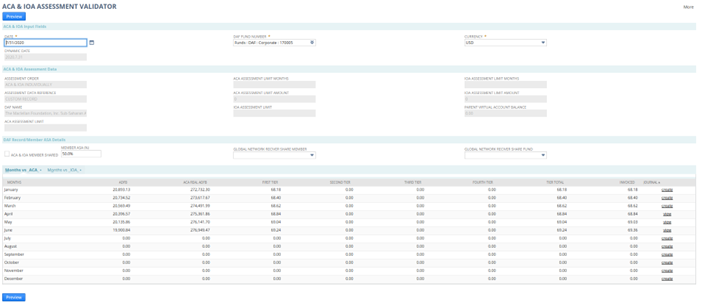
Screenshot 3 – ACA & IOA Valiodator (6.1.1)
Note :
Using ACA & IOA Validator we can only create assessment journal for the current month and last months
Each calendar month ACA & IOA assessment value depends upon the related on previous month assessment value considering the limit and order
If the assessment limit and orders are not specified, the consider the Tier Total as the assessment value
ACA & IOA validator is the real time representation of ACA & IOA Assessment calculation considering all of the Assessment dependencies over the calendar year
6.1.2 ACA & IOA List Screen
List screen of ACA or IOA list all of the assessment journal created
Filters
The filter region consist of various filter fields which the user can use to filter the list
- From Date : Filter the list of assessment journal based on the transaction date
- To Date : Filter the list of assessment journal based on the transaction date
- DAF : Filter the list using DAF
- Currency : Filter the list using transaction currency
- Page Size and Page index : A single page consisting of maximum 500 ACA or IOA
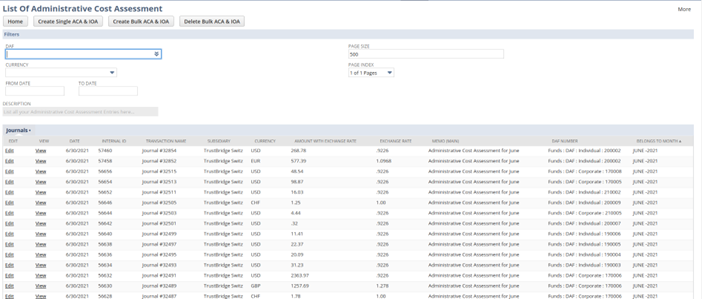
Screenshot 4 – List screen of ACA (6.1.2)
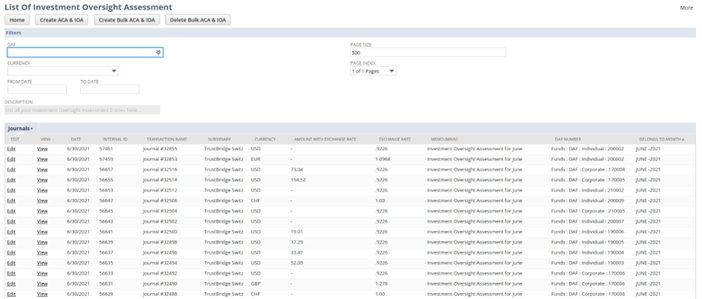
Screenshot 5 – List screen of IOA (6.1.2)
Sublist Fields
- Edit : Edit reference link to the Edit screen of ACA or IOA
- View : View reference link to the View screen of ACA or IOA
- Date : Transaction date of ACA or IOA
- Internal Id: Internal Id of ACA or IOA
- Transaction Name : Document Name of of Asset Revaluation
- Subsidiary : Subsidiary of ACA or IOA
- Currency : Currency of ACA or IOA
- Amount with Exchange Rate : Amount of the ACA & IOA with exchange rate
- Memo : Main memo of ACA & IOA journal
- DAF : DAF fund number of ACA or IOA journal
- Belongs to Month : Calendar month of ACA or IOA belongs to
6.1.3 ACA & IOA Bulk Creator
Create screen of ACA & IOA trigger the bulk process of theACA & IOA Assessment journal which create all of the assessment journal against the date in all transaction currencies
Note: fields with red indications regarded as mandatory fields. Without providing sufficient data on these fields a project is unable to save in NetSuite.In this case, while saving, the system shows an Alert message.
Choose the date and internal note so the assessment journal will contain the internal note.
After each successive scheduler run, the operational user who triggers the bulk process will receive notification email which contain the bulk process status along with the error logs if any.

Screenshot 6- Create screen of ACA & IOA (6.1.3)
Note:
The bulk process will create ACA & IOA assessment journal considering all of the transaction currency and DAF fund number considering the transaction date
6.1.4 ACA & IOA View Screen
The view screen enables users to gain an understanding of the journal entries made in NetSuite from the ACA & IOA Process. View screen of the ACA & IOA reflects the journal entry created in NetSuite which shows the fund movement between the fund numbers.
On the “GL impact” button click, we have implemented a default functionality where the user is able to get the corresponding view of General ledger levels of a particular transaction.
Each of the assessment journals contain the reference link to the related assessment journal.
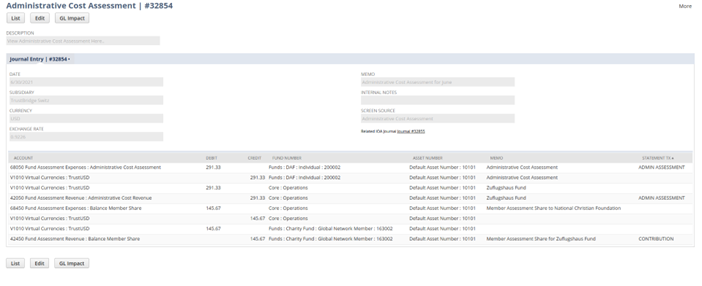
Screenshot – 7 ACA Assessment View Screen ( 6.1.4)
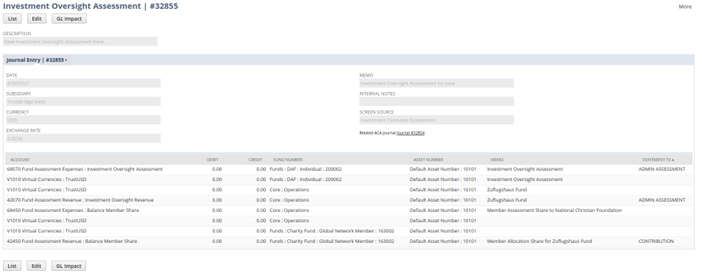
Screenshot – 8 IOA Assessment View Screen ( 6.1.4)
Note :
The line allocation and accounts allocated of ACA & IOA Journal varies depending on the Member ACA shared value and virtual account balance
6.1.5 ACA & IOA Edit Screen
The section information about the edit screen of ACA & IOA Assessment. In the edit screen, user can only the edit the following fields
- Internal Note : Internal Note to describe the ACA & IOA assessment
- Amount : Assessment value
- ACA & IOA Member Shared : Network Member Assessment shared checkbox
- Member ASA : Member ASA Percentage value
- Global Network Shared Member : GNM Entity
- Global Network Shared fund : GNM Fund Number
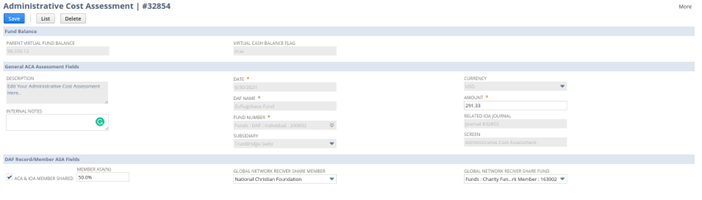
Screenshot 9 – Edit Screen of ACA Assessment ( 6.1.5)
Note:
Deleting the ACA Assessment will delete the related IOA Assessment and vice versa
Updating the assessment transaction will affect the related assessment journal and future monthe assessment evaluation
6.1.6 ACA & IOA Bulk Deletion
Users can delete the assessment journals from the list screen of ACA & IOA Assessment.
Choose the from date or to date and hitting on the Delete Bulk ACA & IOA will trigger the bulk delete process. All of the assessment journals were deleted considering the from date and to date selected.
After each successive scheduler run, the operational user who trigger the bulk process will receive notification email which contain the bulk deletion process status along with the error logs if any
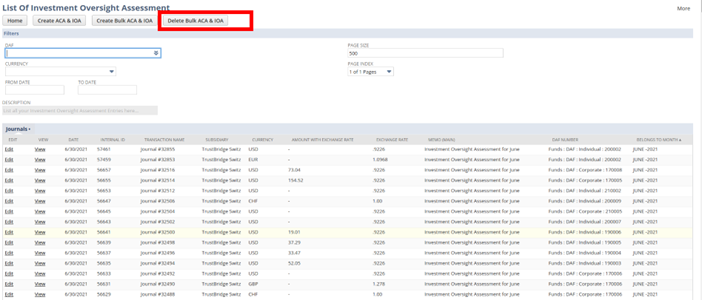
Screenshot 10 -Bulk Deletion of ACA & IOA ( 6.1.6)
Note:
Deleting the ACA Assessment will delete the related IOA Assessment and vice versa
Once the transaction is deleted, the system can’t retrieve any data or accounting impact of the transaction.
7. Summary
- ACA & IOA Assessment process evaluates the administrative and investment assessment for DAF fund numbers for every months
- ACA & IOA Assessment evaluation depends on the assessment attributes taken from either grant and cost allocation record or customer record
- Average daily fund balance is considered as the cumulative sum of closing balance. For ACA ADFB is the cumulative sum of closing cash balance and cumulative sum of asset cash balance (IOA ADFB)
- Tier Assessment is divided into T1,T2,T3 and T4 which represent the iterative calculation of ACA & IOA Assessment
- ACA & IOA Assessment value depend on the assessment limit and assessment order values
- Each month assessment value depends on the previous month assessment journal amount if the limit are minimum and maximum
- For fixed assessment limit, assessment value always fixed and proportional
- For ACA & IOA Combined the assessment value depends on the ACA calculation and related IOA calculator and vise versa
- ACA & IOA Validator represent the assessment calculation and evaluation for the calendar year
- We can create ACA & IOA journal for the past months from ACA & IOA validator
- ACA & IOA bulk creator all assessment journal against all fund numbers and transaction currencies for the month
- The line allocation and accounts in the assessment journal depends on the Member ASA and virtual cash balance
- Deletion of ACA assessment will delete the dependent IOA transaction and vise versa
- Bulk deletion process is used to delete all of the ACA & IOA assessment for a date range