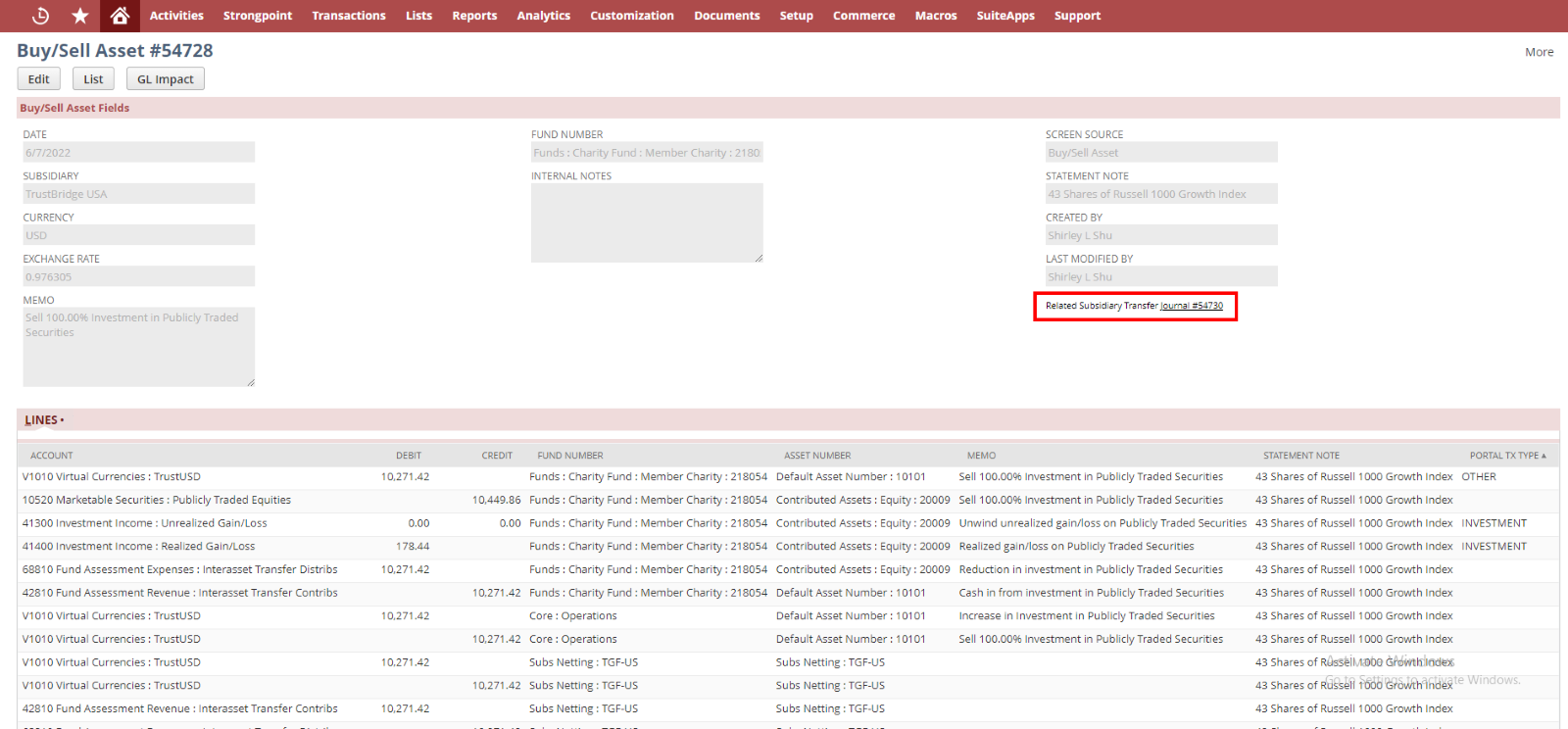We have designed and developed the Asset Buy or Sell functionality in the asset transaction screens to standardize financial statements.
Asset Buy or Sell screens help users buy or sell the assets of a DAF , Charities and Project Charities.
Screens
Buy/Sell Asset screens are classified into the following.
- List Screen
- Create Screen
- Edit Screen
- View Screen
List Screen of Asset Buy or Sell
The List screen of the Buy/Sell Asset screen shows the list view of all of the Buy/Sell Asset screen journals.
Filters
There are various filters used
- Created By: Filter the list of Asset Buy or Sell based created employee
- From Date: Filter the list of Asset Buy or Sell based on the transaction date
- To Date: Filter the list of Asset Buy or sell based on the transaction date
- Page Size and Page Index: A single page consisting of maximum 500 Asset Buy or Sell
Sublist Fields
Hitting the ‘Create Buy/Sell Asset Journal’ will redirect to the Create screen of Asset Buy or Sell and ‘Home’ will redirect to the homepage (Back action) of the asset transaction screen.
- Edit: Edit reference link to the Edit screen of Asset Buy or Sell
- View: View reference link to the View screen of Buy or Sell Asset
- Date: Transaction date of Asset Buy or Sell created.
- Internal ID: The journal internal Id of Asset Buy or Sell.
- Transaction Name: Document Number of the Asset Buy or Sell journal entry.
- Fund Number: Fund Number that involved in the Asset Buy or Sell
- Subsidiary: Subsidiary involved in the creation of Asset Buy or Sell
- Currency: Currency in the creation of Asset Buy or Sell
- Amount: The amount to buy or sell the asset
- Asset Number: Asset number either bought/sold in the Asset Buy or Sell
- From/To Asset Number: The asset number that has the cash flow/impact when the asset number is either bought/sold.
- Buy/Sell Type: The type of the transaction whether it is Buy asset or Sell asset.
Create Screen of Asset Buy or Sell
The create page of the Buy or Sell Asset screen is used to buy or sell assets from/to an entity (associated with a fund number). The fund number can be a DAF or a Charity or a Project fund number.
Create screen of Asset Buy or Sell Transfer used to create journals. Users need to fill in all the mandatory fields in the create screen and click the save button to submit the data.
Users can navigate back to the LIST screen by clicking the List button from the top of the create screen. Once the transfer created it will redirect to the View screen.
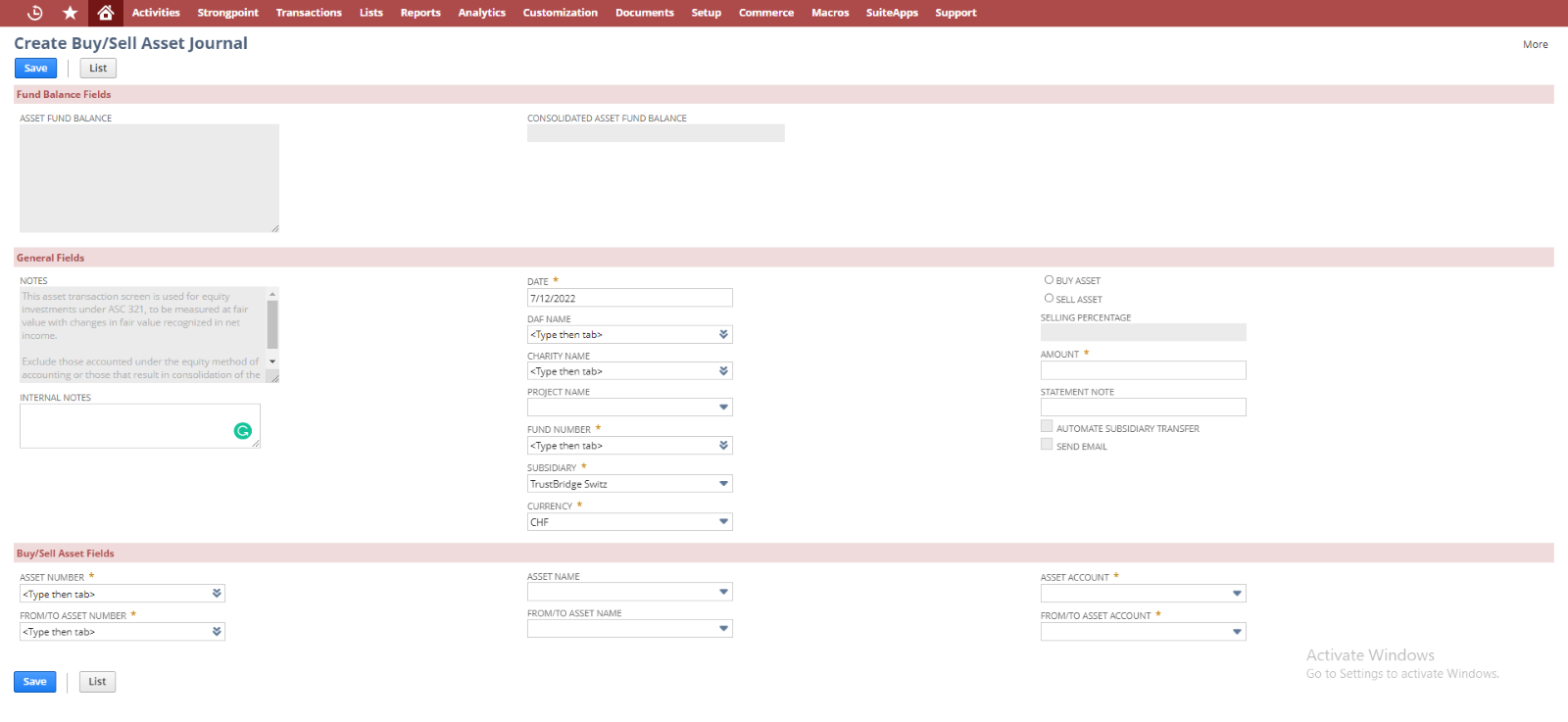
Buy or Sell Asset Create Screen in Swiss
Fields
- Asset Fund Balance: Available Asset balance of the fund number. Once we select the fund number in the ‘fund number’ field, the associated Asset Fund Balance in each asset number will be auto-populated.
- Consolidated Asset Fund Balance: It shows the balance in the selected asset number. When the user has selected the Asset Buy option, then this field will show the balance of the asset number which is selected in the ‘From/To Asset Number’. If the user selects the Sell option, then this field shows the balance of the asset number which is selected in the field ‘Asset Number’.
- Notes: General instruction from the TrustBridge
- Internal Notes: Enter any note to describe this Asset Buy or Sell Transaction.
- Date: Transaction date. Set Today’s date by default, user can override the date.
- DAF Name: List of sub customers. Select the DAF Name who Buy/Sell the asset.
- Charity Name: List of vendors. Select the vendor who Buy/Sell the asset.
- Project Name: List of sub vendors. Select the project who Buy/Sell the asset.
- Fund Number: List of fund numbers.
- Once the DAF charity or project fund name is selected, the corresponding fund number will populate and vice versa.
- Subsidiary: Lists all the subsidiaries in the system. Select a subsidiary to buy or sell an asset.
- Currency: List the currencies associated with the fund name/fund number.
- Select the currency that is used for asset buy or sell transfers.
- Buy Asset: The purpose of this transfer is Buy the Asset.
- Sell Asset: The purpose of this transfer is Sell the Asset.
- Selling percentage: If the user selects the type as Sell, then this field enabled to give the selling percentage of the selected asset. The user-provided percentage amount will be deducted from the asset number which is selected in the field ‘From/To Asset Number.
- Amount: The amount to sell the asset or the amount to buy the asset.
- Statement Note: Write a statement note associated with the asset buy or sell.
- Automate Subsidiary Transfer: If the user selects the subsidiary as the child subsidiary, then there is a chance for Subsidiary transfer. Hence this field ‘Automate Subsidiary Transfer’ will be enabled to trigger the subsidiary transfer. If this field is checked, then it will automate the subsidiary transfer. This check box will be set automatically by checking the value of the field ‘Automate subsidiary Transfer’ which is present in the corresponding subsidiary record of the selected subsidiary.
- The subsidiary transfer is only applicable for the type as Sell Asset.
- Send Email: Functionality NOT added.
- Asset Number: Select the Asset number to whom the Asset buy or Asset sell process to perform.
- In the case of subsidiary as the parent subsidiary: – If the type is ‘Buy’, then the selected ‘asset number’ will gain the asset amount. If the type is ‘Sell’, then the selling percentage amount will deduct from the selected ‘asset number’.
- In the case of the subsidiary as the Child subsidiary: – If the type is ‘Buy’, then the selected ‘asset number’ will lose the asset amount. If the type is ‘Sell’, then the selling percentage amount will be added to the selected ‘asset number’.
- Asset Name: The asset name of the selected ‘Asset Number’ will be auto populated.
- Asset Account: The asset accounts associated with the ‘Asset Number’ will be listed out.
- From/To Asset Number: Select which asset want to buy or sell.
- If the type is ‘Buy’, then the amount in the selected asset number will be decreased. If the type is ‘Sell’, then the selling percentage amount will be increased in the selected asset number.
- From/To Asset Name: The asset name of the selected ‘From/To Asset Number’ will be auto populated.
- From/To Asset Account: The asset accounts associated with the ‘From/To Asset Number’.
Edit Screen of Asset Buy or Sell
The Edit screen of the Buy or Sell Asset screen works the same way as the standard edit page. In the edit screen, following details are shown and only certain fields are editable.
Users can update the created asset buy or sell with new input using the EDIT screen of Asset Buy or Sell. Once the data is submitted using the EDIT screen, current asset buy or sell gets modified by new user input and will redirect to the VIEW screen.
Users can redirect to the LIST screen by the List button. Also, the user can delete the asset buy or sell by invoking the Delete button. Once the Asset Buy or Sell gets deleted it will redirect into the LIST screen.
In the edit screen, following fields are editable
- Internal Note: Internal Note to describe the Asset Buy or Sell.
- Date: Transaction date. Set Today’s date by default, user can override the date.
- Selling Percentage: The selling percentage for the asset. This field will be enabled only when the edit screen is for Buy Asset.
- Amount: The amount to sell the asset or the amount to buy the asset.
- Statement Note: Write a statement note associated with the asset buy or sell.
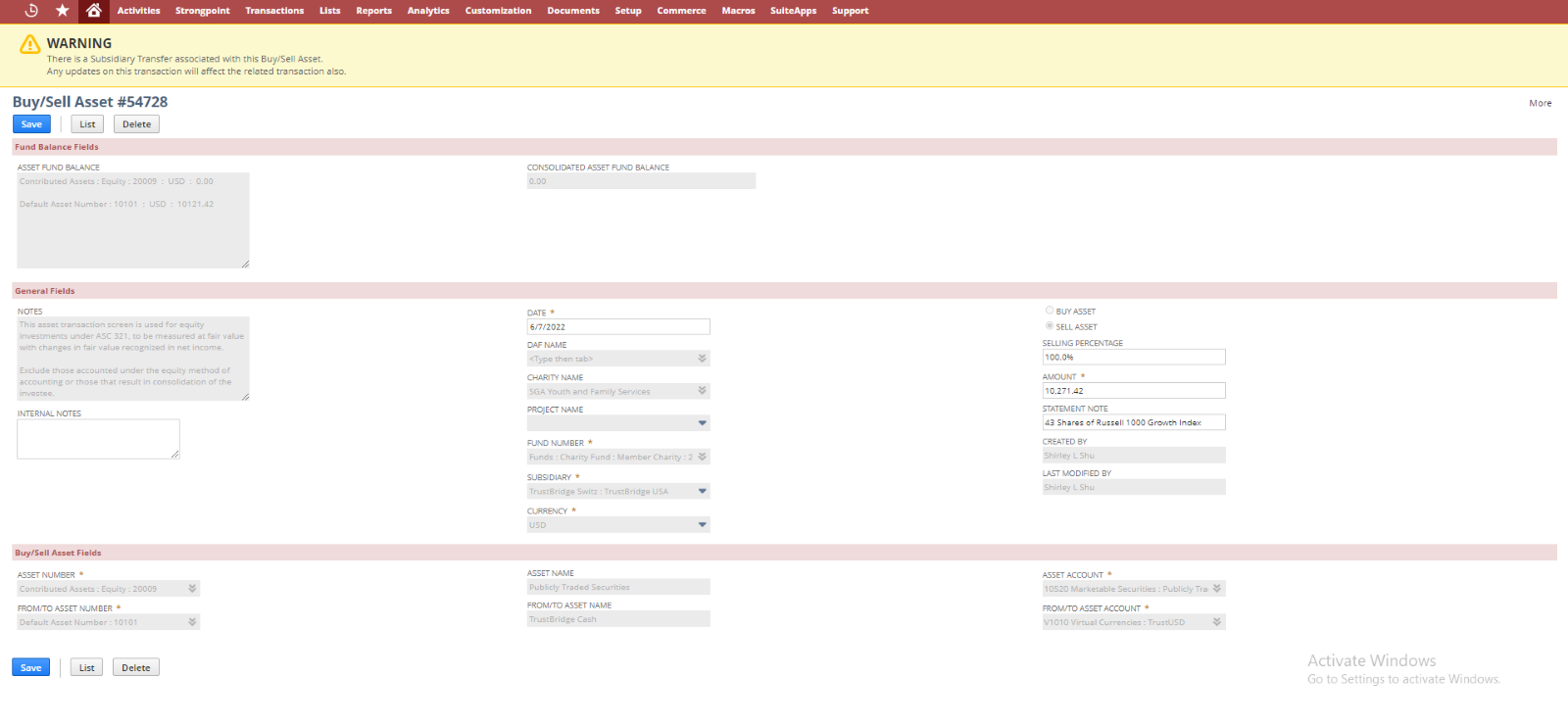
Buy or Sell Asset Edit Screen in Swiss
View Screen of Asset Buy or Sell
The view screen is used to view and verify the created asset buy or sell. Fields in the view screens are disabled, the user can view and verify the created asset buy or sell. Generally, the view screen shows the NetSuite journal record which is created from the Asset Buy or Sell, so that user can verify the line allocation and body fields and all from the view screen.
Clicking on the Edit and List button will navigate into EDIT and LIST screen of Asset Buy or Sell respectively,
GL Impact button is used redirect to GL Impact of the current journal entry.
The line allocation for the asset buy or sell will change according to the selection of the type such as Buy or Sell.
- When the user selects the type as Buy Asset.
- If the user selects the ‘Asset Number’ field or ‘From/To Asset Number’ field as the ‘Default Asset account’ (that is, 10101), then the virtual account (V1010 Virtual Currencies : TrustUSD) will be set in the line allocation.
- If the subsidiary is set as the Parent subsidiary such as Swiss, the line count will be ‘6’.
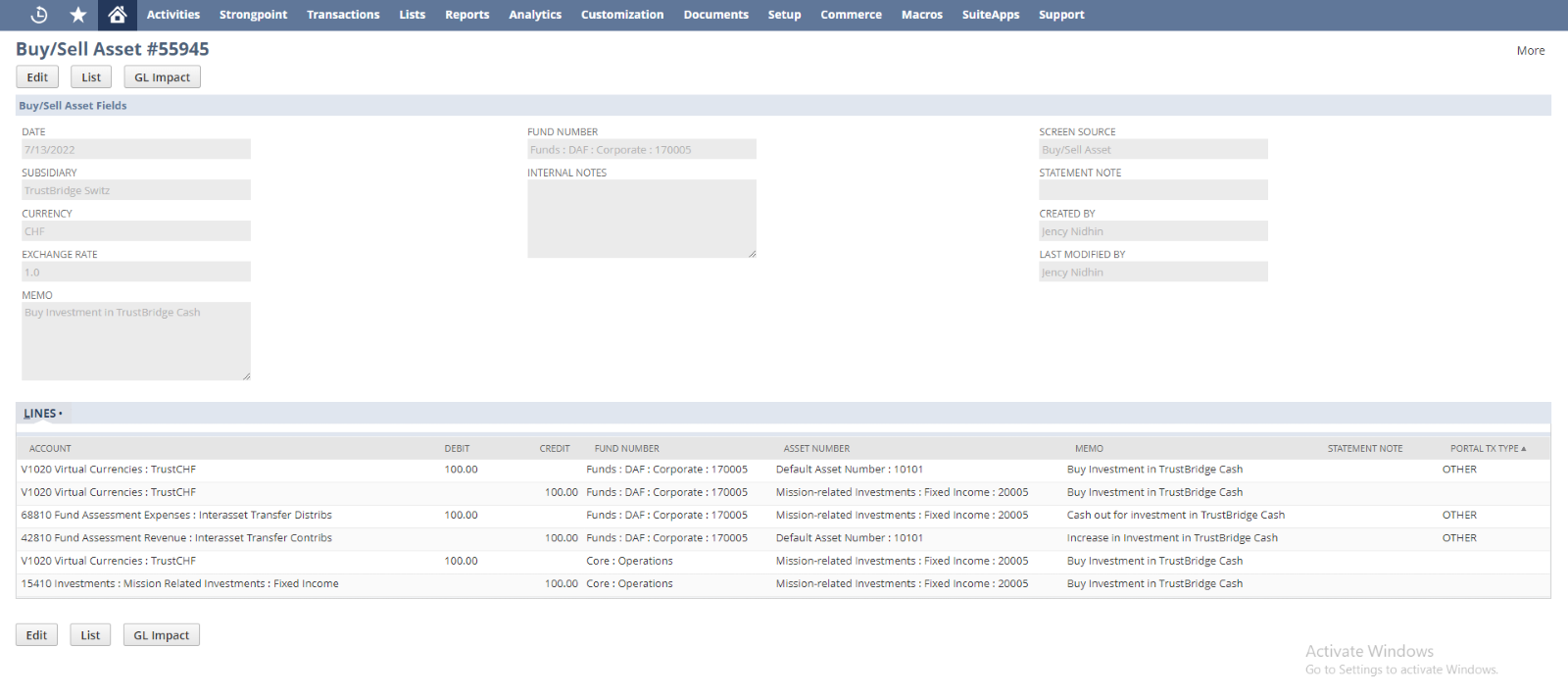
- If the subsidiary is set as the Child subsidiary, the line count will be ‘12’. The extra lines apart from the parent-subsidiary are to denote the child subsidiary.
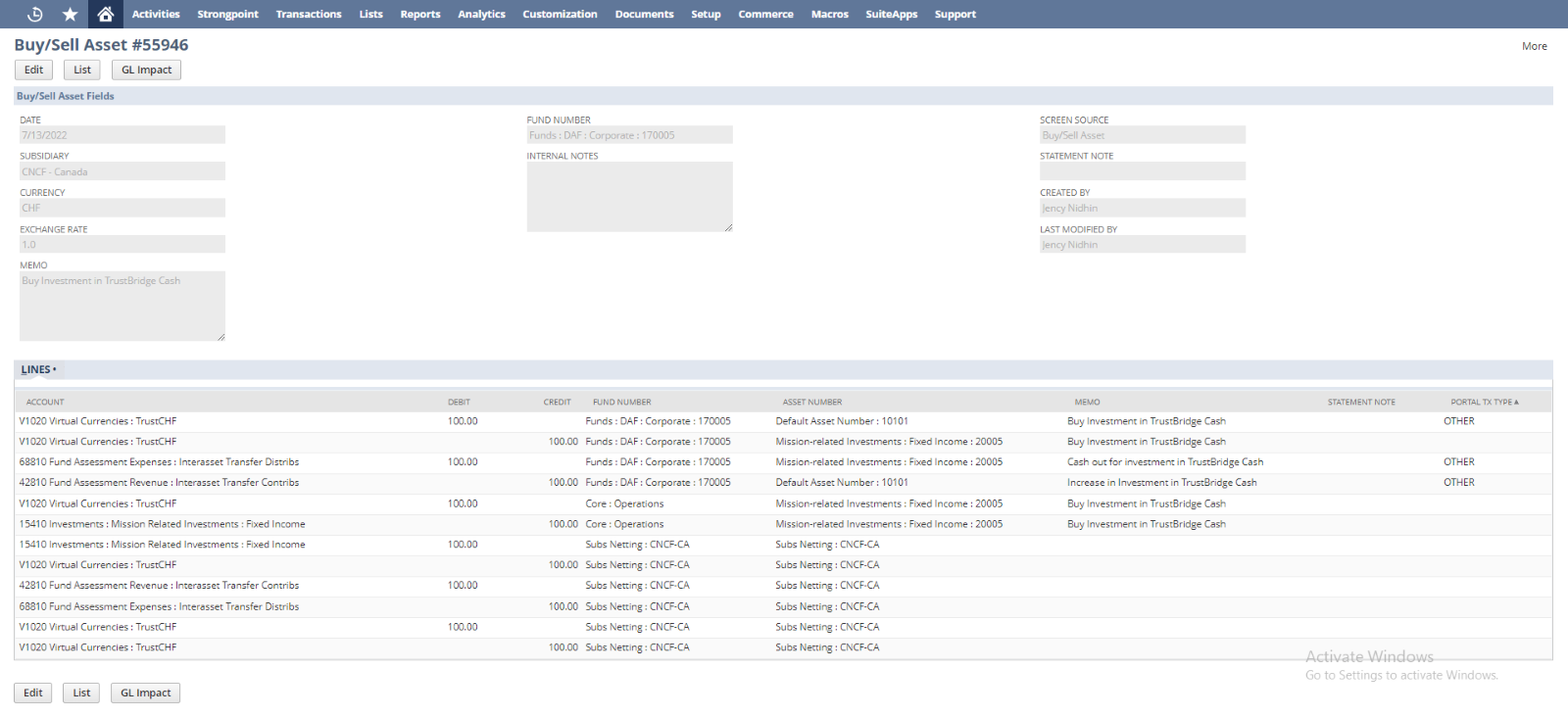
- In Buy Asset:- If the user select in the ‘Asset Number’ field or ‘From/To Asset Number’ field other than ‘Default Asset account’ (that is, 10101), then the corresponding accounts will be set in the line allocation.
- If the subsidiary is set as the Parent subsidiary such as Swiss, the line count will be ‘4’.
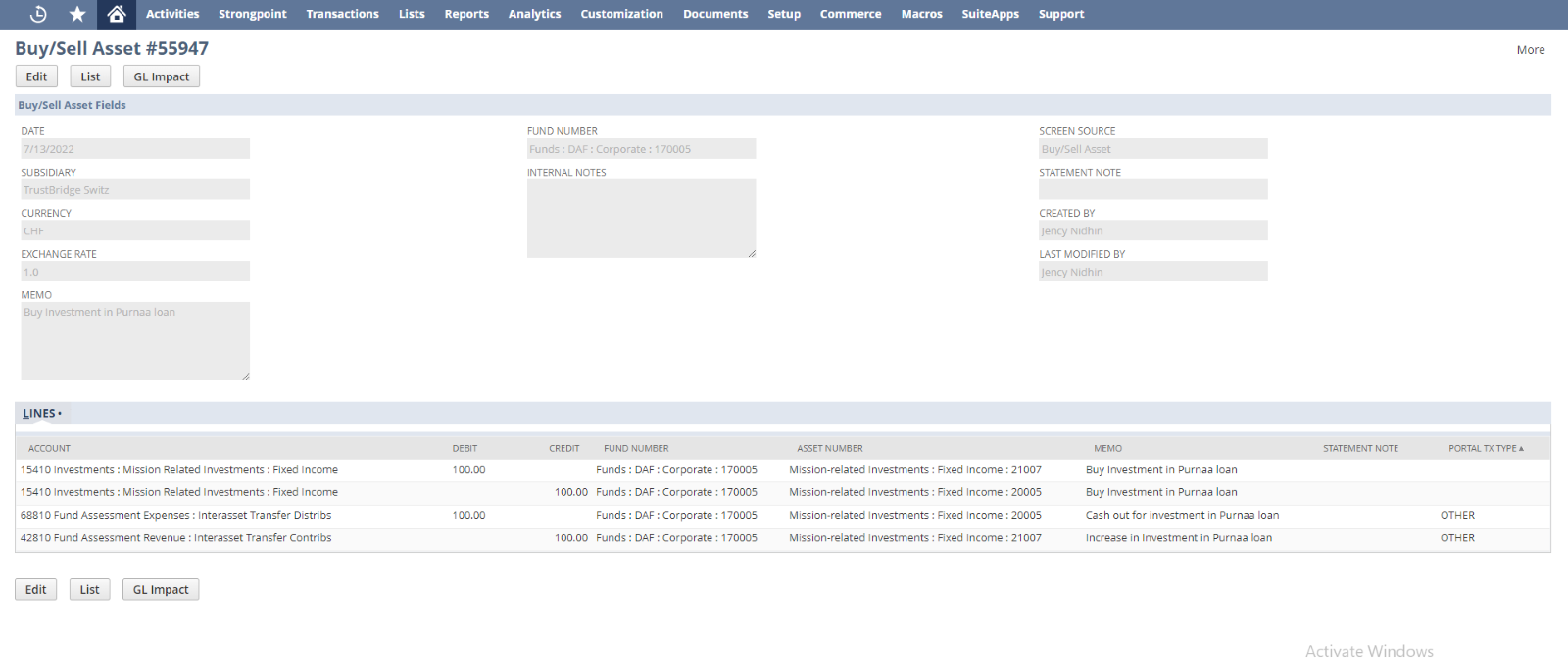
- If the subsidiary is set as the Child subsidiary, the line count will be ‘8’. The extra lines apart from the parent-subsidiary are to denote the child subsidiary.
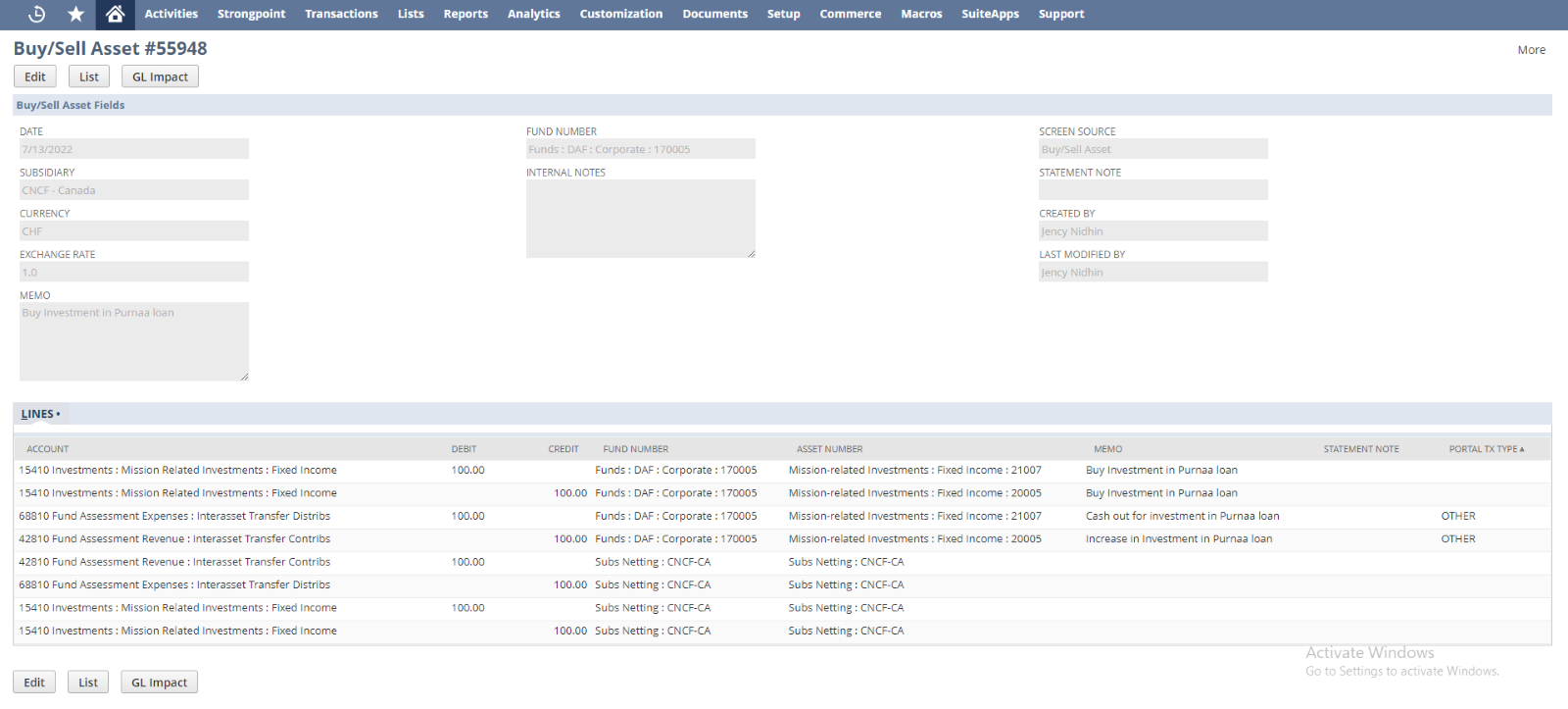
- When the user selects the type as Sell Asset.
- In Sell Asset:- If the user selected in the ‘Asset Number’ field or ‘From/To Asset Number’ field as the ‘Default Asset account’ (that is, 10101), then the virtual account (V1010 Virtual Currencies : TrustUSD) will be set in the line allocation.
- If the subsidiary is set as the Parent subsidiary such as Swiss, the line count will be ‘8’.
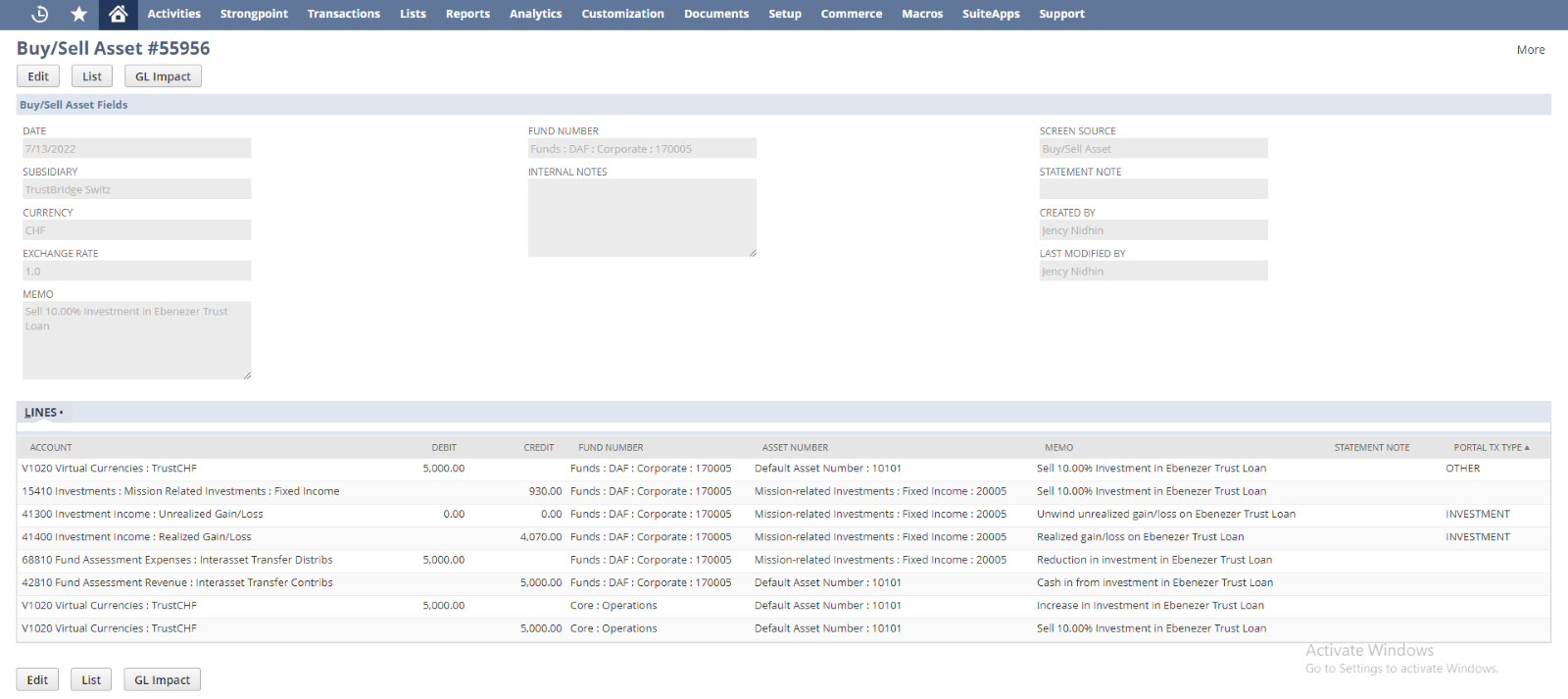
- If the subsidiary is set as the Child subsidiary, the line count will be ‘16’. The extra lines apart from the parent-subsidiary are to denote the child subsidiary.
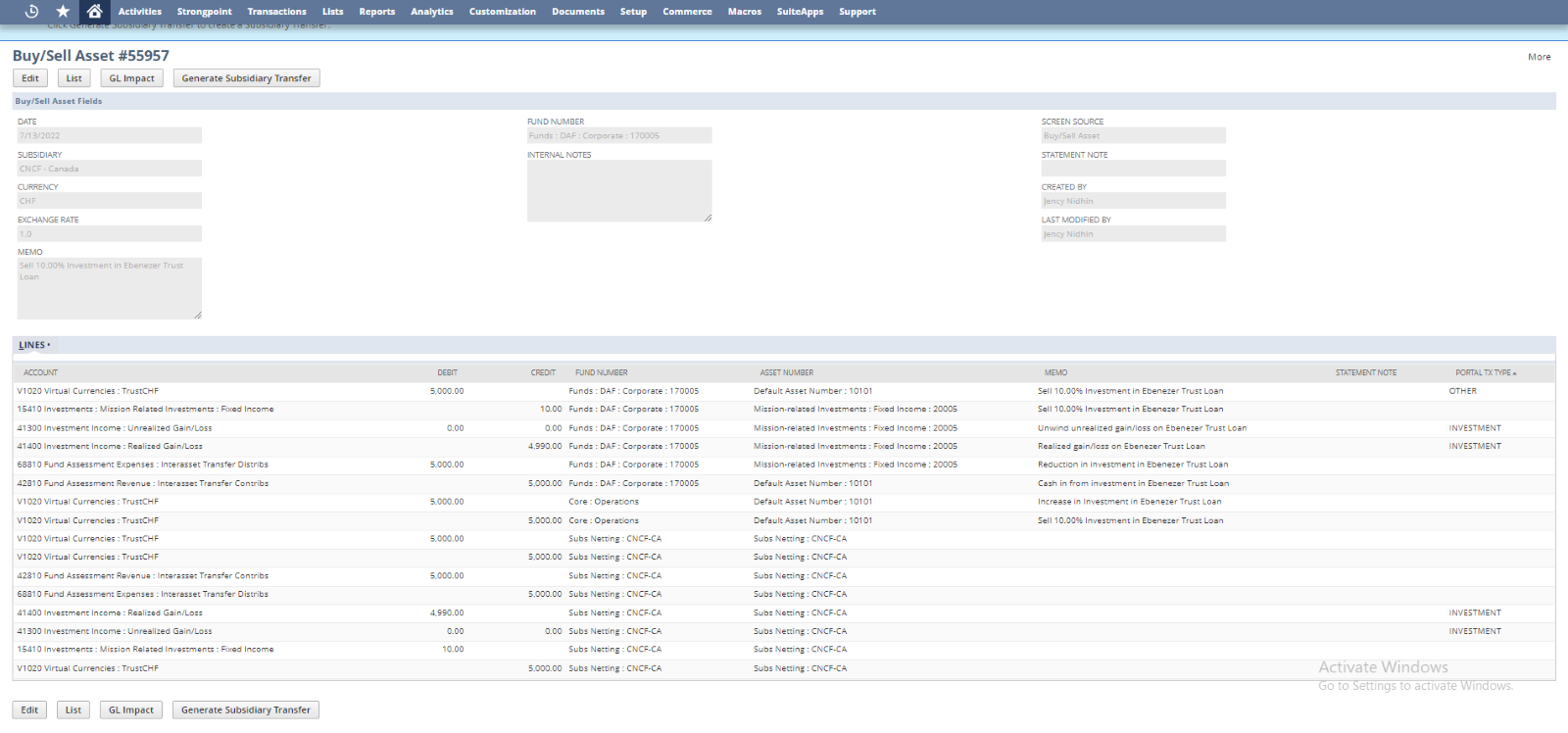
- In Sell Asset:- If the user select in the ‘Asset Number’ field or ‘From/To Asset Number’ field other than ‘Default Asset account’ (that is, 10101), then the corresponding accounts will be set in the line allocation.
- If the subsidiary is set as the Parent subsidiary such as Swiss, the line count will be ‘6’.
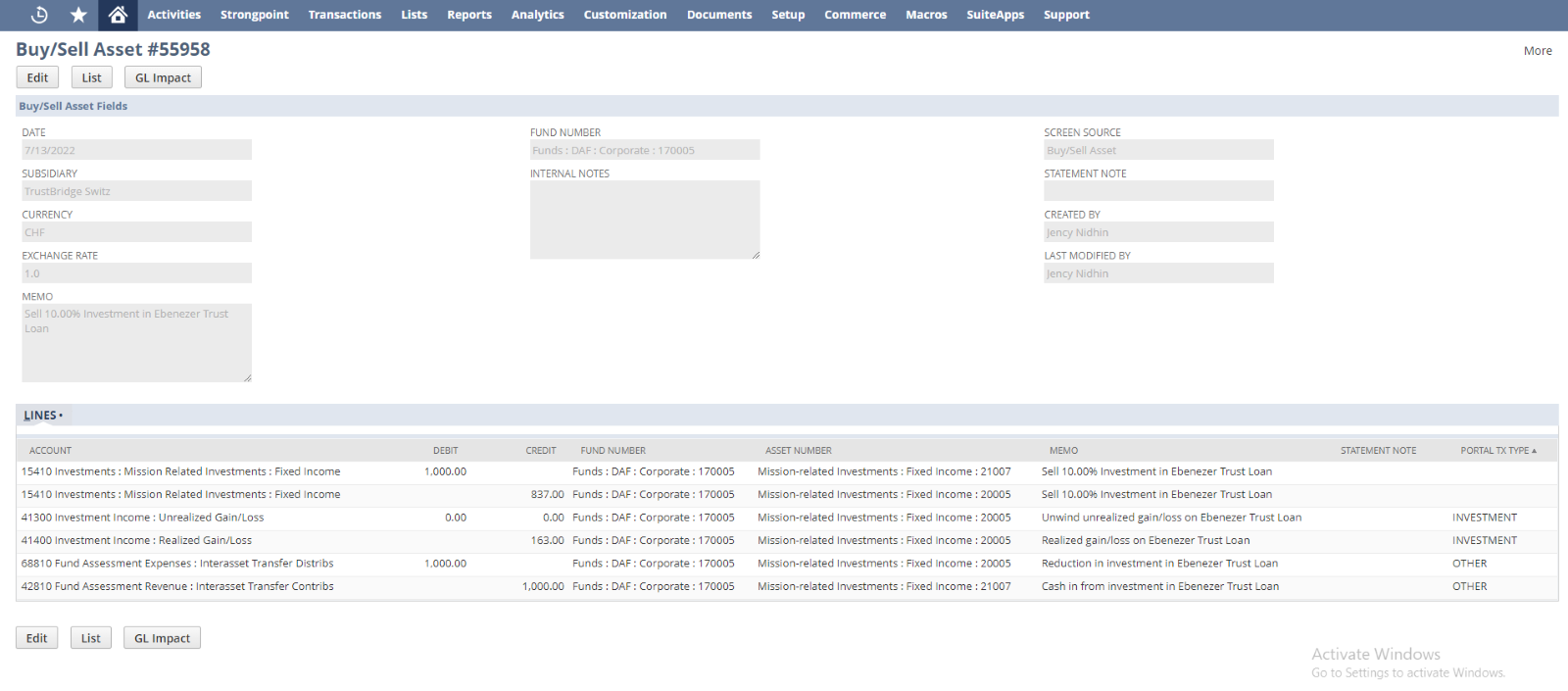
- If the subsidiary is set as the Child subsidiary, the line count will be ‘12’. The extra lines apart from the parent-subsidiary are to denote the child subsidiary.
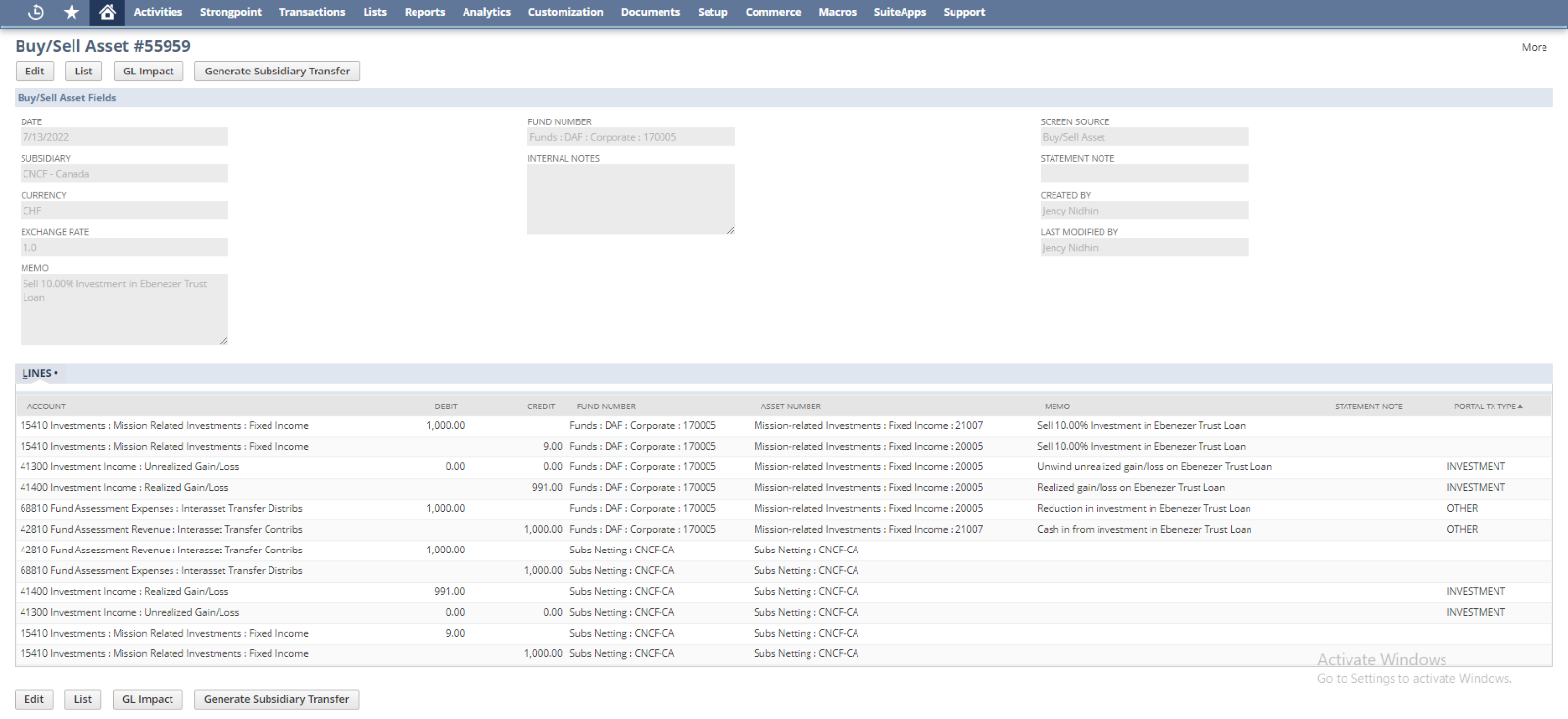
- In Sell Asset:- There are two cases in the Sell asset,
- While the user is selling an asset if there happens a loss or gain, then to compensate the amount in the line allocation, it will be added the amount in either Debit or Credit side according to the sign of the value (-Ve or +Ve).
- For Example, If the asset has a balance of 5000/-, the user needs to sell the 50% (that is 2500/-) of this amount for 3000/-, then the same percentage of the ‘Current Book Value’(50%) will be deducted from the selected ‘Asset Number’. To compensate for the amount, it will be recorded on the ‘Credit’ side.
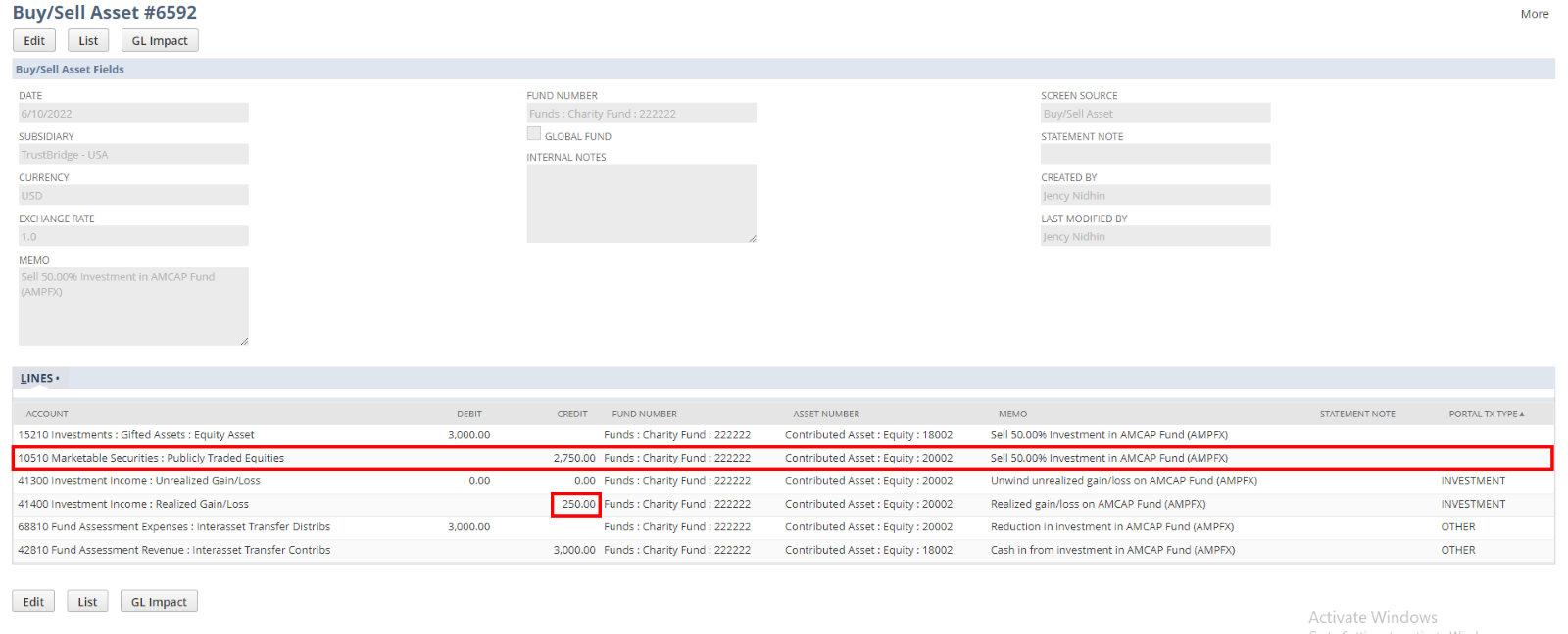
- If the asset has a balance of 5000/-, the user needs to sell the 50% (that is 2500/-) of this amount for 2000/-, then the same percentage of the ‘Current Book Value’(50%) will be deducted from the selected ‘Asset Number’. To compensate for the amount, it will be recorded on the ‘Debit’ side.
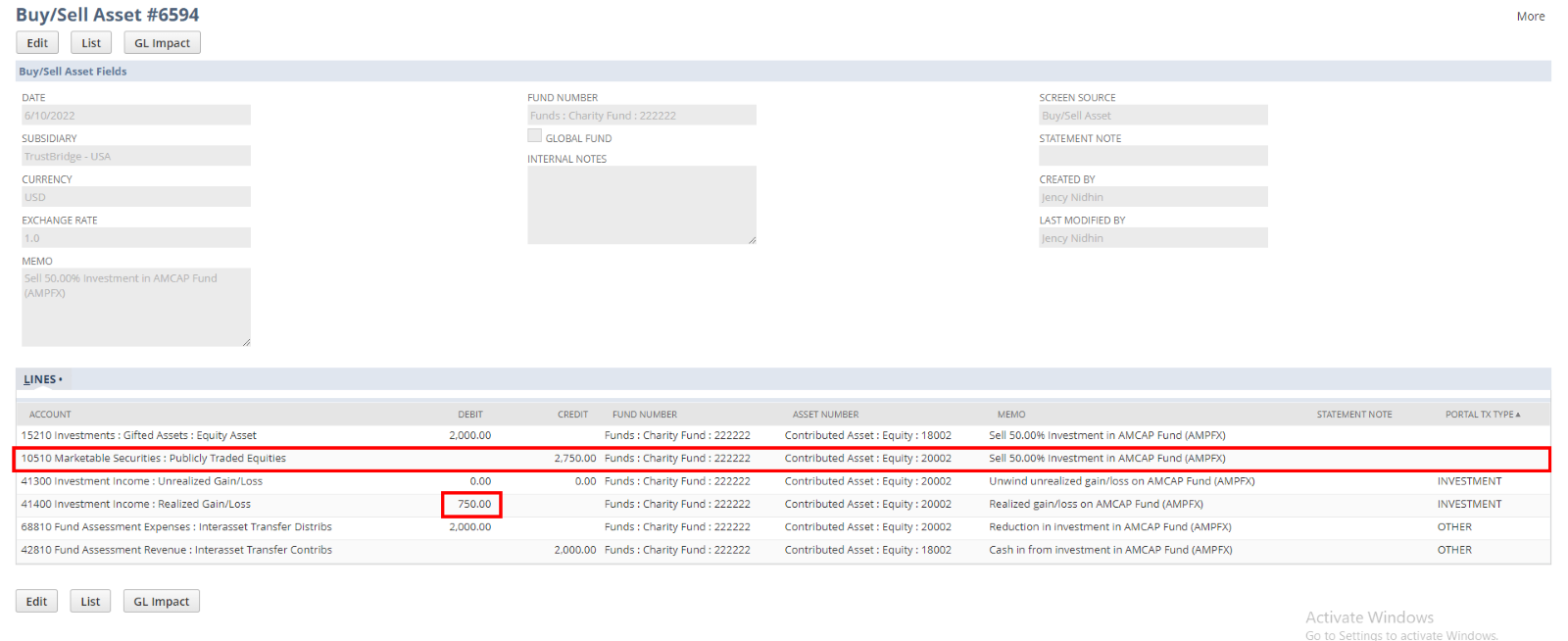
When the user creates a Buy Asset by selecting the subsidiary as a Child subsidiary, then there is a chance for creating Subsidiary Transfer. So that, the field ‘Auto Subsidiary Transfer’ will be enabled to automate the subsidiary transfer. If the check box is ticked, then the automation will be processed in the background. After creating the subsidiary transfer, the link to the corresponding subsidiary transfer will be attached on the view screen of the Asset Buy or Sell. Even if the conditions for subsidiary transfer are satisfied, but not created the same, then the button for creating the subsidiary transfer will appear on the view screen of the buy or sell asset. On hitting that button, the user can create the subsidiary transfer.