The Foreign Currency Conversion screen is used to convert currency from one to another.
Financial statements from Foreign Exchange Currency Conversion are balanced by creating journal entries. The creation of journal entries always depends on currencies. Considering the currencies, we create two journal entries for each (currency from and currency to).
Screens
Foreign Exchange screens are classified into the following.
- List Screen
- Create Screen
- View Screen
- Edit Screen
List Screen of Foreign Exchange
The list screen lists all journal entries created from the Foreign Exchange Currency Conversion screen. Whenever the user creates a currency conversion, it creates two journal entries considering the currencies (currency from and currency to). Hence the list screen contains two journals for each Foreign Exchange currency conversion.

Header section of the list screen
Hitting the ‘Create Foreign Exchange’ will redirect to the Create screen of Foreign Exchange and ‘Home’ will redirect to the homepage (Back action) of the Foreign Exchange screen.
The right side more links will provide the links to navigate into other transaction screen on mouse hover.
Filters
There are various filters used
- From Date: Filter the list of Foreign Exchange based on the transaction date
- To Date: Filter the list of Foreign Exchange based on the transaction date
- Created By: Filter the list of Foreign Exchange based created employee
- Page Size and Page Index: A single page consisting of maximum 500 Foreign Exchange.
- Created From: It will list out the Foreign Exchange transaction based on the selection in this field. If the user selects ‘From NetSuite’ then it will list out the transaction that is created from the NetSuite. Similar to the case of ‘From Portal’.
Sublist Fields
- Edit: Edit reference link to the Edit screen of the Foreign Exchange.
- View: View reference link to the View screen of the Foreign Exchange.
- Date: Transaction date of Foreign Exchange created.
- Internal Id: The journal internal Id of Foreign Exchange.
- Transaction Name: Document Number of Foreign Exchange journal entry.
- Subsidiary: Subsidiary involved in the Foreign Exchange.
- Currency: Currency in the transaction journal entry.
- Amount With Exchange Rate: The amount in the journal entry with the exchange rate.
- Exchange Rate: The exchange rate of the transaction date.
- Memo (Main): The body memo of the Transaction.
- Child Record: Denotes the child journal of the Foreign Exchange.
- Master Record: Denotes the master journal of the Foreign Exchange.
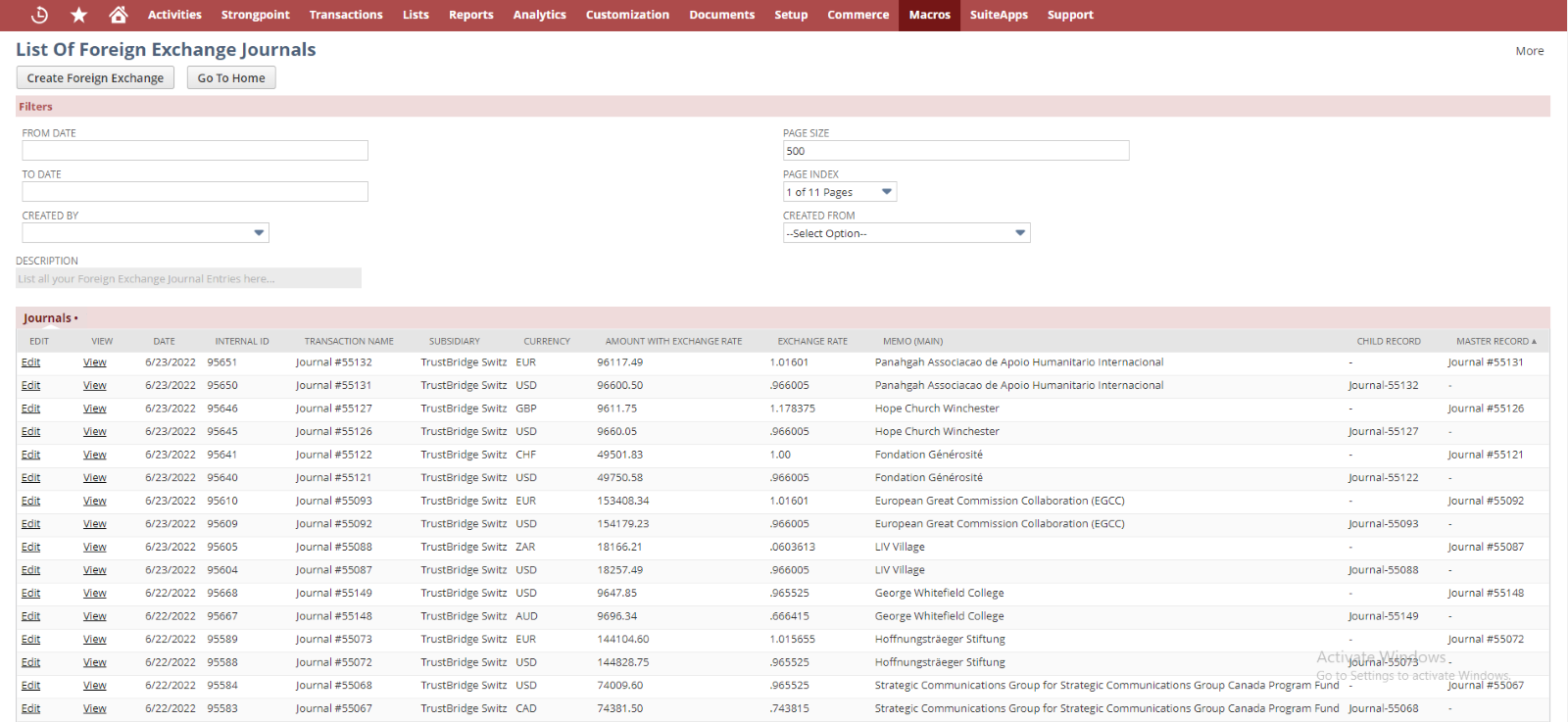
Foreign Exchange Screen in Swiss
Create screen of Foreign Exchange
Create screen of Foreign Exchange Currency Conversion used to transfer amount from one currency to another. Creation of journal entries always depend on the currencies such as from-currency and to-currency. User need to fill all the mandatory fields in the create screen and then click calculate button to set the calculated amount in the ‘Amount From’ or ‘Amount To’ field. If the user provide the value in the ‘Amount from’ field, the calculate button set the value in the ‘Amount to’ field and vice versa. Then click the save button to submit the data. Once the data has been submitted using the screen , it creates two journals based on the currencies . Among the created journals , parent-child relationship established based on the currency values.
User can navigate back to LIST screen by clicking the List button from the top of the create screen. Once the fund get created it will redirect to the View screen.
- Description: Small description about the screen
- Internal Note : Enter any note to describe this currency conversion.
- Date: This is the Transaction date. Current date is set by default and the user can override the date.
- Statement Note: Enter statement note to describe this currency conversion.
- DAF Name: Select the DAF from the list of sub-customers. This field displays the DAF Name of the entity.
- Charity Name: Select the Charity from the list of charities. This field displays the Charity Name of the entity or the Parent Charity of the Project if the Project Name is selected.
- Project Name: Select the Project from the list of projects. This field displays the Project Name.
- Fund Number: Select the Fund number from the list of fund numbers. Once the DAF or charity fund name or the project name is selected, the corresponding fund number will populate and vice versa.
- Subsidiary: List all the subsidiary associated with the fund name/fund number. Select the subsidiary name from where funds need to send.
- Currency From: Select the currency from value Foreign Exchange Currency Conversion.
- FX Assessment From: The ‘Foreign Exchange Currency Conversion’ value of the selected currency in the ‘currency from’ field.
- Currency To: Select the currency to value for the Foreign Exchange Currency Conversion.
- FX Assessment To: The ‘Foreign Exchange Currency Conversion’ value of the selected currency in the ‘currency to’ field.
- Amount From: Enter the amount to be transferred from currency-from. This field restrict non zero inputs.
- Amount To: Enter the amount to be received on currency-to-side. This field restricts non-zero inputs.
User can create a Foreign Exchange Currency Conversion using two methods.
Creation Methods
- Hit the calculate button .
- Once selected data in currency from and currency to fields, the user can enter the value either in AMOUNT FROM or AMOUNT TO and hit the calculate button. So currency has been converted and the amount value will populate into unfilled amounts fields(AMOUNT FROM or AMOUNT TO). Users can override the value even after hitting the calculate button.
- All the necessary calculations (aaa and bbb) and backend currency conversion(ccc and ddd) were described in the sheet
- Manual Entry to Amount Fields
- Once selected data in currency from and currency to fields, the user can manually enter the amount in both AMOUNT FROM and AMOUNT TO fields without triggering the calculate button. So backend calculations (ccc and ddd, explained in the sheet) are plotted considering the amounts field values.
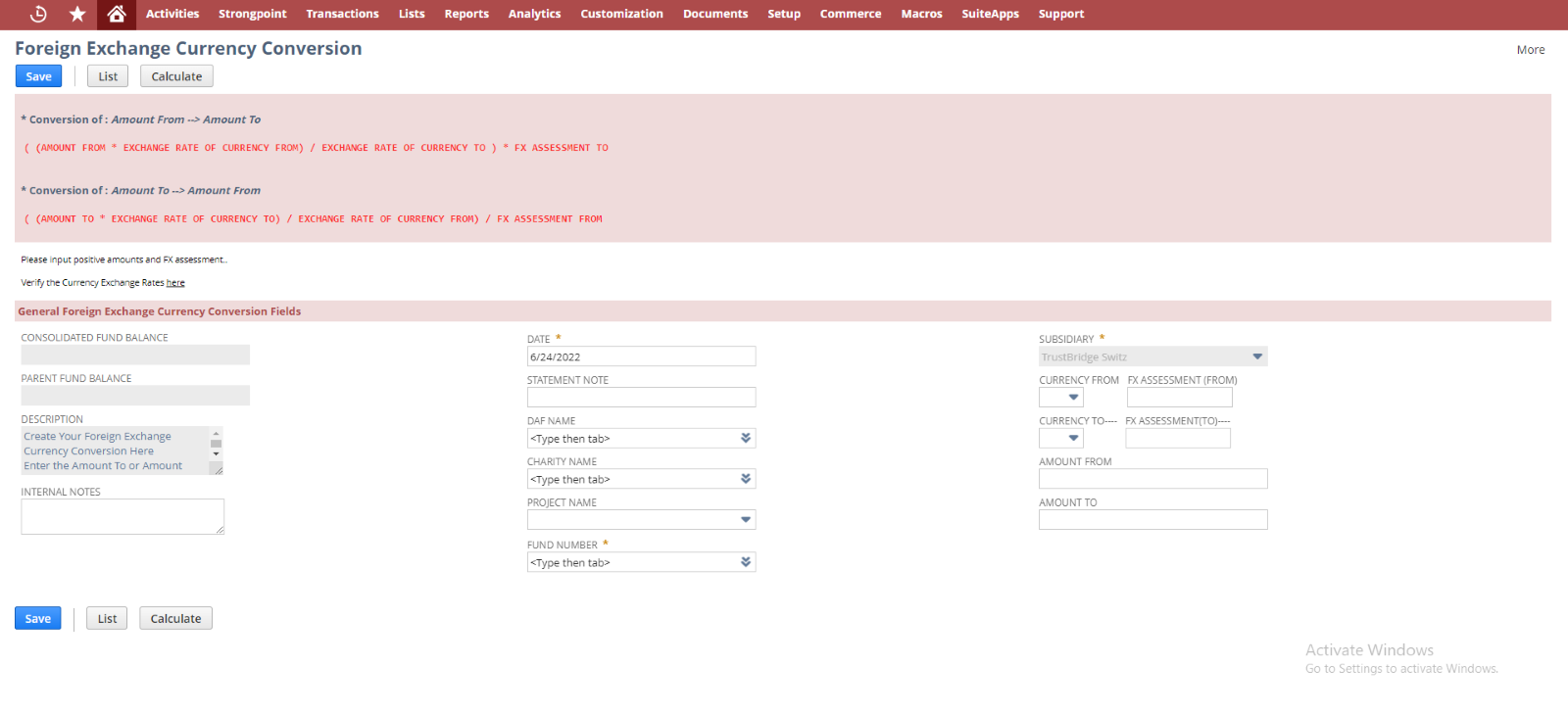
Foreign Exchange creates screen
Edit screen of Foreign Exchange
User can update the created currency conversion with new input using the EDIT screen. Once the data submitted using the EDIT screen, all the calculation take place and both journals parent and child get modified by new user input, will redirect to VIEW screen.
Users can redirect to the LIST screen by the List button, the user can delete the currency conversion by invoking the Delete button. Once the currency conversion gets deleted it will redirect into the LIST screen. User can invoke the calculate button to populate the amounts field value before submitting the data.
Following fields are editable in the EDIT screen.
- Internal Note: Note to describe this currency conversion.
- Date: This is the Transaction date. Current date is set by default and the user can override the date.
- FX Assessment (From): The ‘Foreign Exchange Currency Conversion’ value of the selected currency in the ‘currency from’ field.
- FX Assessment (To): The ‘Foreign Exchange Currency Conversion’ value of the selected currency in the ‘currency to’ field.
- Amount From: Enter the amount to be transferred from currency-from. This field restrict non zero inputs.
- Amount To: Enter the amount to be received on currency-to-side. This field restricts non-zero inputs.
- Statement Note: Statement note to describe this currency conversion.
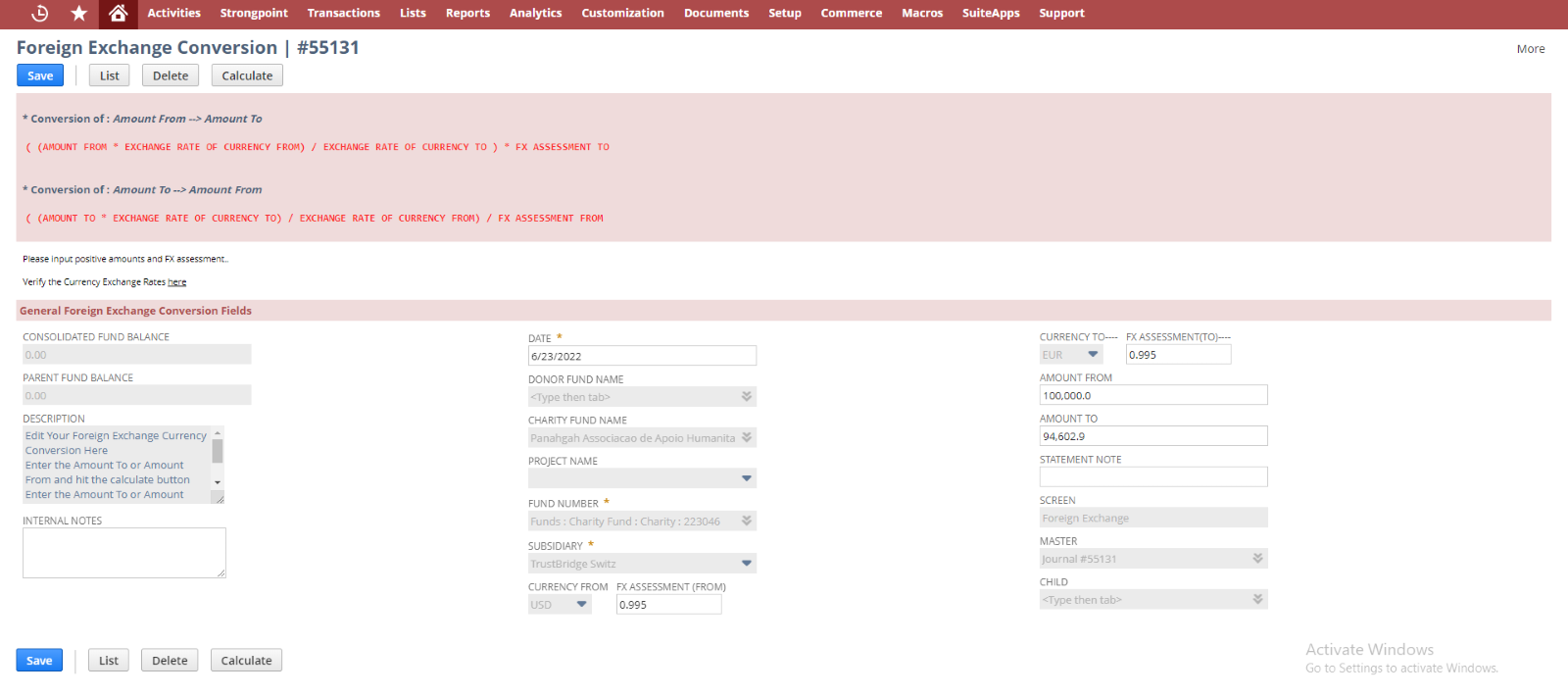
Foreign Exchange Edit screen
View screen of Foreign Exchange
View screen is used to view and verify the created Foreign Exchange. Fields in the view screens are disabled, user can view and verify the created currency conversion. Each journal allocated in each subtab, among that one is parent and next one referred to as the child. Generally, view screen shows the NetSuite journal record which created from the Foreign Exchange screen, so that user can verify the line allocation and body fields and all from the view screen.
Clicking on the Edit and List button will navigate into EDIT and LIST screen of Foreign Exchange respectively,
GL Impact button is used redirect to GL Impact of the respective journal entries.
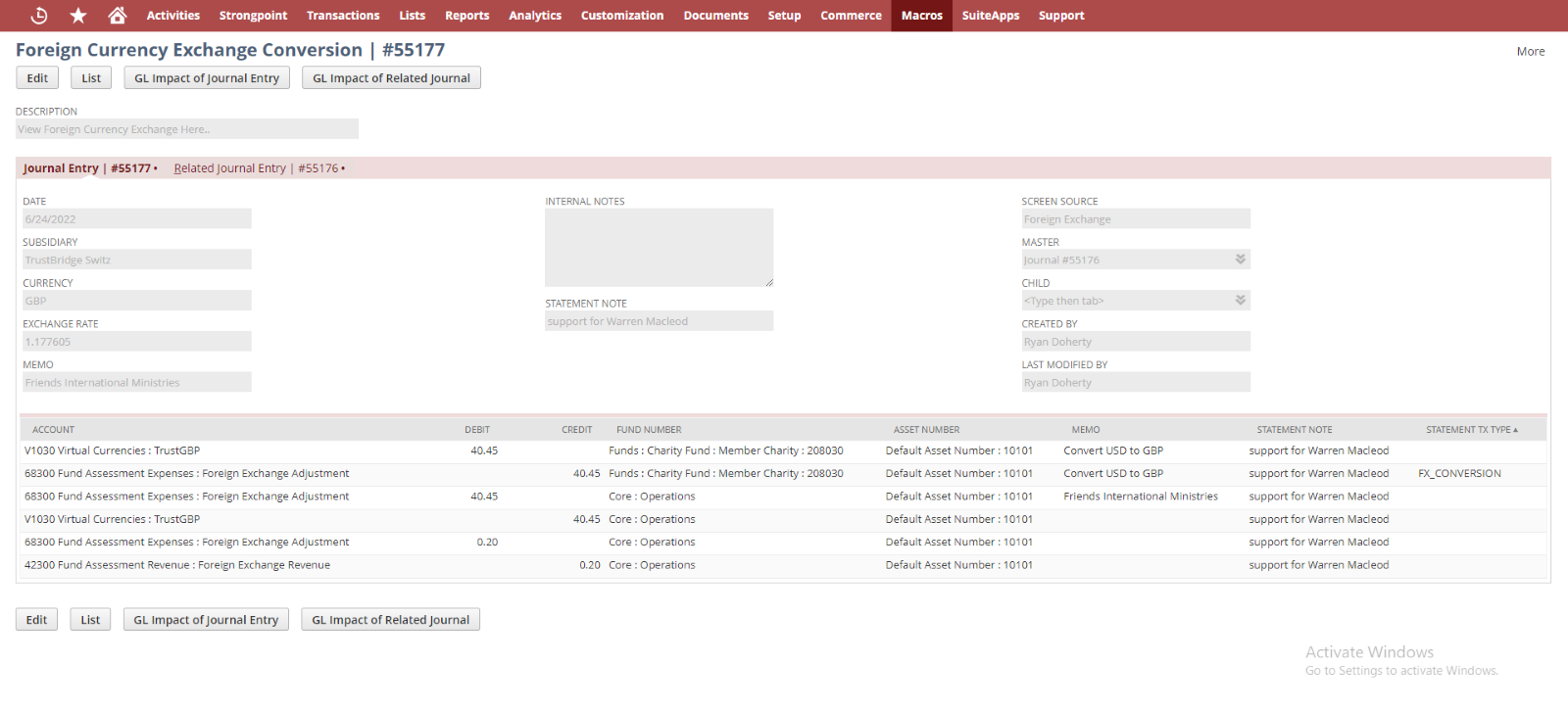
Foreign Exchange View screen