Businesses continuously look for ways to effectively manage their Invoices and Customer Payments. If you also want to improve your invoicing process, you can consider the Dunning Letters SuiteApp available in NetSuite.
Dunning Letters is a systematic method of tracking soon-to-be-due and overdue invoices, persistently sending letters to customers to remind them or demand payment.
Here are the Top 5 ways to maximize the Dunning Letter SuiteApp.
1.) Define Thresholds 📊
Dunning Letter SuiteApp allows you to specify the thresholds for both overdue amounts and days. The reminders can be set and defined for each Dunning Level. To set it up:
- Navigate to Setup > Dunning > Dunning Level Rules > New
- Populate the Minimal Invoice Amount and Days Overdue fields
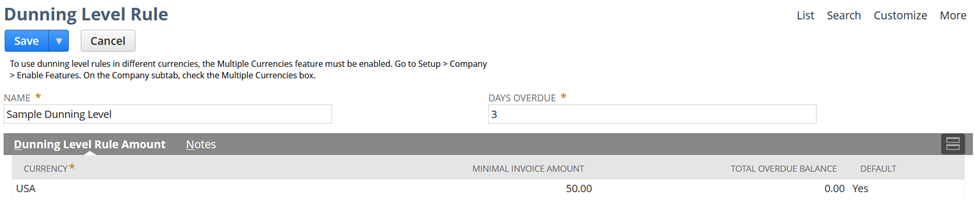
Whether you want to be proactive with gentle reminders or escalate the communication, by setting thresholds, you can ensure that the reminders are sent based on the urgency of the overdue invoices and can improve the chances of timely payments.
2.) Customize Email Template 📧
The Dunning Letters SuiteApp offers standard templates that you can easily customize. You can also create your own email template! Using the Administrator role, you can create email template records by navigating to Documents > Templates > Email Templates > New.
You can set different letter templates for each Dunning Level to suit the situation.
- Navigate to Setup > Dunning > Dunning Procedure > New
- Under the Levels tab, add the Dunning Levels and select the email template you want to use for each level

3.) Take Advantage of Automatic Sending ⚙️
When creating a Dunning Procedure, you can select how the Dunning Letters will be sent.
- Navigate to Setup > Dunning > Dunning Procedure > New
- On the Sending Schedule field, you can select between Manual and Automatic
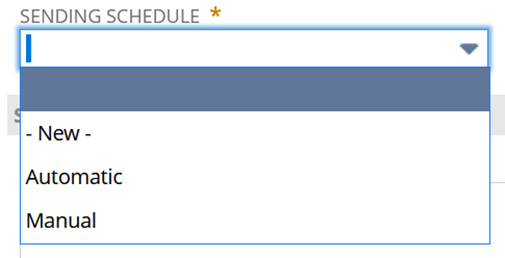
Choosing Automatic can save time and effort; the automation will ensure that the right messages reach the customers at the appropriate Dunning Levels.
4.) Utilize Multi-Language Feature 🈹
To create a multi-language dunning template record, follow these steps:
- Add languages to your company’s general preferences page.
- In the Language field of customer records, populate the customer’s preferred language.
- Proceed to create a dunning email template record.
You can send reminders using your preferred language to ensure clear communication and to improve customers’ understanding of payment reminders.
5.) Review Sent Dunning Emails📎
With NetSuite Dunning Letter SuiteApp, you can access and review all the Dunning Letters sent with just a few clicks. The SuiteApp automatically logs each email, allowing you to verify its status on the Customer record’s Communication tab > Messages subtab.
With this, you can identify any potential issues with the delivery. It helps you resolve the situation promptly and ensure effective communication moving forward.
There is a lot more to uncover in the Dunning Letters SuiteApp. To learn more, read it in detail at:
- SuiteAnswers 50287 — Dunning Letter User Guide
- SuiteAnswers 40342 — Dunning Overview