Embedding a PDF in an Advanced PDF Template within NetSuite can enhance the customization of generated documents. This allows users to display or include external PDFs directly within their templates, streamlining the document creation process.
Step 1: Upload the PDF to the File Cabinet
Navigate to the file cabinet in NetSuite.
Upload your PDF file.
After uploading, edit the file and check the option labeled “available without login” to ensure that the PDF will display correctly.
Step 2: Copy the PDF URL
Once the file is uploaded, copy the URL from the URL field.
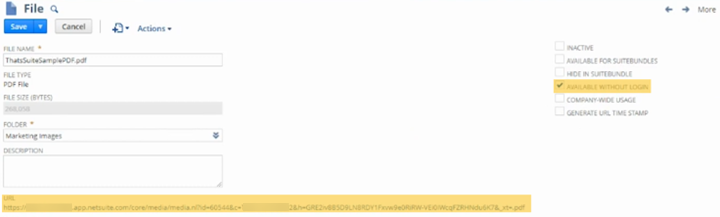
Step 3: Open the Advanced PDF Template
If the template opens in the WYSIWYG editor, switch to viewing the source code. This will allow you to make the necessary edits to embed the PDF.
Add the following tags within the code:
- On line two, insert: <pdfset> (If any extra tags are automatically generated, delete them).
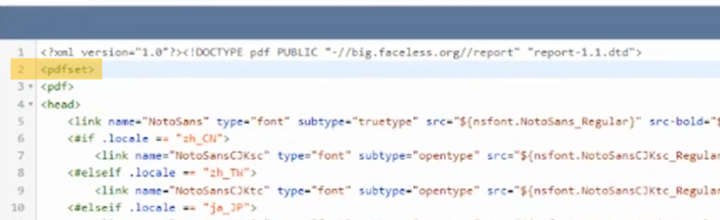
Step 4: At the end of the code, create a new line and insert: </pdfset>
Between the last two lines (</pdf> and </pdfset>), insert a new line with the following: <pdf_src=”insert URL copied from file cabinet file” />
Ensure that any ampersands (&) in the URL are replaced with the HTML code for the ampersand: &.

Step 5: View the Updated Template
After completing these steps, you can now view the modified PDF in the template and confirm that the embedded PDF is displaying correctly.