- Shift Between Different Excel Files
When you have different spreadsheets open, it’s really annoying shifting between different files because sometimes working on the wrong sheet can ruin the whole project. Using Ctrl + Tab you can shift between different files freely.
2. Create a New Shortcut Menu
Generally there are three shortcuts in the top menu, which are Save, Undo Typing and Repeat Typing. However, if you want to use more shortcuts, like Copy and Cut, you can set them up as follows:
File->Options->Quick Access Toolbar, add Cut and Copy from the left column to the right, save it. You will see two more shortcuts added in the top menu.
3. Add a Diagonal Line to a Cell
When creating a classmate address list, for example, you may need a diagonal link in the first cell to separate different attributes of rows and columns. Home->Font-> Borders can change different borders for a cell, and even add different colors. However, if you click More Borders, you will get a diagonal line. Click it and save—you can now make it immediately.
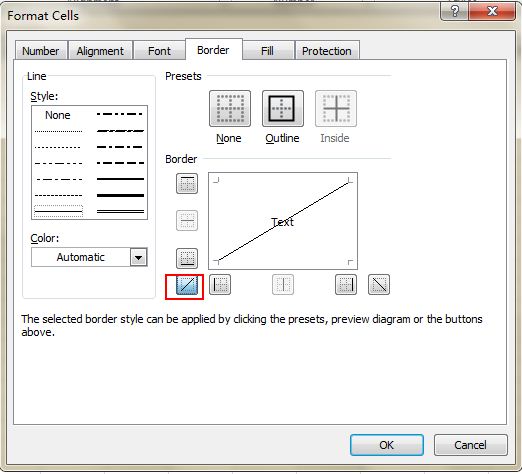
4. Vague Search with Wild Card
You may know how to activate the speedy search by using the shortcut Ctrl + F, but there are two main wild cards—Question Mark and Asterisk—used in Excel spreadsheets to activate a vague search. This is used when you are not sure about the target result. Question Mark stands for one character and Asterisk represents one or more characters. What if you need to search Question Mark and Asterisk as a target result? Don’t forget add a Wave Line in front.
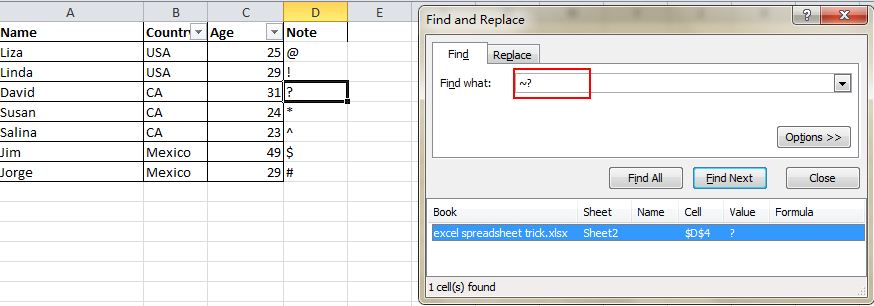
5. Generate a Unique Value in a Column
Click to choose the column and go to Data->Advanced. A pop-up window will show up. As the screenshot shows, click Copy to another location, which should be in accord with the second red rectangular area. Then specify the target location by typing the value or clicking the area-choosing button. In this example, the unique age can be generated from Column C and show in Column E. Don’t forget to choose Unique records only, then click OK. The unique value showing in column E can be the contrast of the original data in C, that’s the reason why it is recommended to copy to another location.
