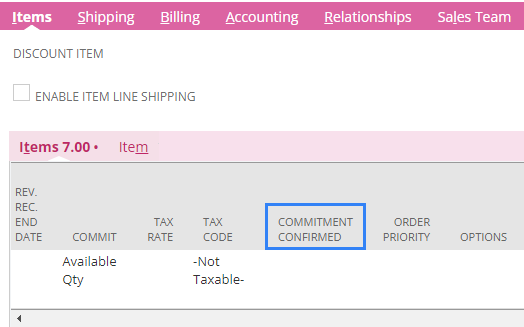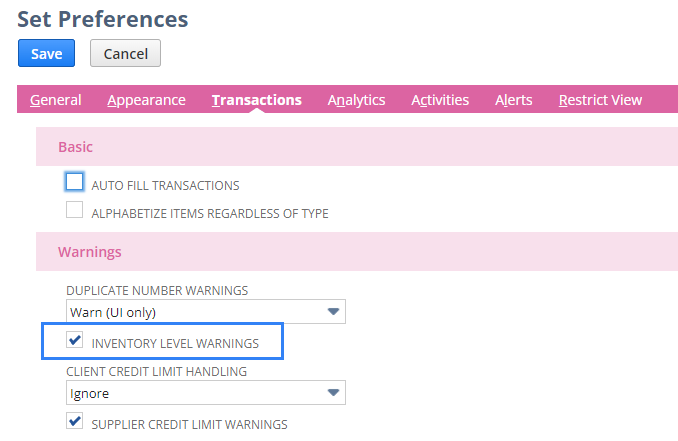Query
How can I ensure items on SO are not available to be used on any other SOs
Answer
We do not exactly have a preference that will prevent user from entering a quantity less than the available quantity. However, I was able to come up with a workaround. On the existing Sales Order, you can tick the Commitment Confirmed checkbox on the line item.
The purpose of the Commitment Confirmed check box is to firm the item quantities to the order and make it not available for reallocation to other orders.
During the initial creation of a Sales Order, the commitment engine does not have any information about the items and item quantities to be committed. Hence, there are no committed items to be firmed at that point so there is no point of marking the commitment confirmed box. Upon saving the Sales Order, the commitment engine captures the information on the information about the items and item quantities to be committed and so if the Sales Order is edited, the Commitment Confirmed is now available.
As a result, when a user create a Sales Order, quantity more than the available can still be entered but the items will not get committed since the Commitment Confirmed is ticked on the other Sales Order.
Moreover, you can enable Inventory Level Warnings preference. When set to True, a popup message will be displayed when you add an item to the Sales Order. On the message, it will show an item’s quantity available, reorder point, and the quantity on order. If you have multiple locations, the warning also displays information for the location you are selling from.
To enable the Inventory Level Warnings preference:
- Go to Home > Settings > Set Preferences.
- On the Set Preferences page, click the Transactions subtab.
- In the Warnings section, check the Inventory Level Warnings box.
- Click Save.