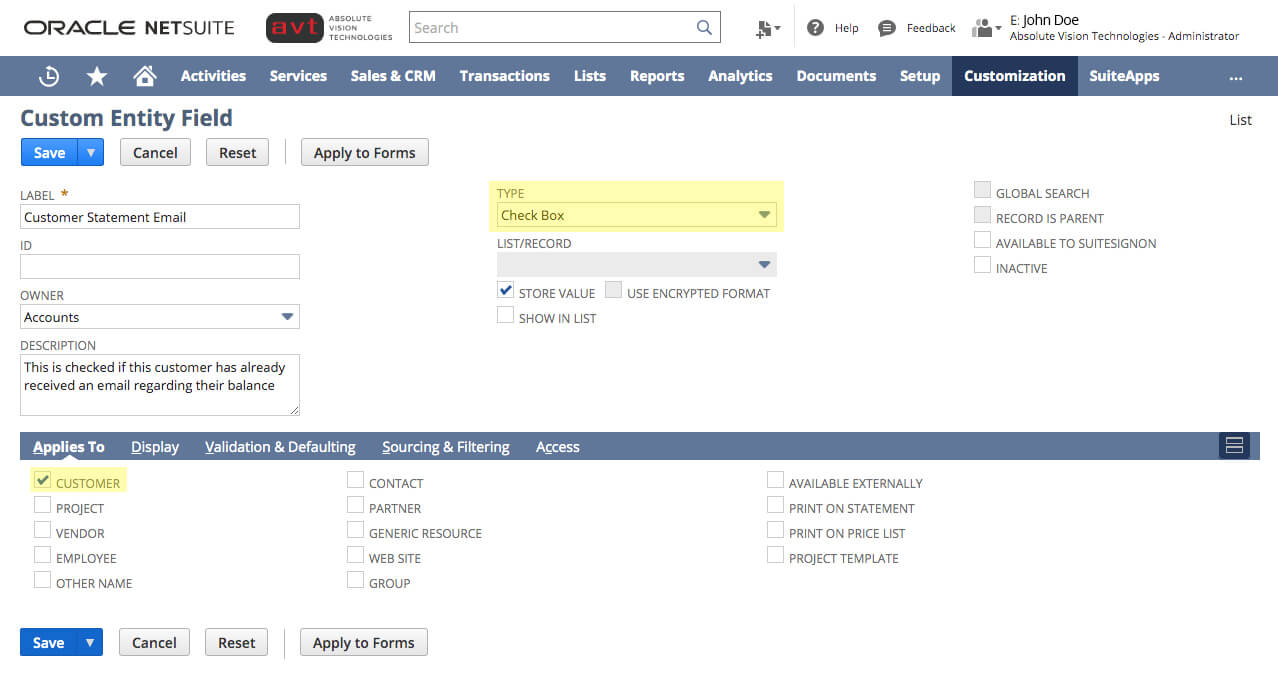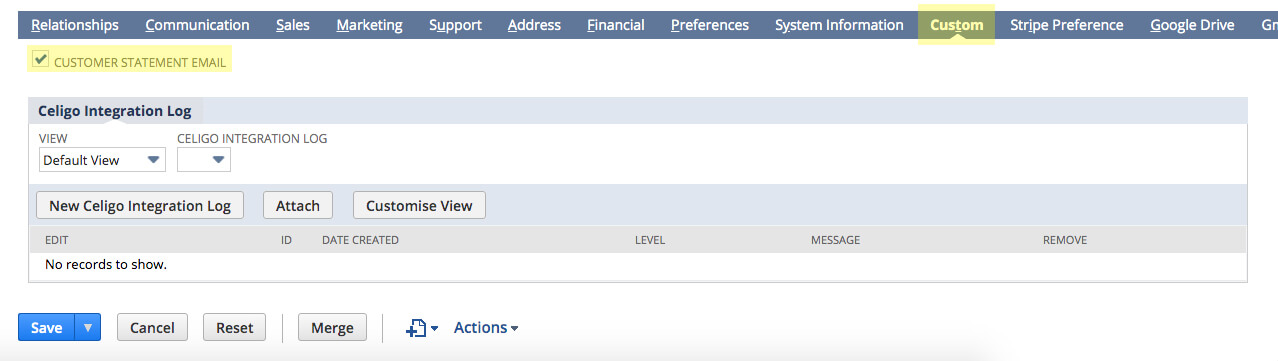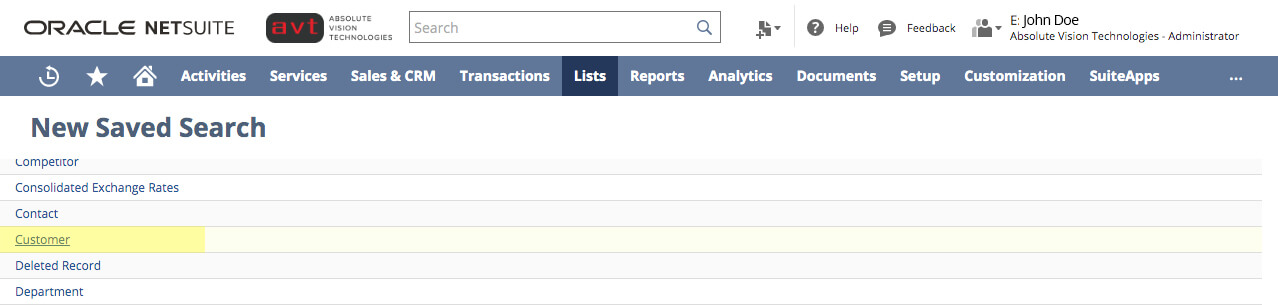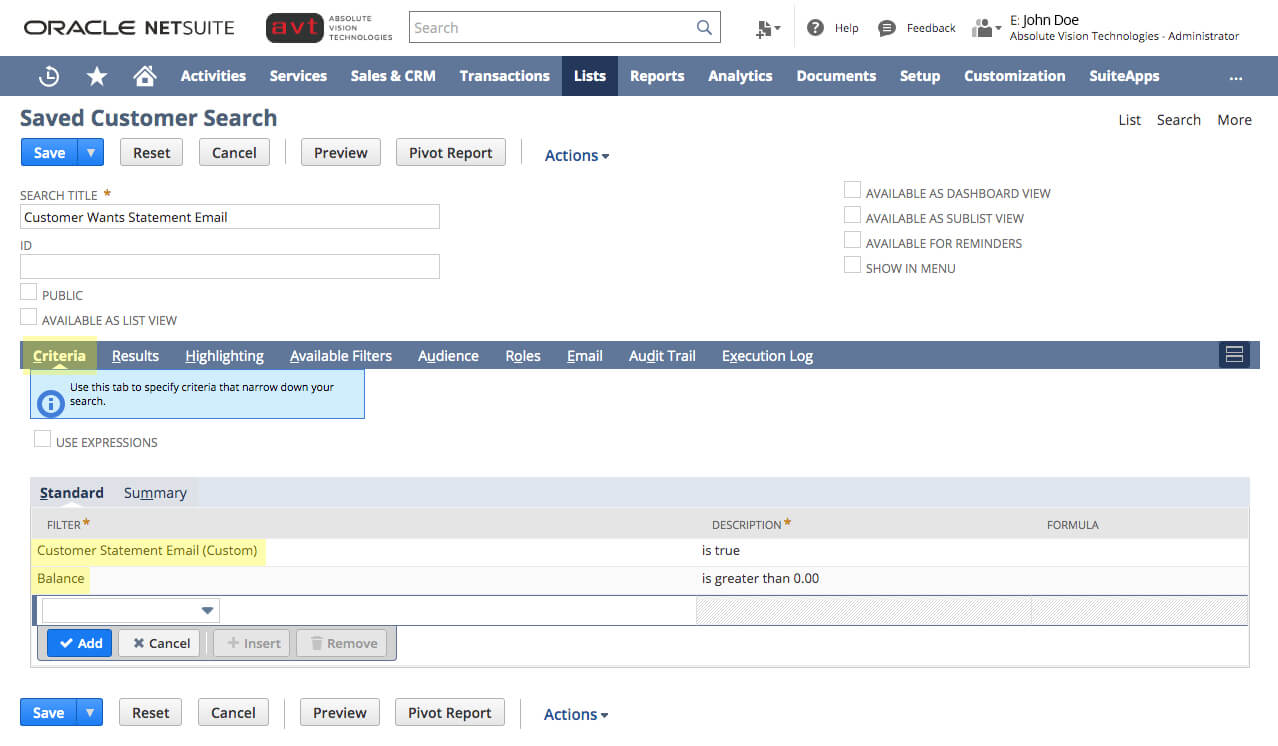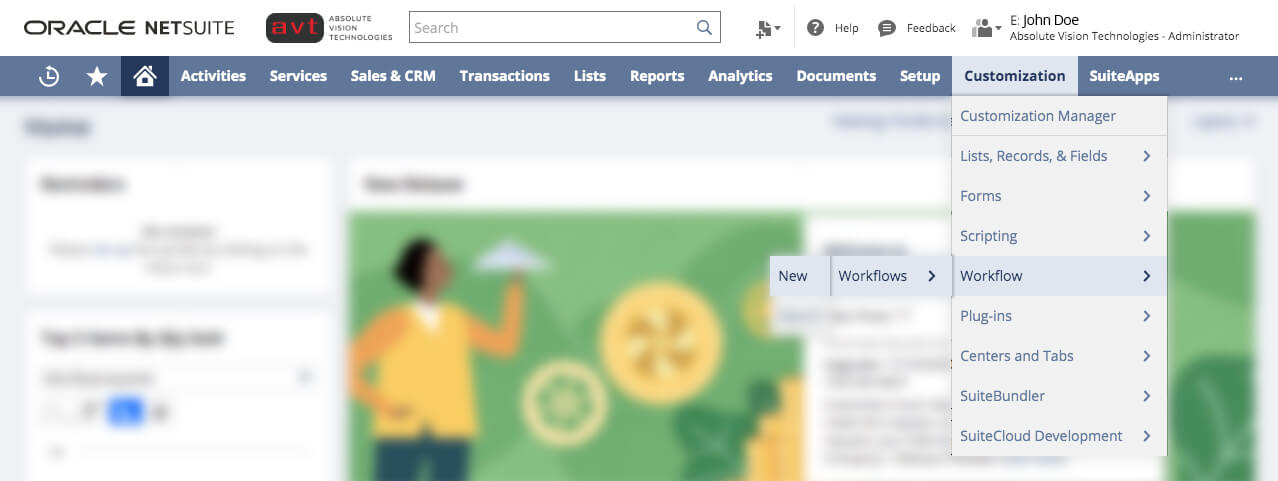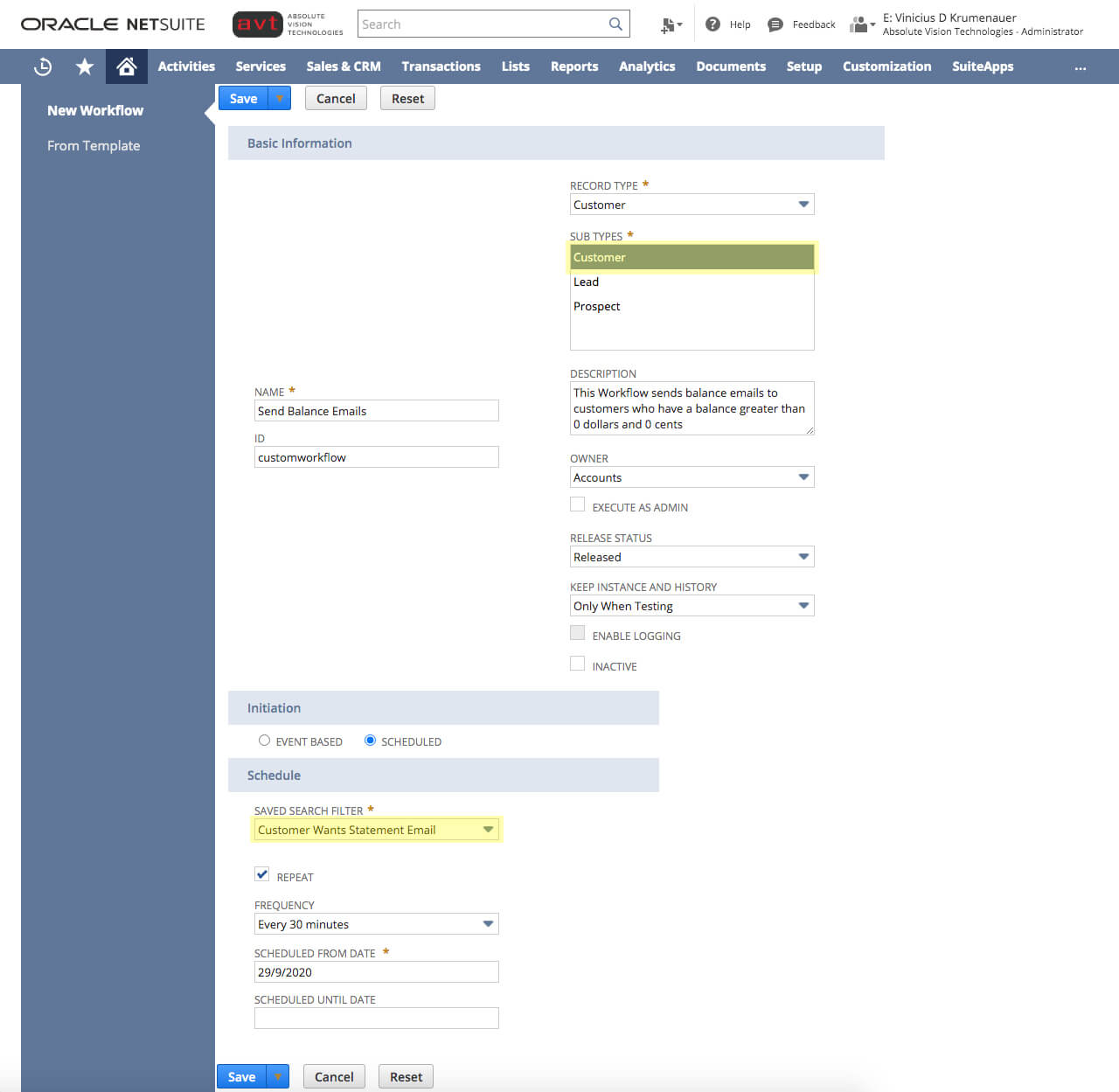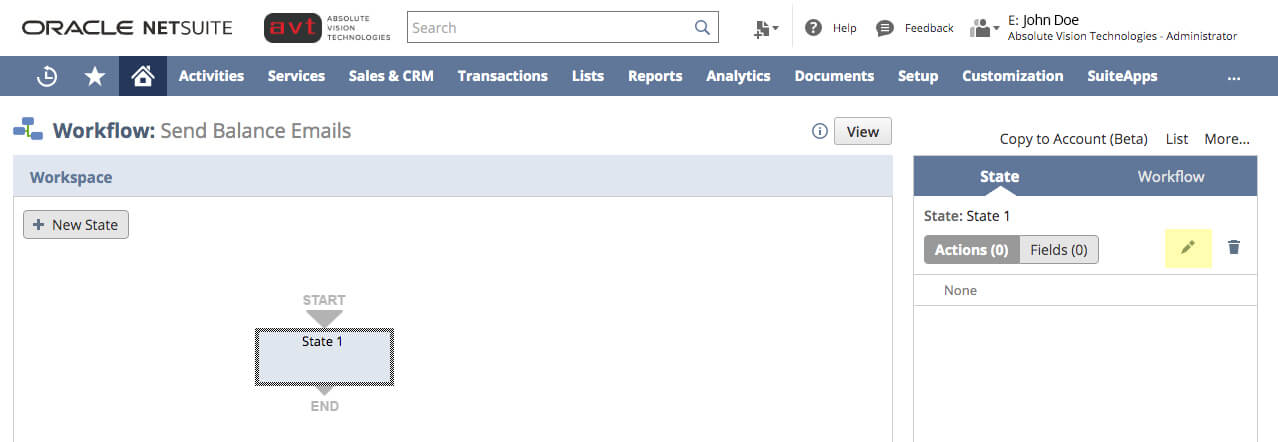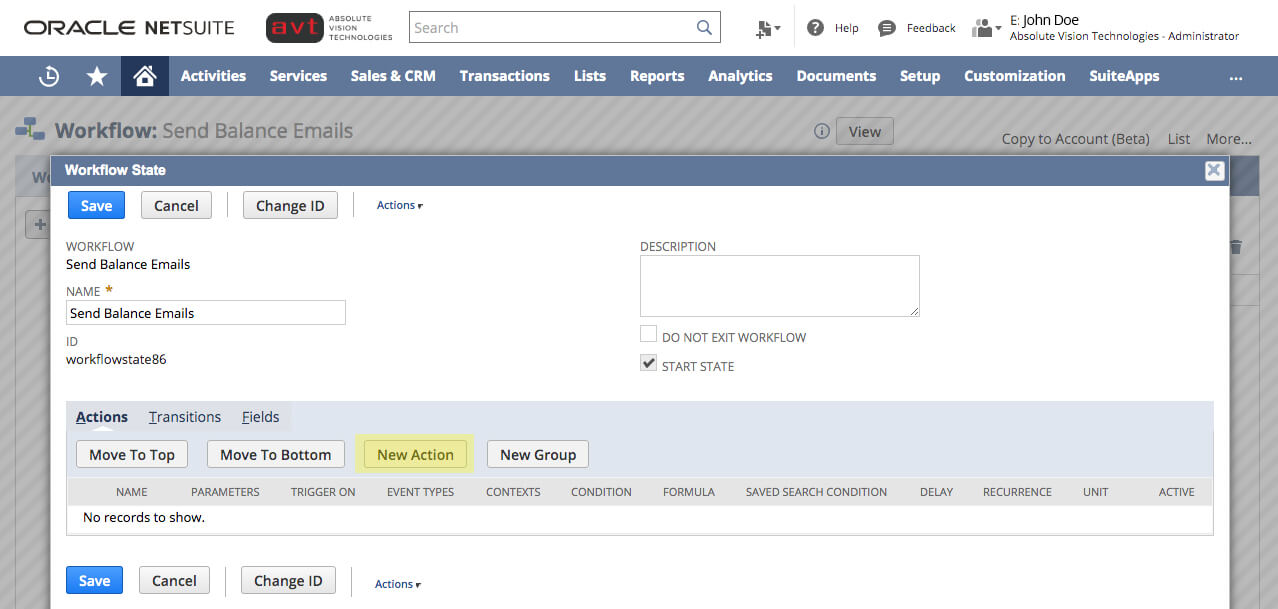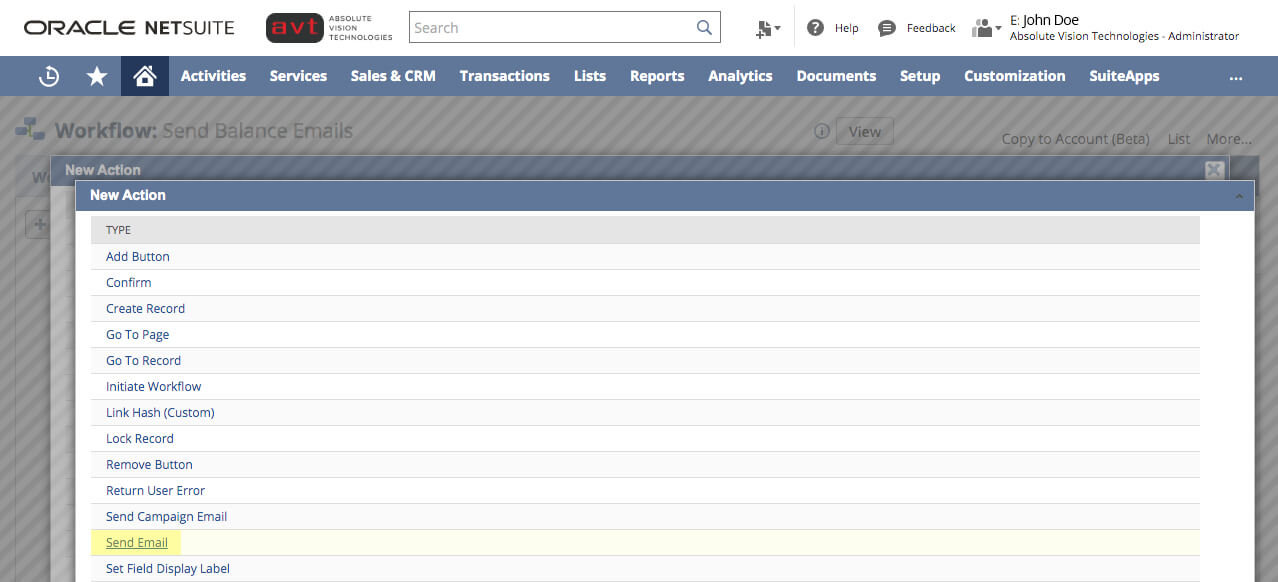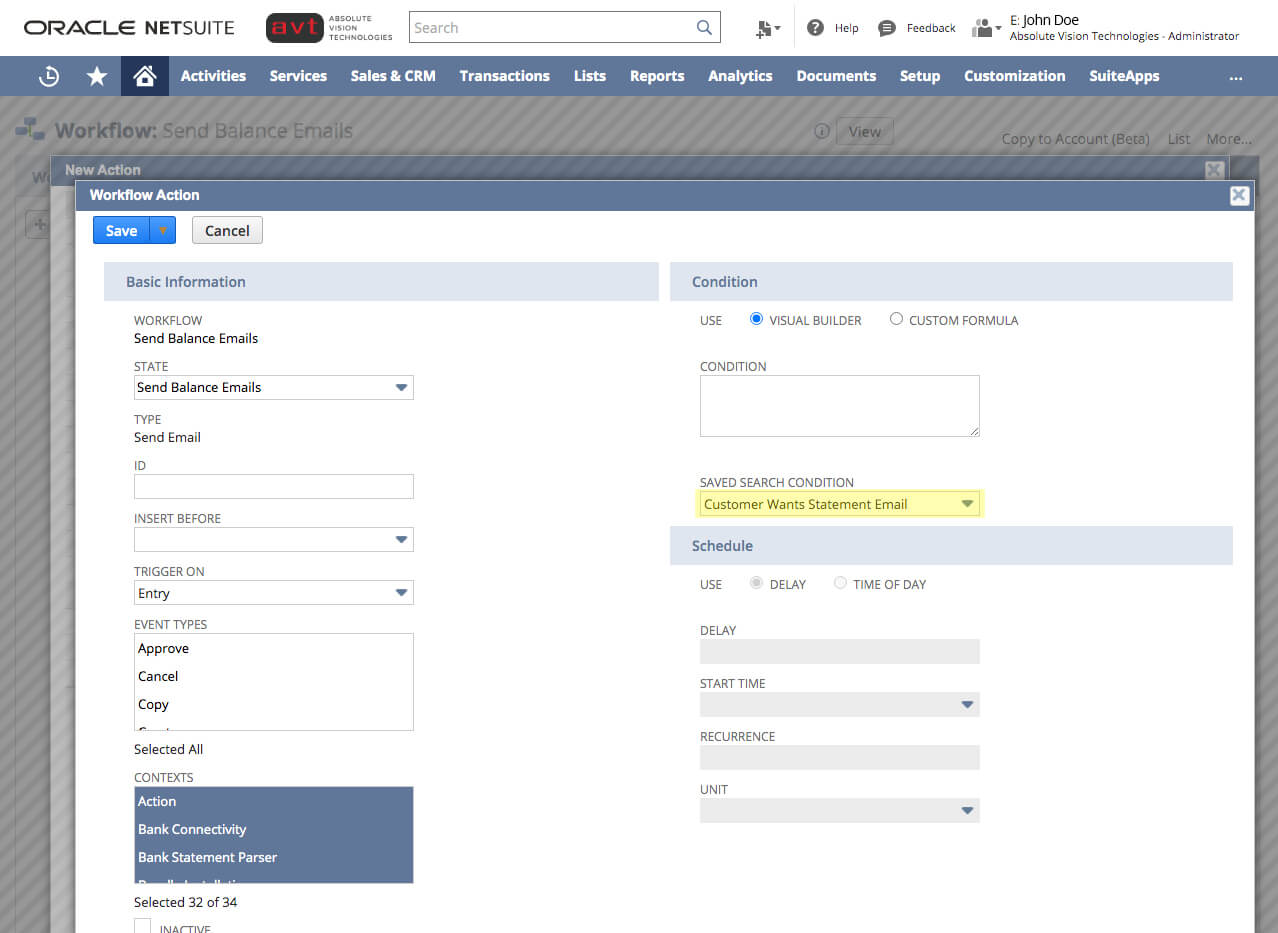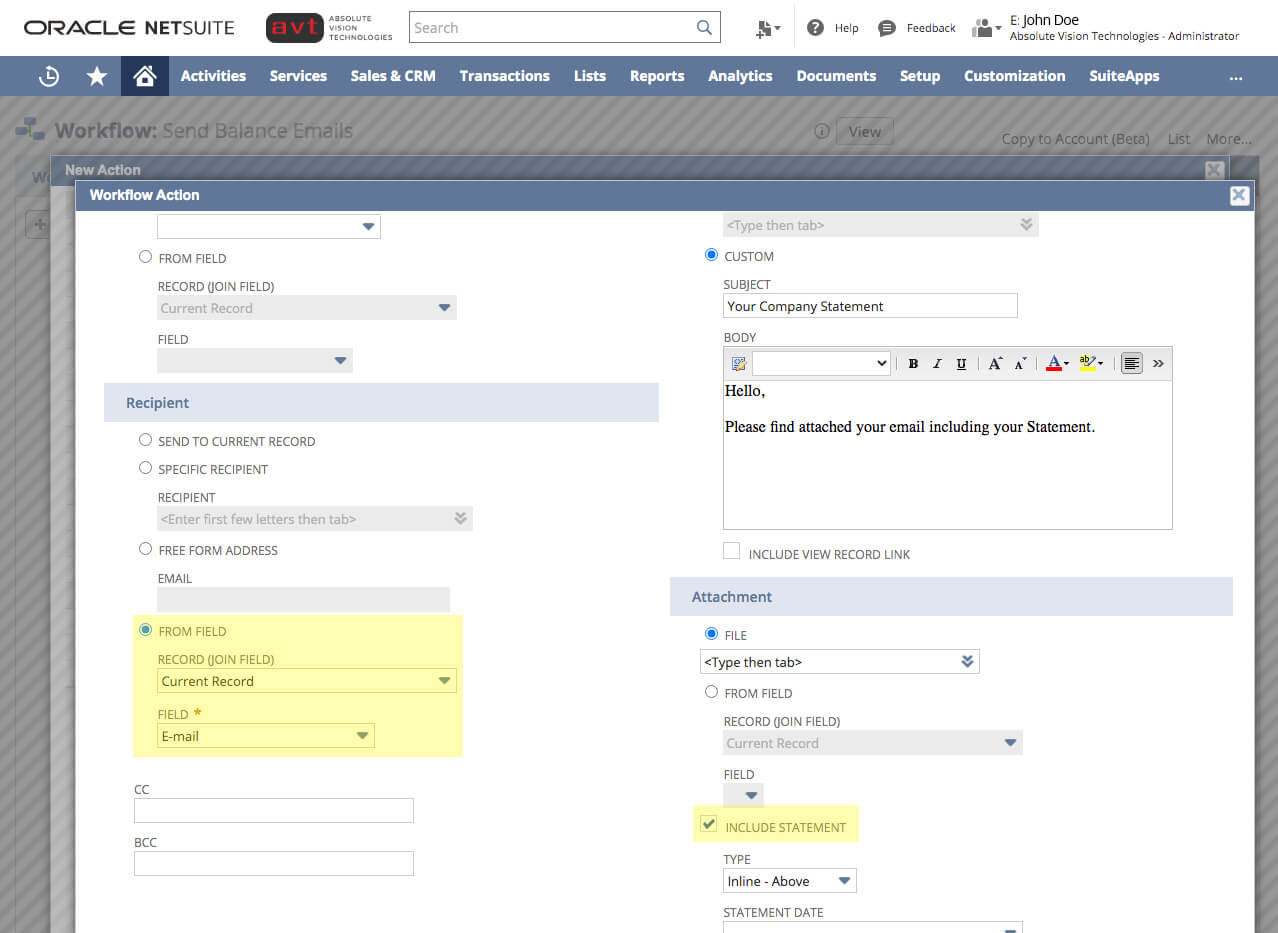NetSuite allows companies to send Automated Statement Emails instead of a single email every period of time. Here is how you can easily set up a workflow in NetSuite that will allow you to automatically send customer statements.
Create a Custom Field that will act as a flag
This field will be used to act as a flag. If this check box is checked, then this customer wants to receive a statement email on a recurring basis. If this field is not checked, the customer will not receive an emailed statement.
- 1. Navigate to Customization -> List, Records, Fields -> Entity Fields -> New
- 2. Change Type to Check Box and apply it to Customer
- 3. Check this box on the customer records of the customers that want to have a balance email sent
Create a Saved Search for Customers with Open Balances
The results of this search will be the list of customers that need to be emailed:
- 1. Navigate to Lists -> Search -> Saved Searches -> New
- 2. Set the criteria of which customers you want to email. Make sure to set Customer Wants Statement Email to true as part of the criteria
*Check the Results. Your Saved Search displays your company customers with a balance greater than 0 who want statement emails.
Create a Workflow
This workflow will automate the process of sending balance emails to customers:
- 1. Navigate to Customization -> Scripting -> Workflows -> New
- 2. Choose record type as customer and the saved search you created as the saved search filter:
- 3. Add a new state. Click on the Pencil Icon
- 4. Name it, add description (optional) and click New Action
- 5. Select Send Email
- 6. Choose record type as customer and the saved search you created as the saved search filter:
- 7. Add a New Workflow Action. Make sure to check Include Statement
- 8. Complete Workflow:
Execute Workflow
Once executed, all the customers from the original saved search are sent an email of their balance.
Last but not least:
- Afterward, the Saved Search will appear to use for future emails and can be edited or revised depending on your needs.