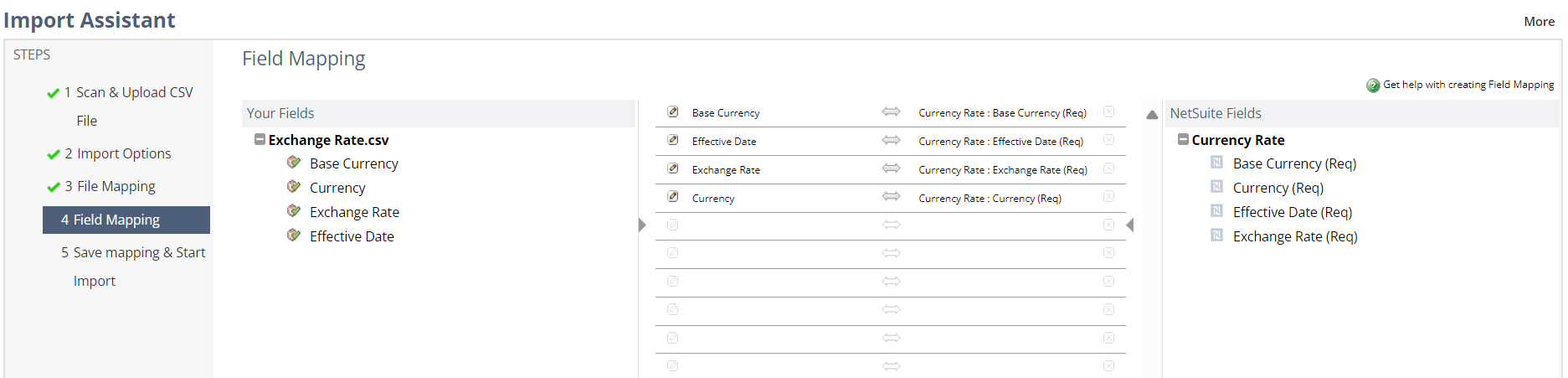A. Prepare a CSV file which contains the following columns:
I. For One World NetSuite Accounts:
— Base Currency
— Currency
— Effective Date
— Exchange Rate
B. CSV Import Process:
1. Navigate to Setup > Import/Export > Import CSV Records
2. Set the following:
— Import Type = Accounting
— Record Type = Currency Exchange Rates
3. Set One file to upload and click the Select button to upload your file
4. Click Next
5. Set Data Handling to Add (Update and Add or Update are greyed out).
6. Click Next
7. Set Field Mapping
Note: Map the fields as necessary.
8. Click Next
9. Click Save & Run to start and save your csv import settings or Run to start the import process without saving your settings.
Notes:
1. The Imported Currency Exchange Rates will be found under Lists > Accounting > Currency Exchange Rates.
2. New rates will be used with the new date moving forward.
3. Please test first with one currency to check on its results. It is recommended to test this on Sandbox account first.