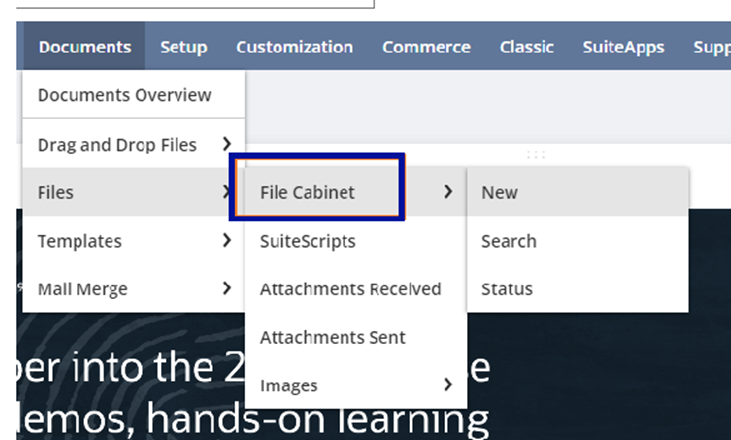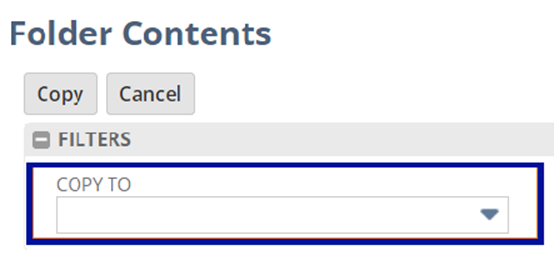This article provides a workaround for downloading multiple files in bulk from the NetSuite File Cabinet. Direct bulk downloads aren’t possible, but the following steps offer an alternative solution.
Workaround for Bulk Download:
1. Copy Files to a Single Folder:
i.To access the File Cabinet, go to Documents > Files > File Cabinet.
ii. Go to the folder that contains the files you want to copy.
iii. Click Copy Files.
iv. Check the box next to each file you want to copy.
v. Under the Filters subtab, select Copy To. Then, select the folder where you want to save copies of the files.
vi. When you have finished, click Copy.
The selected files are now saved in both the original folder and the new folder.
2. Download the Files:
Once all files are in a single folder, you can download them in bulk from there.
Important Considerations:
File Size Limit:
This method is only recommended if the total size of the folder does not exceed 5 GB. Attempting to download a folder or file that is larger than 5 GB may lead to issues.
While direct bulk downloads aren’t always possible, this workaround allows you to efficiently gather and download multiple files. Ensure that the total file size stays within the recommended limit to avoid potential issues.