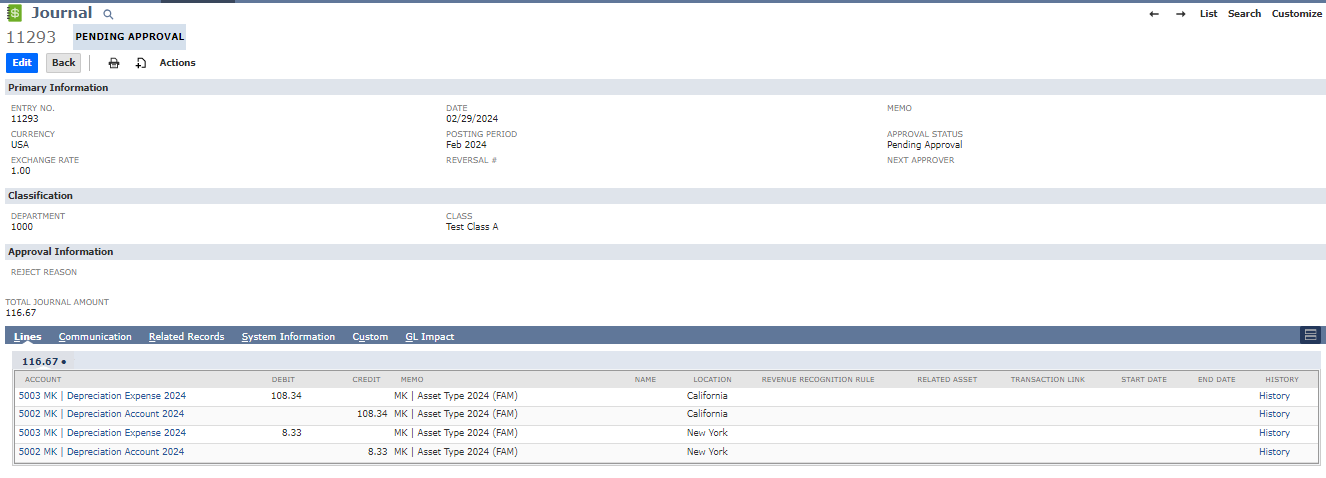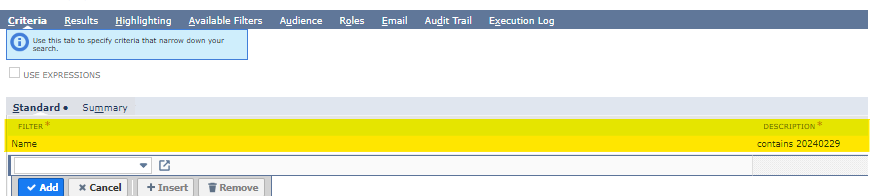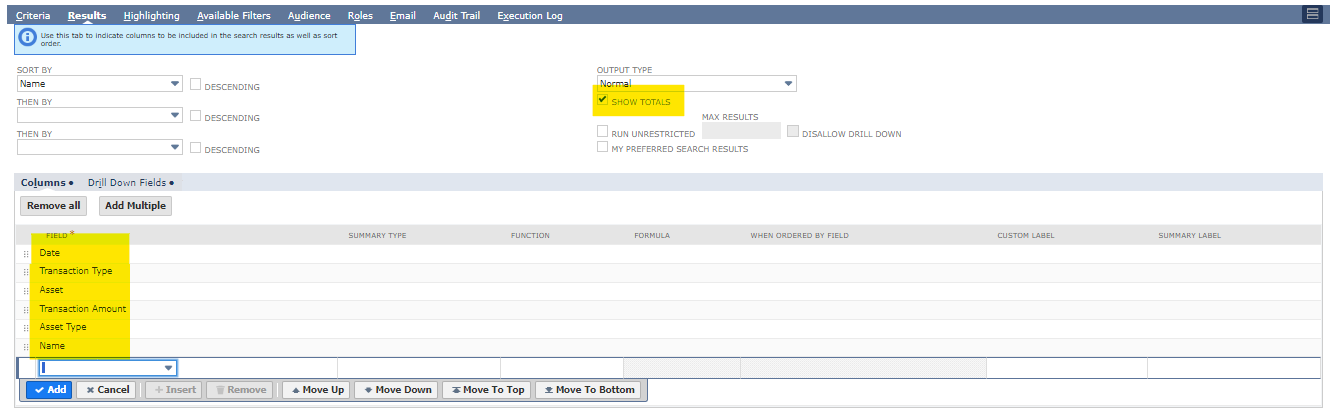The Depreciation Journals do not indicate the Assets that were depreciated for the period. The alternate solution is to create a Saved Search to show a list of these assets.
Here’s how you can do it:
(A) This is the Depreciation Journal
What we need to to get the BG Summary records.
a. Go to the Custom tab > BG Summary Records
b. Just copy the first part. In this case we’ll just copy: 20240229. We’ll use this in our Saved Search.
(B) Creating the Saved Search
- Go to Reports > Saved Searches > All Saved Searches > New
- Select FAM Depreciation History
- On the Criteria tab, enter the following:
4. On the Results tab, add the following:
5. Click Save and Run.
Here is the results:
As you can see, there’s a breakdown of the total depreciation amount and the assets that were involved in the depreciation.