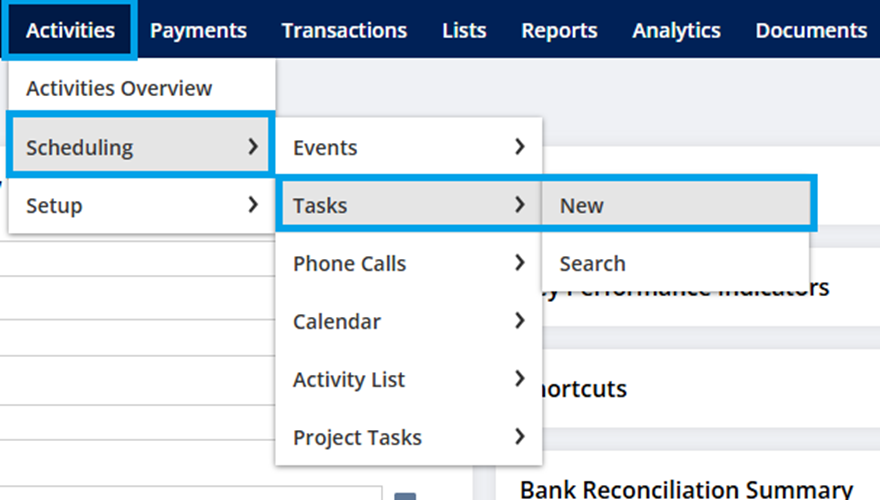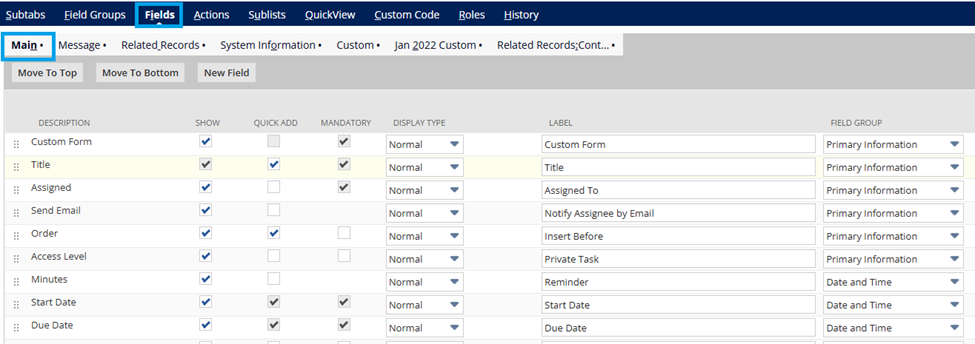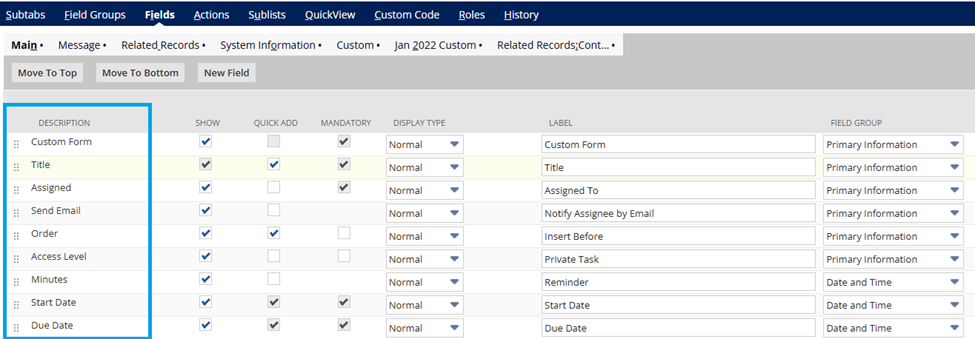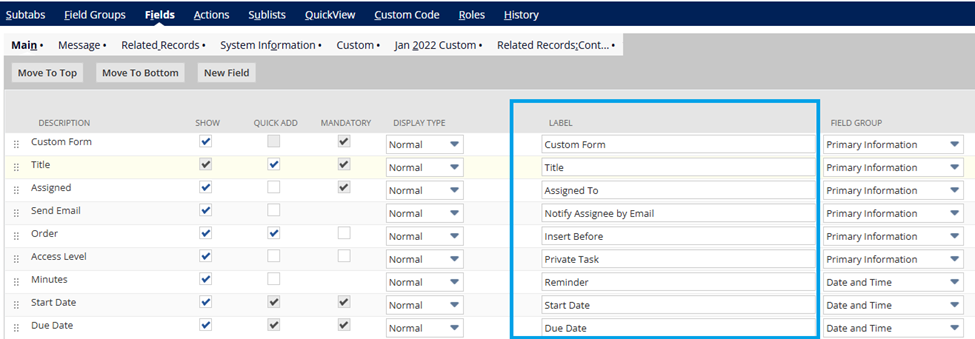This article tackles a situation in which a user is configuring a workflow and need to ensure that the fields in the dropdown lists match the fields in the NetSuite UI for consistency. However, the user noticed that some field names in the dropdown lists are different from those in the NetSuite UI.
For example, the field labeled ‘Assigned’ in NetSuite appears as ‘Assigned To’ in SuiteFlow. This discrepancy leaves you unsure whether the fields are actually the same.
The benefit of verifying if fields are the same is to ensure data consistency, avoid errors in workflows, and improve user experience. By making sure the fields match, you ensure the right information is used in your workflow, reduce troubleshooting time, and create smoother processes overall.
To identify this, you may the follow steps below:
For example, to access the field names for a Task record:
- Go to Activities > Scheduling > Tasks > New.
2. On the right side of the page, click on Customize > Customize Form
3. Click the Fields tab > Main Subtab
Result:
On the Custom Entry Form page, note the difference in the values between the Description column and the Label column for the Assigned field:
SuiteFlow Fields:
NetSuite UI Fields:
The Description column lists the field names that appear in SuiteFlow, and the Label column lists the names that appear in NetSuite.
For more information, you may check out the following New to NetSuite Articles:
New to NetSuite | SuiteFlow Feature
New To NetSuite | Custom Fields Display