Replacing the values of a Standard Field is not possible unless a Custom List will be created and applied to a Custom Field. Sometimes, a user needs to source from a Saved Search that has been created to satisfy the requirements for the said list
Here is what we can do to achieve this:
Export the Results of the Saved Search Created
1. Navigate to Lists > Search > Saved Searches
2. Click on the Excel logo to download the result as excel
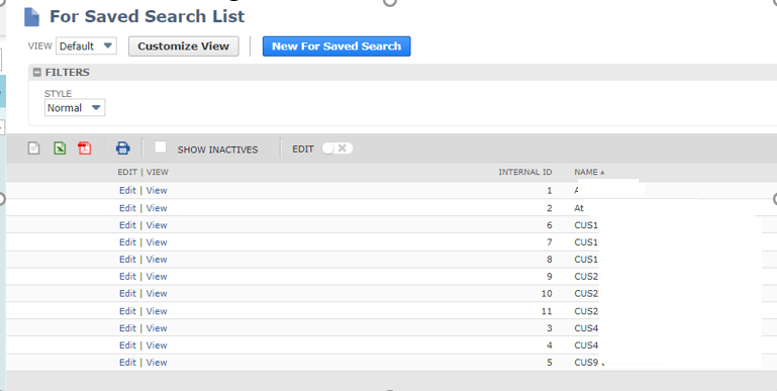
3. You might end up with the format below
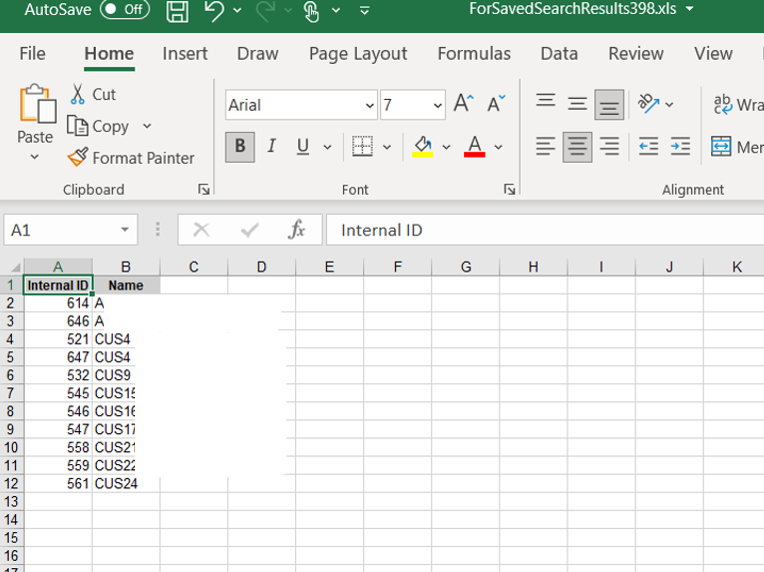
4. Edit the Excel, remove the other columns such as the Internal ID (if we will refer to my screenshot above), change the header Name to Value and be sure to add a new column header Name
5. On the column Name, enter the label/name of the custom list you want it to be
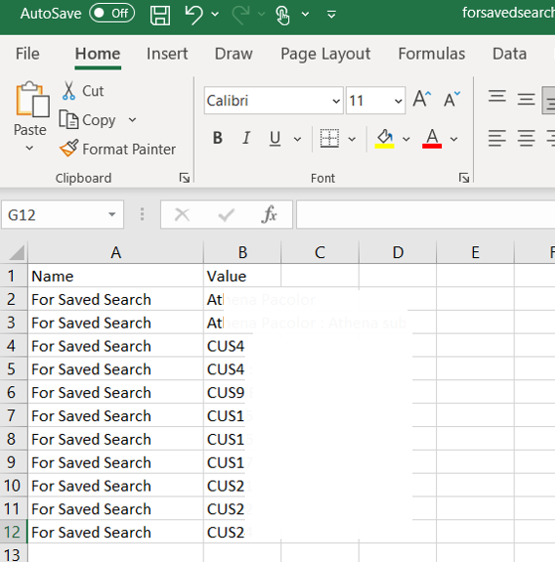
6. Save as CSV format
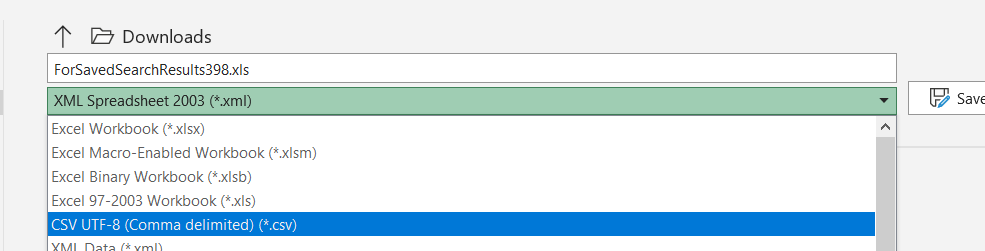
Import CSV to create a Custom List to be used on the Custom Field
1. Navigate to Setup > Import/Export > Import CSV Records
2. Set the following setup and add the file that was Saved as CSV
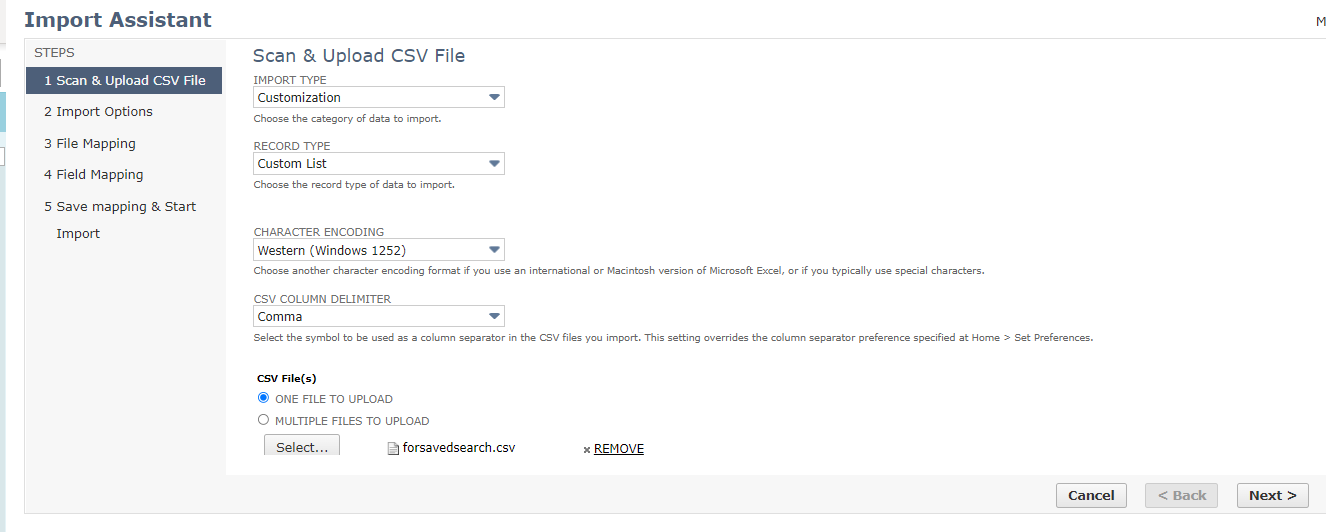
3. Click Next
4. Click Next
5. Select the Name on the left panel and Name (Req) under the Custom List on the Right
6. Select the Value on the left panel and Value (Req) under the Custom List on the Right
7. Click Next
8. Enter Import Map Name
9. Click Save & Run
This should give us the Custom List with the values from the Saved Search you want to get the values from
Create a Custom Line Field
1. Navigate to Customization > Lists, Records, & Fields > Transaction Line Field > New
2. Setup the following:
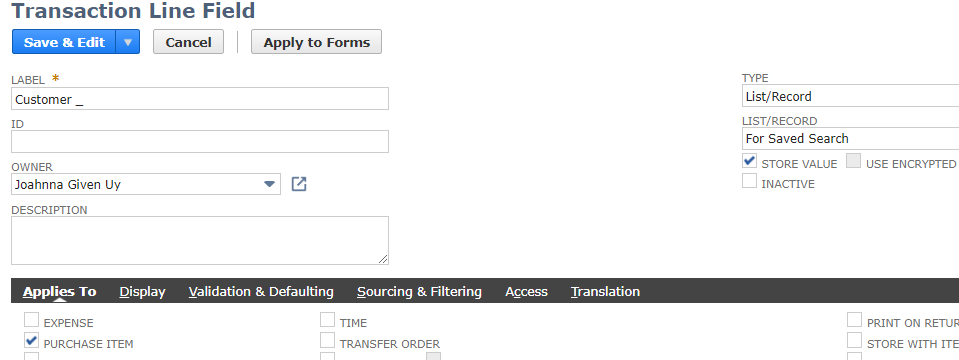
Note: The List/Record – for Saved Search is the Custom List we have created using the CSV Import