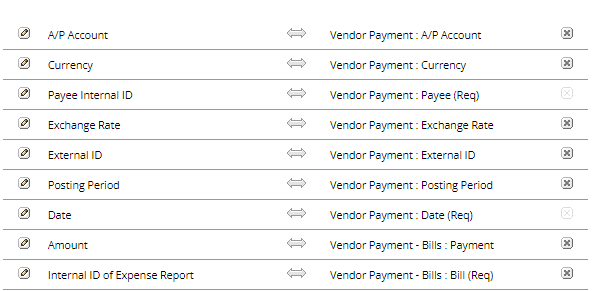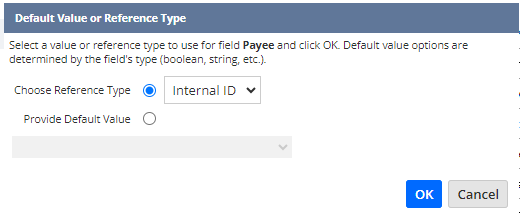First, create a file to import with the following columns:
- External ID
- Internal ID of Expense Report
- Payee Internal ID
- Date
- Posting Date
- A/P Account
- Currency
- Exchange Rate
- Amount
Note: Payee Internal ID is the Internal ID of the employee in this example. You may add additional fields as columns if there are other mandatory fields that you need to populate in your Bill Payment transactions.
Then follow these steps:
- Navigate to Setup > Import/export > Import CSV Records
- Scan & Upload CSV File
- Import Type: Transactions
- Record Type: Vendor Payment
- Select the file previously created
- Click Next
- Import Options
- Data Handling: Add
- Click Next
- Field Mapping
- A/P Account <-> Vendor Payment : A/P Account
- Currency <-> Vendor Payment : Currency
- Payee Internal ID <-> Vendor Payment : Payee (Req)
- Exchange Rate <-> Vendor Payment : Exchange Rate
- External ID <-> Vendor Payment : External ID
- Posting Period <-> Vendor Payment : Posting Period
- Date <-> Vendor Payment : Date (Req)
- Amount <-> Vendor Payment – Bills : Payment
- Internal ID of Expense Report <-> Vendor Payment – Bills : Bill (Req)
- Click Next
- Save mapping & Start Import
- Import map name: Assign a name to the import performed
- Click Save & Run
Field Mapping Screenshot:
Note: Make sure to choose Internal ID as the Reference type for Payee Internal ID and Internal ID of Expense Report.