Summary
This release summarizes the functionality developed to improve the search functionality within the item field, allowing users to search and populate items based on description keywords.
Deliverables
A newly added item filtering field has been incorporated within the item sublist, enabling the search for items based on keywords in their descriptions.
Testing steps
- Create a sales order: Transactions> Sales > Enter Sales Order.
- ( Login with Big Rig Canada-Big Rig Partz – Counter Rep role. )
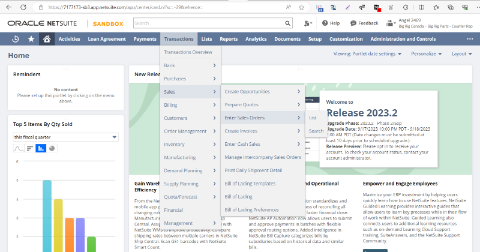
- Other than sales order also added to Invoice and Cash Sale.
- And the field is applied to the following forms to appear it before standard item field. So make sure to choose the following form in correct transactions as :
- Custom Sales Order Form- Big Rig Partz Sales Order
- Custom Cash Sale Form- KAL Cash Sale
- Custom Invoice Form- KVL Tires Invoice Form
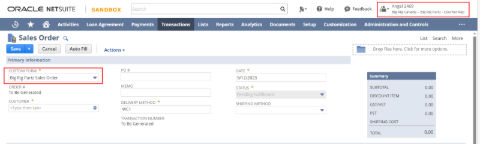


- After choosing Customer, Go to Item Subtab, there enter the keywords of item ( system finds matcing item checking its sales description contains these keywords) in the Field “ITEM FILTER”.
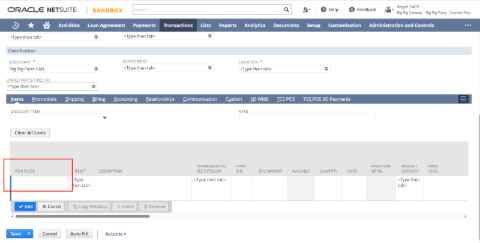
- Then click outside the field.
- A popup window like this opens up, where you can see the description fields got propagated from the value entered in ITEM FILTER colum.
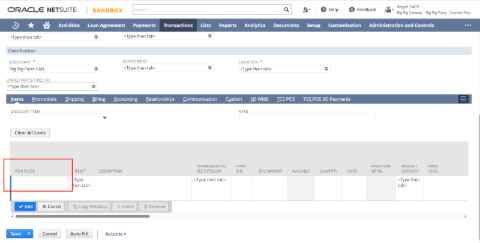
POPUP WINDOW:
1. Fields & Action:
- Description field is also exposed to edit manually
- List of items are shown as sublist under “Click Selection to Add”, which based on the content entered in the Description field; if no value selection all items in the System will be drawn.
- Considering this case we have added a PAGE INDEX field which shows the range of items (designed to show maximum 25 items in a page)
- In addition there are LOCATION (List type field – which shows list all inventory locations), PRODUCT CATEGORY (List type field – shows the list of classification / Class) upon making selections the list values dynamically refreshes the results.
- As an update the filtering can also be done based on the fields BIN and SKU
2. Item Sublist & Action:
- “Click Selection to Add” shows the lists of items resulted from the filters applied.
- Select – Provide the Option to choose an item row from the list
- Name – Shows the Item Name (which is a mandatory field “NAME” (id:itemid) in item record expected to have a value always). Its a hyperlinked text so can click on the value to open the item in a new window.
- Description – Shows the Sales Description of the item
- Price – shows base price of the item
- Unit – Currently I have set Primary stock unit.
- Available – Shows the location on hand.
A. If no filters applied in the LOCATION field, it shows sum of all items available in all the inventory locations,
B. And if filter is applied in the LOCATION field, then it shows only the quantity available in that selected inventory location
2. Buttons & Action:
- Select an item from the list using the radio button.
- Then hit “DONE” button.
- – The selected item will be added to the respective transaction line.
- – Also clears the ITEM FILTER field value too.
– Then Commit the item line clicking Add. Or Can remove to repeat the same steps mentioned above.
- If no selection made in the item list and user try to submit the page hitting the DONE button, then an alert message will be shown like this:
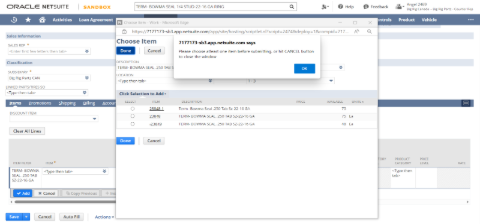
- To close the popup hit CANCEL button.
Updated Filter Fields:
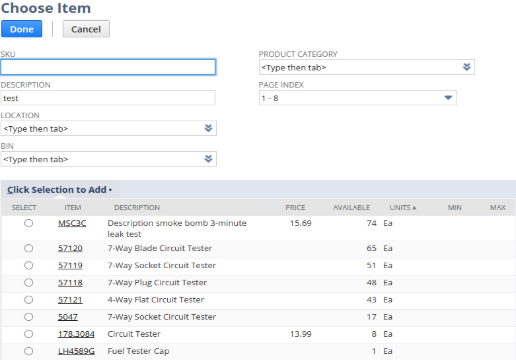
Notes
- Right now, Other than Sales Order this feature is added to other transaction records like invoice and Cash Sale too. In sandbox we have applied the ITEM FILTER transaction line field to all invoice, sales order, cash sale forms. To make the ITEM FILTER column before standard item field we have to rearrange the order in each form; now we have only made changes to the prefered transaction forms. (Need the list of forms from to add the feature from client).
- Available – refers to Quantiy (Location on hand) which is sorted in Descending order.
- Criteria in search – Data entered in the Description field checks match with Sales Description in item Record, if it contains that value then results are drawn. Netsute search comparison criteria “contains” , treats both Capital or small letters the same during. Ie. JJ and jj are treated same.
- Each time popup refereshes on applying filters.
- We haven’t given much focus to the styling and sizing of fields as per the mockup (Mockup shows the extended feature of native functionality “Add multiple” button, which is using DOM elements and is not preferable for our case).
- The header bar appearance is controlled by the browser’s UI, and the level of customization you can achieve is limited. Different browsers and operating systems might render the popup window header differently, and scripting doesn’t typically have control over this aspect.
- Primary and secondary buttons are exact replica in functionality we can’t hide one set. So user can use either the top row button (primary) or bottom one(secondar).
- The script will not handle data more than 4000, so we have added page index option in addition. This case can occur when there is no filters applied in any of the field group.