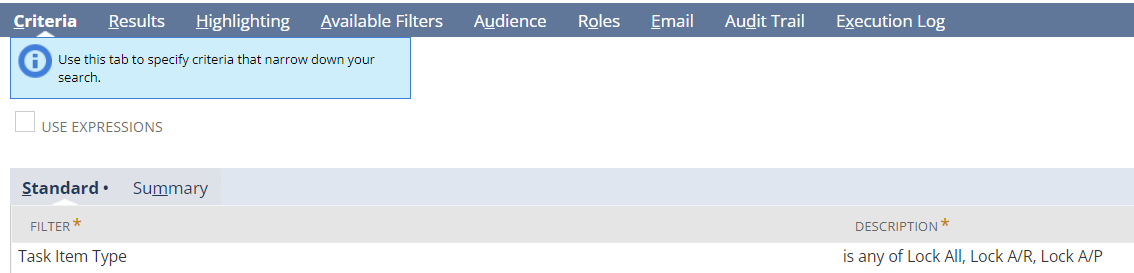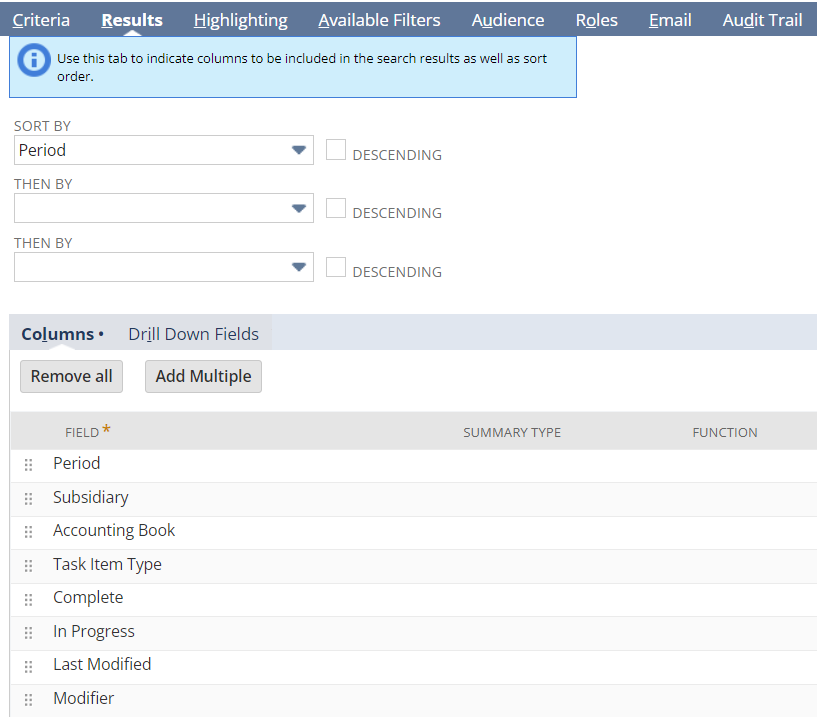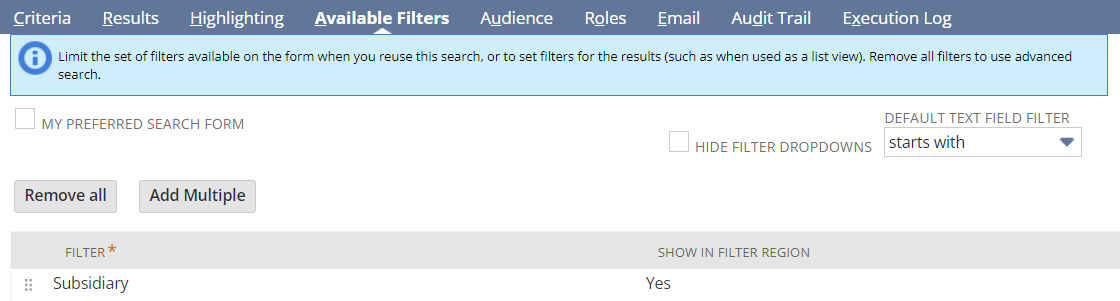Navigate to Setup > Accounting > Manage Accounting Periods
2. Select the earliest Open Period
3. Click the Period Close Checklist icon
4. Click Lock A/R task icon
5. On the upper right corner, click Search
6. Click Create Saved Search button
7. Click Criteria
8. Click Standard
Filter: Select Task Item Type: any of Lock All, Lock A/R, Lock A/p
Note: For every required field, use the drop-down menu to select it and once adjusted click Add if needed
9. Click Results
- Click Column
- Note: For every required field, use the drop-down menu to select it and once adjusted click Add if needed
Then on the Available Filters tab, you can add Subsidiary filter so you can select which Subsidiary to display on the Results:
This is how it looks like: