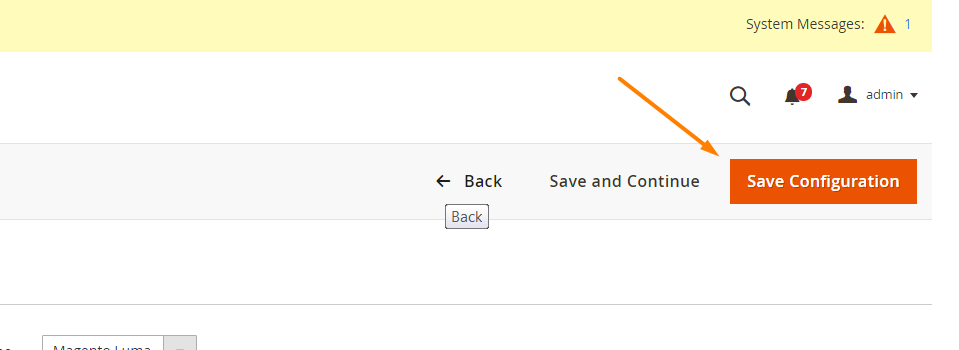6 Steps to Configure Design Settings:
- Step 1: Access to Content
- Step 2: Configure the design settings
- Step 3: Change the Default Theme
- Step 4: Change the Theme
- Step 5: Edit Design Configuration
- Step 6: Complete, Click Save Configuration
Step 1: Access to Content
- On the Admin Sidebar, click
Content - Select
Design - Then, select
Configuration
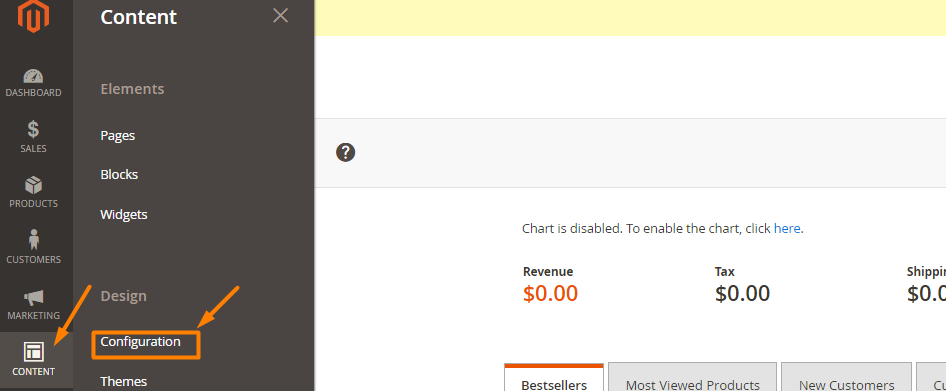
Step 2: Configure the design settings
- Decide the store view you want to configure
- From
Actioncolumn, clickEdit

Step 3: Change the Default Theme
- Set
Applied Themeto new theme
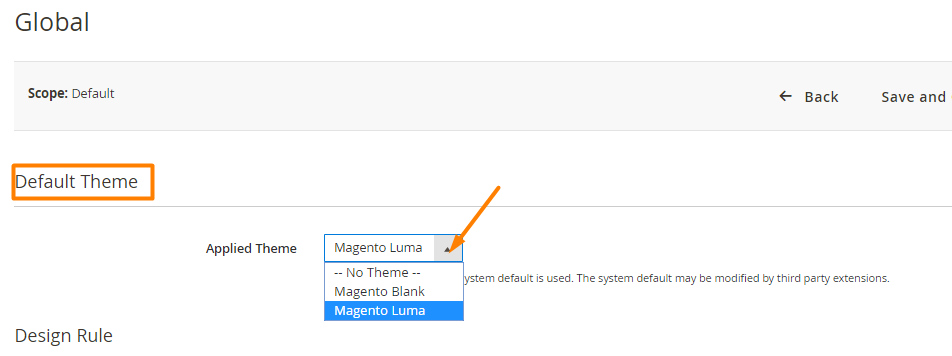
Step 4: Change the Theme
- Click
Add New User Agent Ruleunder Design Rules - From the Search String column, enter the browser ID for the particular device
- From the Theme Name column, select the theme used for the particular device
- Continue the process until entering the adding device
- Perl Compatible Regular Expression (PCRE) or searching string to match when entering new themes
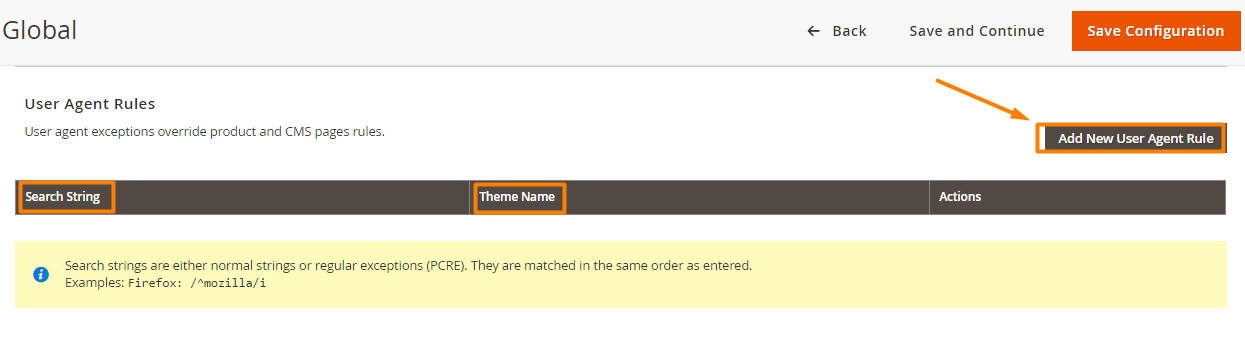
Step 5: Edit Design Configuration
- Working with different criteria in Other Settings :
HTML HeadHeaderFooterPaginationProduct Image WatermarksTransactional Emails
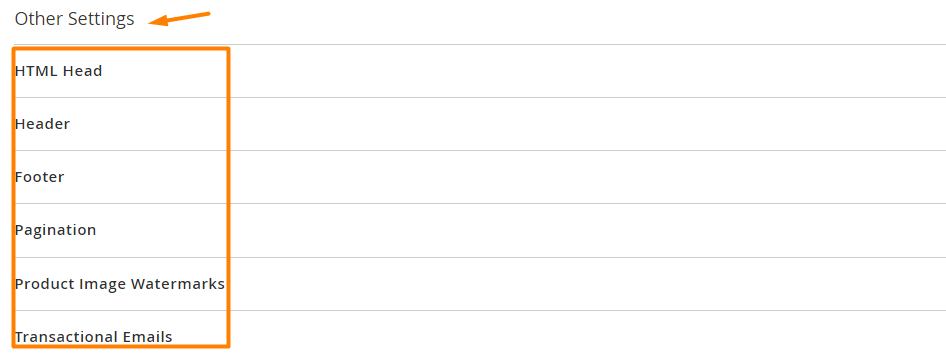
Step 6: Complete, Click Save Configuration