Proposal summary
This proposal outlines the development and implementation of a comprehensive approval for sales orders in NetSuite. The customization will facilitate approval processes for both customers and managers by integrating custom buttons, email notifications, and automated status changes based on approvals or rejections. The aim is to streamline order approval, enhance communication, and reduce manual intervention.
1.Requirement from Corp Design
Corp Designs needs a customization that automates the customer order approval process in NetSuite.
- Customer Order Approval Process: The client wants to enhance the customer approval process by sending an email with order details and “Approve” or “Reject” buttons. If the customer does not approve the order within 12 hours of it’s creation, the system will automatically approve and proceed to fulfill the order. The solution should streamline communication and approvals, reducing turnaround time and improving transparency.
- Additional Buttons and Scenarios: The client also requested new buttons for various scenarios, including handling discrepancies, freight charges, and back-order notices. These buttons will be incorporated into customized email templates, providing customers with options to approve or modify their orders based on specific conditions (e.g., freight charges or back orders).
2.Deliverables
This proposal involves setting up a process in NetSuite to manage customer and manager approval processes for sales orders. The solution will include adding buttons for sending approval requests, tracking the approval status with checkboxes, and integrating email notifications with order details attached as PDFs. Customers and managers can approve or reject orders directly from their emails, with automated status updates based on their actions. In case of rejections, reasons will be logged, and the CSR can resend approval emails after revisions. Additionally, the system will automate follow-ups, updating order statuses if no response is received within a defined time frame. This will streamline order approval processes, ensuring timely and efficient order fulfillment.
3. Proposed Solution
Customer Approval Process
- When an order is created in NetSuite, Implementor will set its default status to ‘Pending Approval‘.
- Two buttons will be incorporated into the sales order upon creation as “Send for Customer Approval” and “Send for Manager Approval“.
- The CSR can initiate email notifications to the customer by clicking the “Send for Customer Approval” button, requesting their approval.
- Upon clicking the button, a popup page will appear displaying available templates and recipients. The CSR can then select the desired recipient and template and then click on submit to send the emails.
- The “Send for Customer Approval” button will disappear upon sending email.
- A checkbox called “Email Sent for Customer Approval” will be added to mark orders where emails have been sent to customers for approval.
- The sales order details will be included as PDF attachments in the email.
- Sample pdf file:
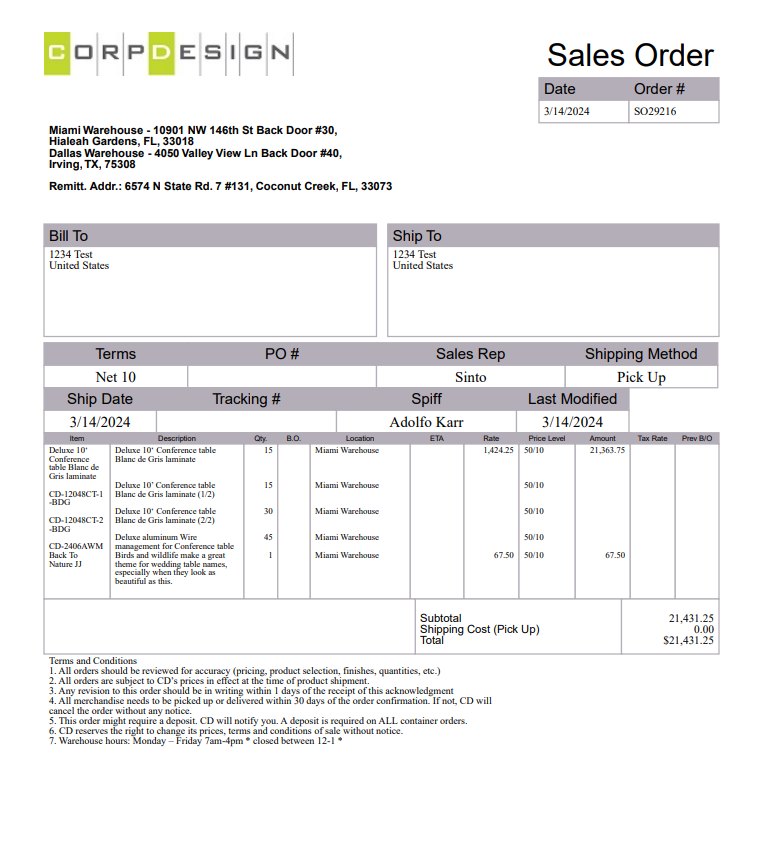
- Two buttons will be present in the email body as “Approve” and “Reject”.
- The customer can review the attached PDF order details and approve the order by clicking the “Approve” button in the email.
- Implementor will develop a functionality that, when the order is approved by the customer the status of the order will be automatically changed to “Pending Fulfillment” from “Pending Approval” status.
- If the customer needs to modify any details in the order after reviewing, they can click on the “Reject” button in the email.
- Upon clicking the reject button, a new page will be displayed for entering the rejection reason. The rejection reason field will be mandatory, and rejection of the order will only be allowed when a reason is entered.
- Upon submission of the reason, an automated email will be sent to the CSR to notify them of the rejection.
- When an order is rejected by the customer, the system identifies the order and unchecks the “Email Sent for Customer Approval” checkbox.
- When an order is rejected, the “Send for Customer Approval” button will reappear, allowing the CSR to resend the approval email to the customer.
- If the customer does not respond or approve the order within “12 hours” from the email being sent, we will automatically change the order status from pending approval to pending fulfillment.
Manager Approval Process
- For orders that require manager approval first, the CSR can click on the “Send for Manager Approval” button to trigger emails to the manager requesting approval.
- The email will include buttons such as “Approve” or “Reject” the order directly within the email body.
- The email will include the order details attached as a PDF.
- We’ll include a checkbox labeled “Email Sent For Manager Approval” to indicate orders for which emails have been sent to the Manager for approval.
- The manager can review the order details and approve the order simply by clicking the “Approve” button.
- We’ll create a checkbox labeled “Manager Approved” in the order.
- When the manager approves the order, the “Manager Approved” checkbox will be marked as true, and the “Send for Customer Approval” button will be displayed.
- If the manager rejects the order, the “Manager Approved” checkbox will remain unchecked, and the “Send for Customer Approval” button will not be displayed.
- When an order is rejected by the manager, we’ll identify the order and uncheck the “Email Sent For Manger Approval” checkbox.
- In this case the “ Email Sent For Manger Approval” button will reappear, allowing the CSR to resend the approval email to the Manager.
- Upon clicking the reject button, a new page will be displayed for entering the rejection reason. The rejection reason field will be mandatory, and rejection of the order will only be allowed when a reason is entered.
Sales order per CSR report
- We can create a custom report for sales orders per CSR to be displayed on the dashboard.
- This report will include both orders that were sent to the customer for approval and other pending approval orders.
- We will highlight the orders sent to customers for approval in the report.
- The CSR’s can easily view their pending approval orders using this report.
4.Queries
- Could you please confirm if the button should be visible only to respective CSR or should be role based or specific user?
- Could you please confirm who will be the recipients for customer approval. Is it the customer or their contact or else should we give the user a provision to enter recipient mail id?
- Could you please confirm whether you will include more than 1 recipient? If so, we will be considering approve/reject from a single person.
- Could you please confirm the content of email that need to be passed to notify the CSR if the order was rejected by the customer or by the manager?
- Could you please confirm should we consider orders created via NetSuite or Website or both?
- Could you please confirm the business hour you wish to add? Is it 9 am to 5 pm?
- Could you please confirm who will be the manager? Is it the CSR’s supervisor or should we leave a field in popup to enter email?
- Could you please confirm when we should send the following email:
- ‘To better serve you, we implemented a system of approval process which requires your approval as soon as possible if you wish your order to be processed immediately. If we don’t hear back from you within 12 hours, your order will be automatically approved with the charges (if applicable) and no change will be accepted thereafter. We no longer can make change of orders once your order has been PICKED/PULLED by our warehouse personnel. Thank you for your understanding and support.
Your TEAM @ Corp Design’
* Will include additional effort apart from the mentioned estimate
5.Assumption
- Sales orders with the status “Pending Approval” will display two buttons:
- Send for Customer Approval
- Send for Manager Approval
- The CSR will decide whether to send the sales order for customer approval or manager approval by selecting the appropriate button
- After clicking the ‘Send for Customer Approval’ button, a page will open where you can select a template, with the customer automatically set as the recipient. An additional field will be provided to enter any extra details. Once submitted, the email will be sent, and the button will no longer be visible on the sales order
- Mail will be sent for only that single order
- The customer will receive the sales order details as a PDF attachment in the approval email
- If the customer does not respond or approve the order within 12 hours of the email being sent, the system will automatically change the sales order status to Pending Fulfillment in NetSuite
- Once the order is approved by the customer, no changes will be allowed to the sales order. The remaining steps will follow the standard approval flow in NetSuite
- For “Send for Manager Approval”, a mail will be sent to manager (Andrea) to approve or reject the order. Here, no option will be provided to choose template but a field to add additional recipients will be provided
- After mail for Manager Approval is sent, Customer Approval button will only be displayed after the manager has approved the order.
- If the sales order is rejected, an email will be sent to the CSR with the reason for the rejection
- For cases where the customer approves the order via phone rather than email, an option will be provided for users with the Admin role to manually change the status to Pending Fulfillment. This field will be disabled for all other roles to prevent unauthorized changes
- Only customized email templates, specifically designed to include the Approve and Reject buttons, will be listed in the template selection popup. It will not be possible to add these buttons to all available templates, as this could cause alignment issues in the email layout
- If an attempt is made to approve a sales order through the “Approve Sales Orders” page, an error will be triggered to prevent unintended approval flows
6.Risk
- Adding buttons to existing templates can cause alignment issues
- For templates other than the order confirmation, additional effort and feasibility must be evaluated based on the specific actions tied to the buttons
- Sales orders are automatically approved if the customer does not respond to the email within 12 hours, rather than 12 business hours. Unfortunately, we are unable to accommodate this due to system limitations