If we are using the old FarApp or NetSuite Connector bundles, we must upgrade to the latest NetSuite Connector SuiteApp.
Before starting the migration, make the following preparation:
– Creating a Dedicated SuiteApp User
– Check the current bundle configuration settings.
– Check fields used in business processes and automations.
– Take backup of existing field data.
Creating a Dedicated SuiteApp User
– Log in to app.farapp.com as a Primary user.
– Account Settings>Manage Users> Add New User
– Created the new user with Email ID and Password (We should have to remember the same)
Checking the Current Bundle Configuration Settings
– To check the bundle configuration settings:
– Go to Setup > Company > General Preferences
– Note the status of the following field under the NetSuite Connector/Farapp section (Disable Real-Time Sync box and Ensure Line-Item Tax Rates Match Created From Transactions (Beta) box)
Checking Fields Used in Business Processes and Automations
When we uninstall the FarApp or NetSuite Connector bundles, any fields installed by the bundles are deleted along with the data in those fields. If we use any custom fields in your orders or other business processes, make sure those fields are not created by one of the uninstalled bundles.
– To check the bundle from which a field is created, go to Customization > Lists, Records & Fields > Transaction Body Fields and Transaction Line Fields
– On list page, the From Bundle column populates the bundle ID from which the field is created.
Taking Backup of Existing Field Data
We should have to taken the backup by exporting the custom records or fields to a CSV file. When uninstalling the bundle, we need to back up the following fields:
– Document Number/Document Internal ID
– Line ID
– FarApp Line Item Amount (Custom Column)
– FarApp Line Item Tax (Custom Column)
– FarApp Marketplace/Cart (Custom Body)
– FarApp Marketplace/Cart Order Number (Custom Body)
– FarApp Order Total (Custom Body)
– FarApp Shipping Tax (Custom Body)
Migrating to the NetSuite Connector SuiteApp
Follow the given steps to migrate and set up the NetSuite Connector SuiteApp.
– Enable the required features.
– Create NetSuite Connector Secret ID to access NetSuite Connector
– Uninstall existing FarApp or NetSuite Connector bundles.
– Install the NetSuite Connector SuiteApp.
– Configure the NetSuite Connector Setup page.
– Set up token-based authentication for NetSuite Connector
– Add NetSuite account ID to NetSuite Connector.
– Set the Custom Transaction Fields in NetSuite Connector.
– Restore custom records and fields.
Enabling the Required Features
Enable following features for using the NetSuite Connector: Go to Setup > Enable Features
– Customer Relationship Management
– Inventory
– Custom Records
– Client SuiteScript
– Server SuiteScript
– REST Web Services
– SOAP Web Services
– Token-Based Authentication
– SuiteFlow
Creating NetSuite Connector Secret ID
– Go to Setup > Company > API Secrets
– Click Create New
– Enter the Name and ID for the API secret.
– Enter the password (That should be the same password of the Dedicated SuiteApp user that we created earlier.)
– Check the Allow for All Scripts box and Allow for All Domains box under the Restrictions tab
-Click Save
Uninstalling the Existing FarApp or NetSuite Connector Bundles
– Go to Customization > SuiteBundler > Search & Install Bundles > List.
– Uninstall the following Bundles
– NetSuite Connector (ID- 401685)
– NetSuite Connector Marketplace/Cart (ID- 402043)
– NetSuite Connector for SuiteSuccess (ID- 401819)
– FarApp (ID- 283676, 123322)
– FarApp for SuiteSuccess – Item Fields (ID-283678, 135118)
– FarApp Marketplace/Cart – Item Fields (ID-283682, 173319)
– FarApp Token-Based Authentication (ID-283691, 208429)
Installing the NetSuite Connector SuiteApp
Install the NetSuite Connector SuiteApp from the SuiteApp marketplace.
– Click the SuiteApps tab.
– Click the NetSuite Connector tile as shown below
– Click Install.
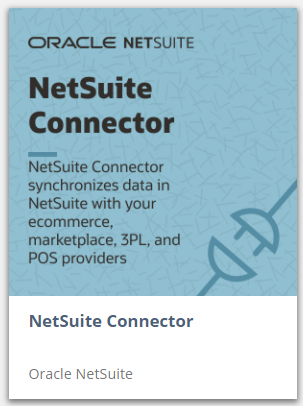
Configuring the NetSuite Connector Setup Page
Use the following procedure to configure this page
– Go to Connector > Configuration > Setup
– On the NetSuite Connector Setup page, configure the following fields:
– Username : Enter the login name same of Dedicated SuiteApp user, which was created in the Farapp.
– Secret ID : Enter the secret ID that must be same as the in the NetSuite Secret ID in the API Secrets.
– Disable Real-Time Sync and Match Line-Item Tax Rates with Tax Rates Created from Transaction field : If the old FarApp had this box checked, then check this box.
– Click Submit
Setting Up Token-Based Authentication for NetSuite Connector
We must connect our NetSuite account to NetSuite Connector using token-based authentication. To set up token-based authentication:
– Create the NetSuite access token and connect NetSuite Connector
– Go to Setup > Integration > Manage Integrations
NetSuite Connector should be listed on the Integrations page.
– Assign the role for token authentication
– Edit the employee record to which we want to assign the token-authentication role.
– Click the Access subtab and select NetSuite Connector Web Services
– Click Save.
– Verify access of the assigned role to subsidiaries
– Go to Setup > Users/Roles > Manage Roles
– Click the Edit link of the NetSuite Connector Web Services role.
– Under the Subsidiary Restrictions section, check the Allow Cross-Subsidiary Record Viewing box.
– Click Save
– Create token authentication credentials for NetSuite Connector
– Go to Setup > Users/Roles > Access Tokens > New
– On the Access Token setup page, in the Application field, select NetSuite Connector.
– In the User field, select the user we assigned the NetSuite Connector Web Services role.
– In the Role field, select NetSuite Connector Web Services.
– Click Save.
– A confirmation page is displayed indicating the Token ID and Token Secret. Copy the Token ID and Token Secret values and keep them for later use.
Adding NetSuite Account ID to NetSuite Connector
– Log in to app.farapp.com.
– Go to NetSuite > Settings > Credentials.
– On the Credentials settings page, enter the NetSuite Account ID in the NetSuite Account ID field,
– In the NetSuite Token ID field, enter the value of the Token ID you generated and copied.
– In the NetSuite Token Secret field, enter the value of the Token Secret you generated and copied
– Click Save and Test Connection.
Verifying and Setting the Custom Transaction Fields in NetSuite Connector
Use this procedure to verify and if required, set the custom transaction fields in NetSuite Connector.
– Log in to app.farapp.com.
– Go to NetSuite > Settings > General.
– On the NetSuite Settings page, click Advanced Options.
– In the field Custom Transaction Body Storefront Field, Enter the “custbody_fa_channel”
– In the field Custom Transaction Body Storefront Order Field, Enter the “custbody_fa_channel_order”
– Click Save.
Restoring Custom Records and Fields
The custom fields from the backup file needs to be imported and mapped to the new custom fields created by the NetSuite Connector SuiteApp. The following are the import mapping:
| Fields from Backup | NetSuite Fields |
|---|---|
| Document Number/ Document Internal ID | Sales Order : Order #/ Sales Order : Internal ID |
| FarApp Line Item Amount | Sales Order – Items : NetSuite Connector Line Item Amount |
| FarApp Line Item Tax | Sales Order – Items : NetSuite Connector Line Item Tax |
| FarApp Marketplace/Cart | Sales Order : NetSuite Connector Storefront |
| FarApp Marketplace/Cart Order Number | Sales Order : NetSuite Connector Storefront Order Number |
| FarApp Order Total | Sales Order : NetSuite Connector Order Total |
| FarApp Shipping Tax | Sales Order : NetSuite Connector Shipping Tax |