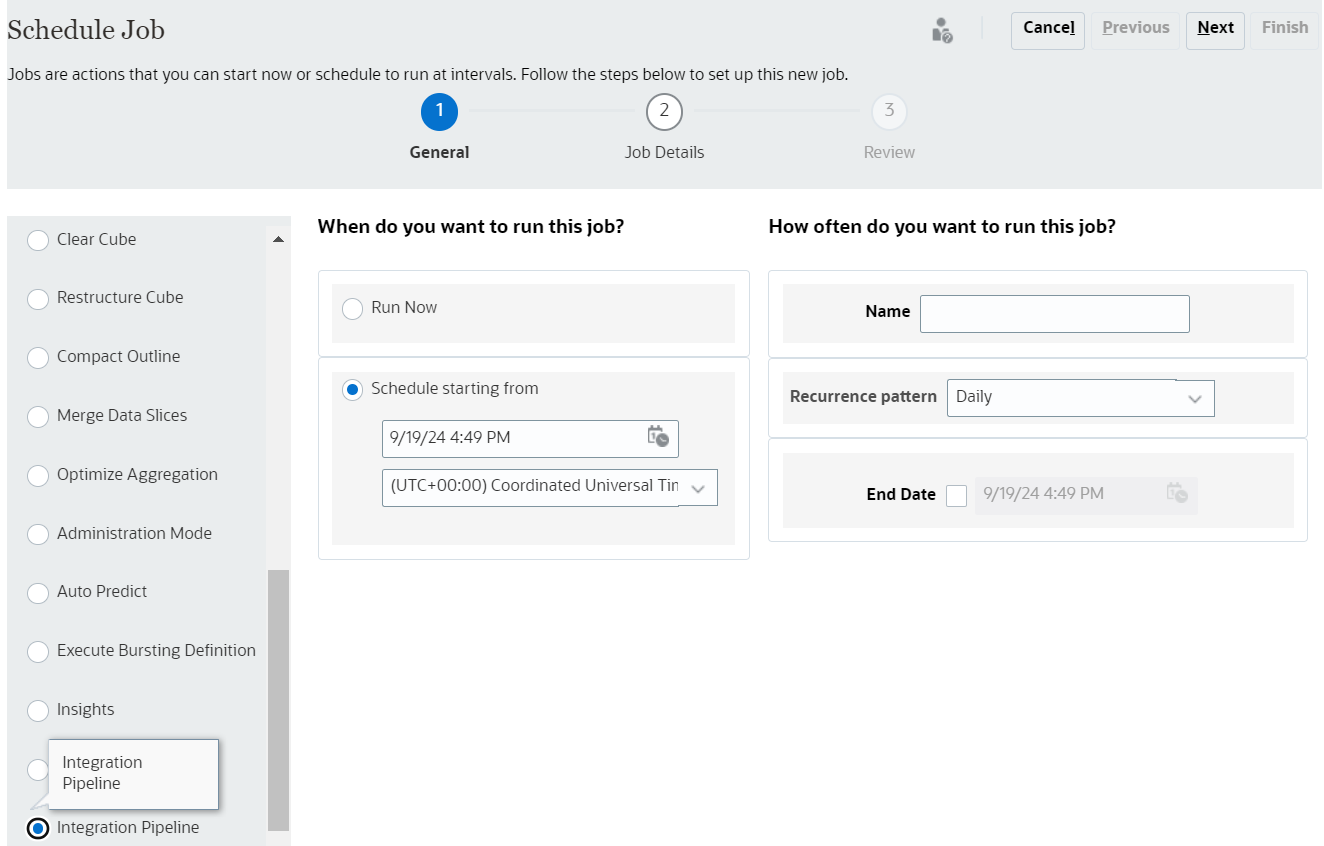Segments, COA and Actuals are loaded from ERP to NSPB as part of the scheduled data load process. This process has been configured using “Pipeline” feature. This section describes the steps to schedule and/or execute this process.
Schedule
Login to NSPB Web and go to Application -> Jobs from Home Page
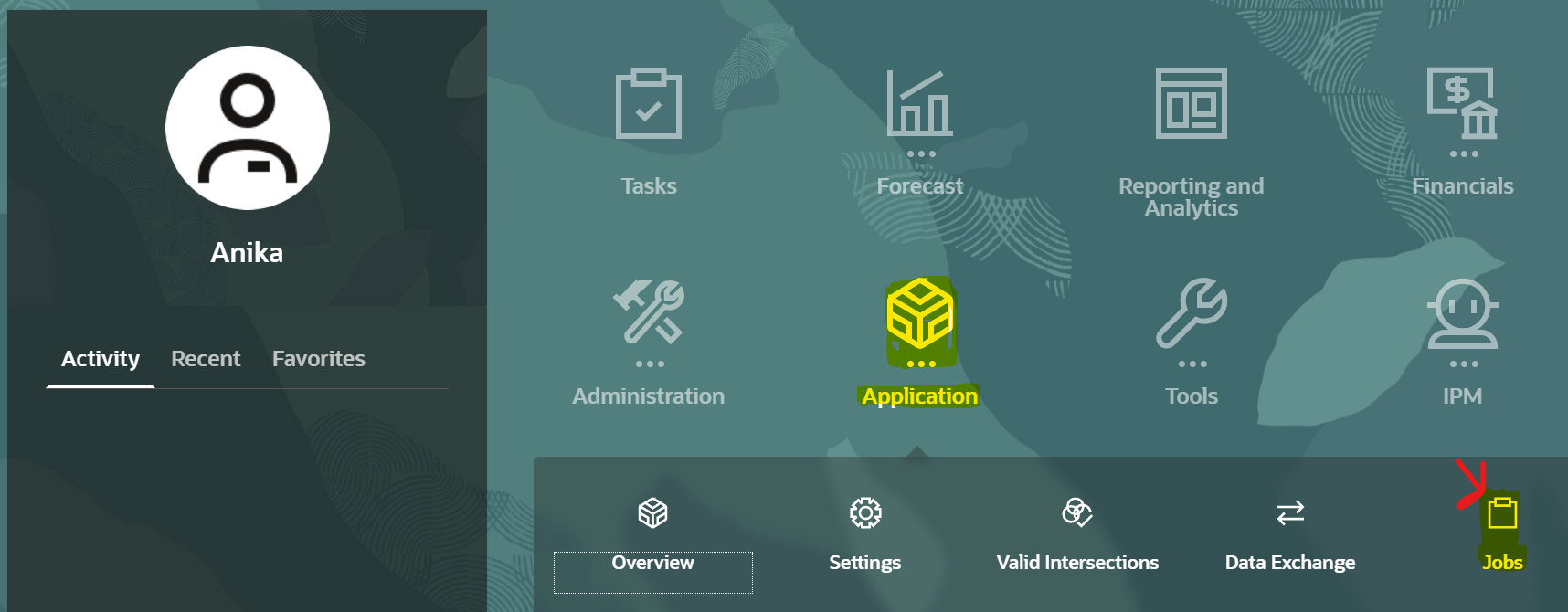
Click on “Schedule Jobs”

On the next screen, select “Integration Pipeline” for Type of Job, choose “Schedule starting from”, Provide a name for the Job e.g. ‘ERP to NSPB Sync’ or ‘Daily sync’ and select recurrence pattern. Optionally choose an end date.
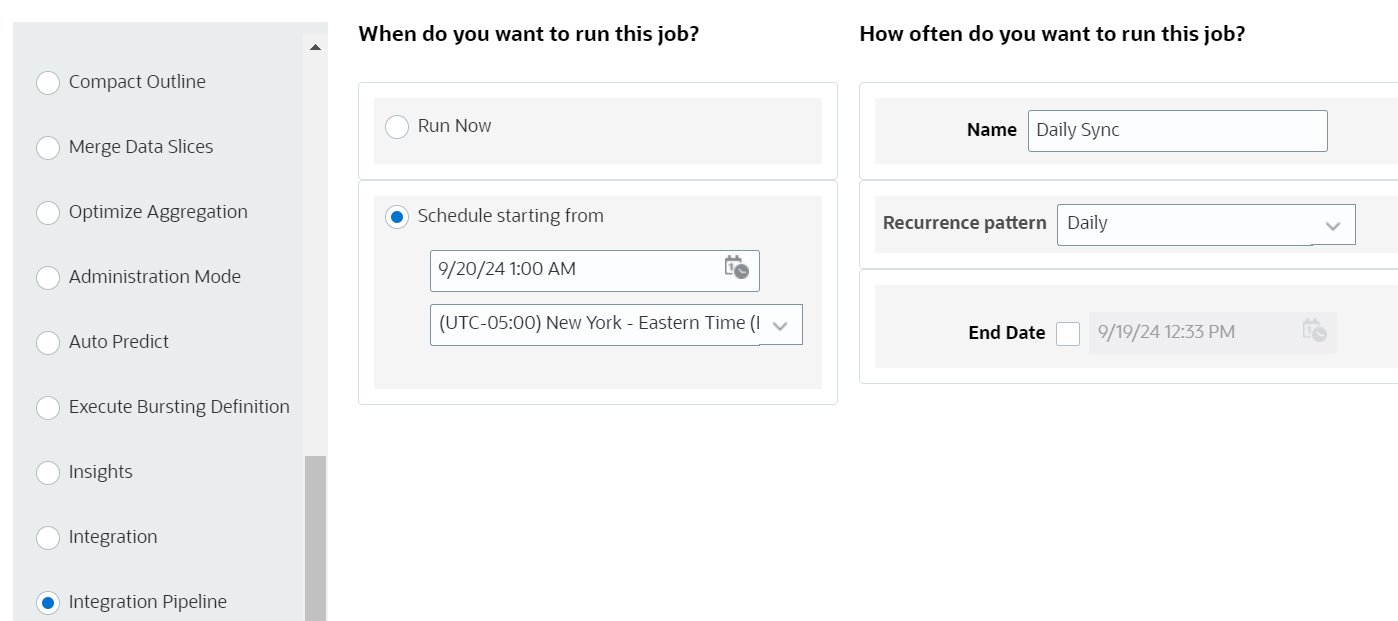
Click “Next” and choose already configured daily pipeline process by clicking on sign next to it.
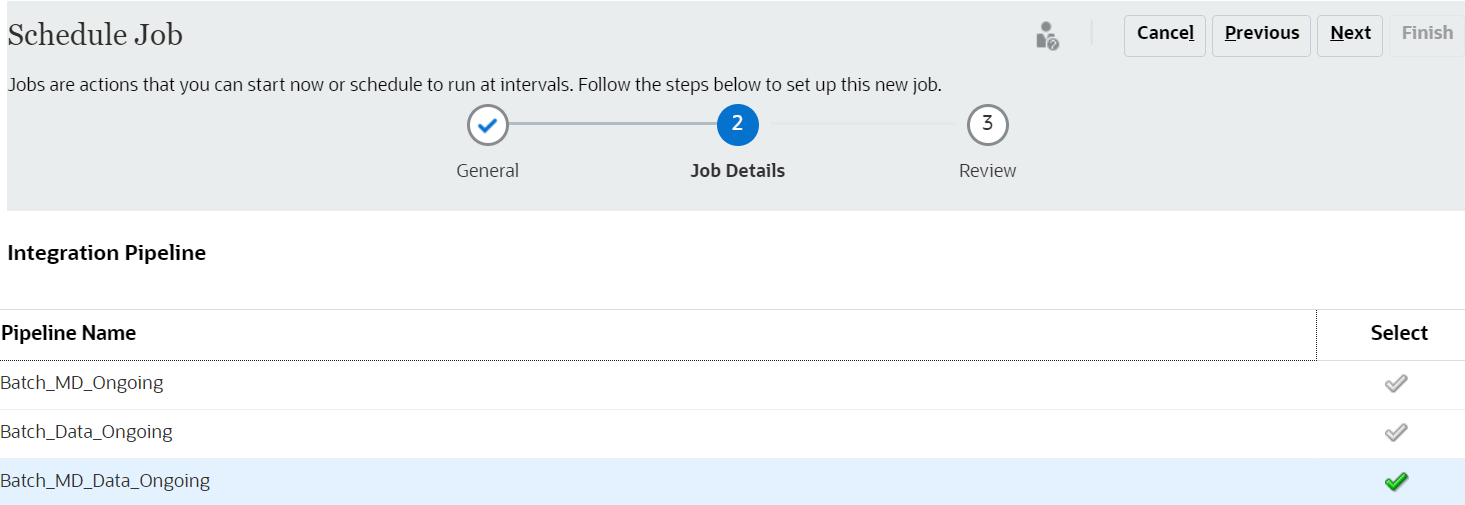
Following pop up screen should be displayed. Make sure to select correct “Start Period”, “End Period” and update the email options (“Send Mail”, “Send To” and “Attach Logs”). DO NOT UPDATE IMPORT MODE AND EXPORT MODE. Click OK after making the correct selections on this page.
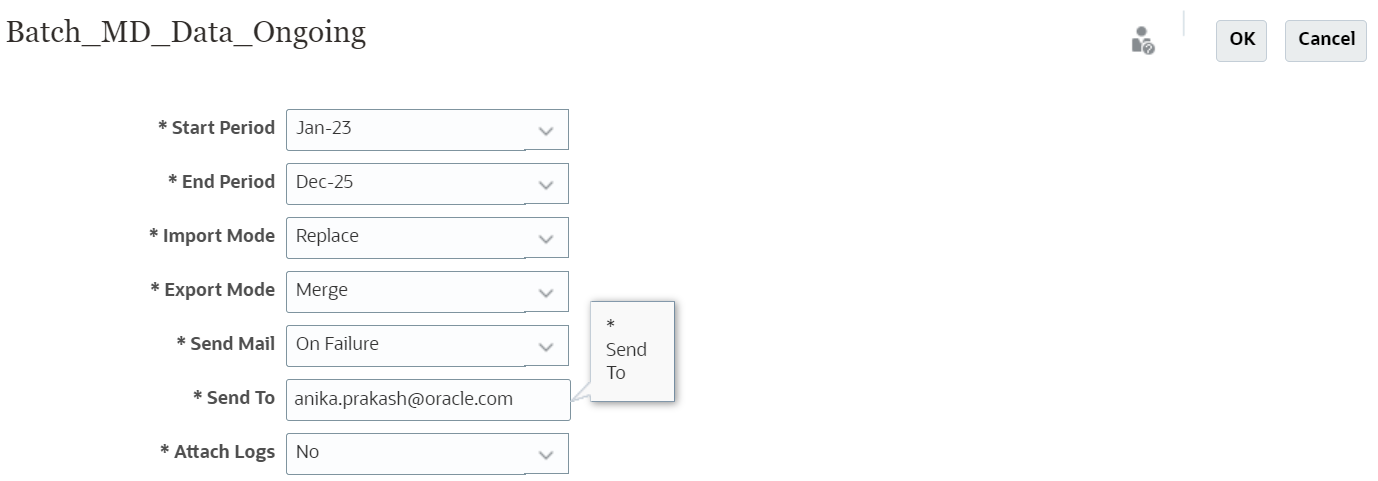
Note: The start and end periods only require updating once a year at the beginning of the financial year. Process has been set up to load 2 years (Current and Prior) data. So, the start-period should be set to TP1 of the Prior year and the end-period should be set to TP12 of the current year. E.g. when closing Jan 2025, the Start period should be updated to Jan-24 and the end period should be updated to Dec-25. Make sure to update the substitution variables as well i.e. PriorYr should be updated to FY24 and LastClosedYr should be updated to FY25.
Click “Next” on the schedule job screen.
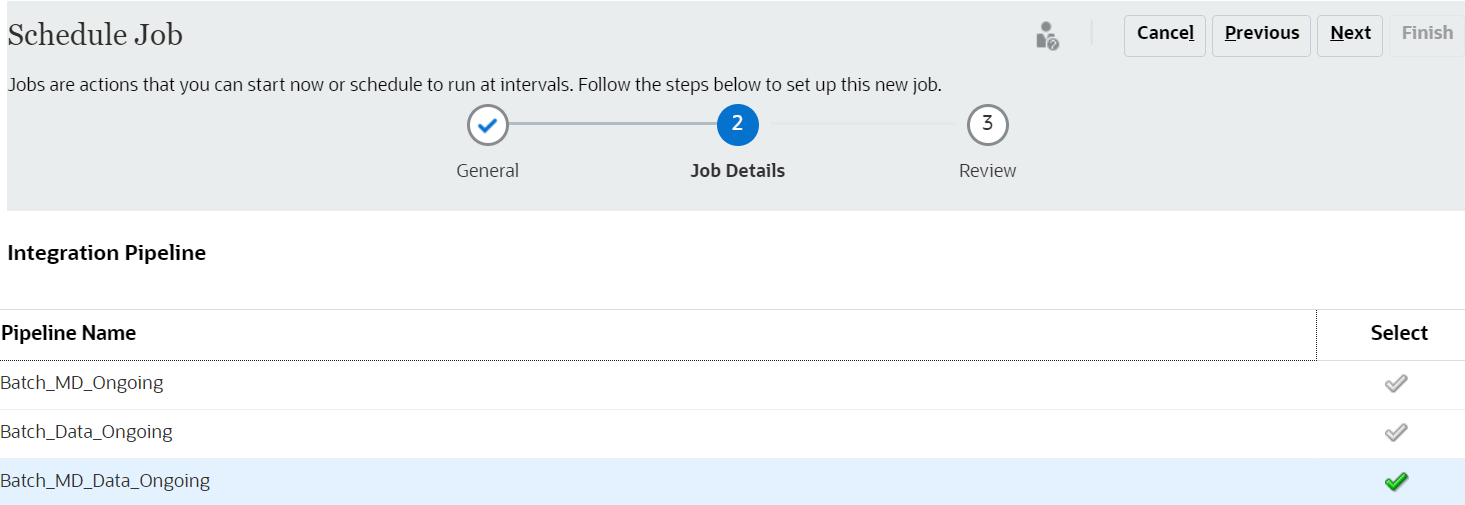
Verify all the details on the final page and click on “Finish”.
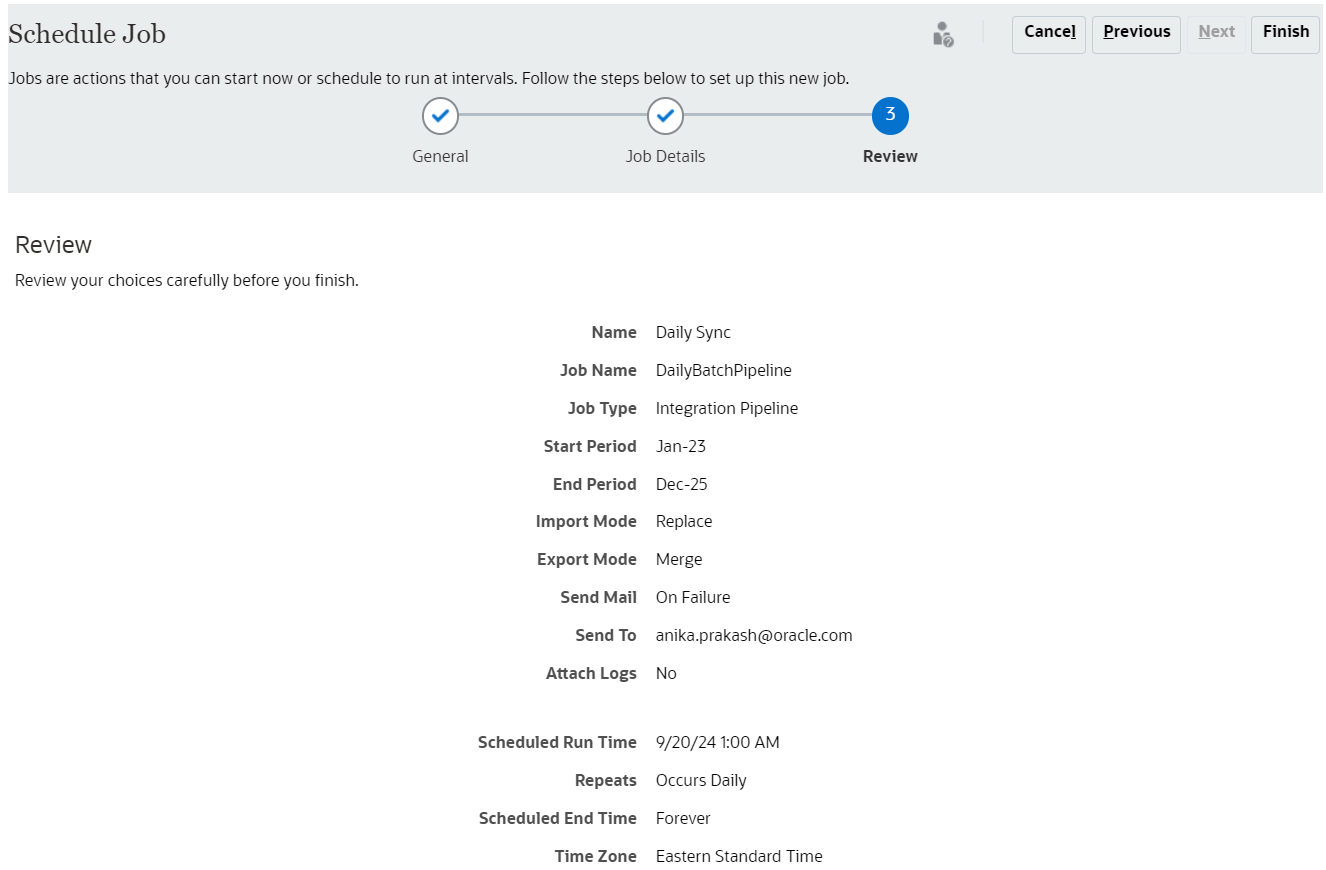
Scheduled process should be listed on the jobs screen.

Execute On Demand
Follow the same steps as above but select “Run Now” on the job screen instead of specifying a schedule.