Scenario:
Steps to be followed to print the invoices in bulk.
Solution:
We have provided the steps that needs to be followed to download the invoices in bulk.
Transactions > Management > Print Checks and Forms
On the Print Checks and Forms page, click Invoices.
(Optional) If you use the Locations feature, choose the location you want to print invoices from. Also, you could select the invoice form.

(Optional) To customize the Print Invoices page view and filter the results, click Customize. Use the following subtabs to show the list of fields available on the invoice record.
- Additional Columns – To include a field as a column in the sublist, check the Include box for the field, then click Save.
- Additional Filters – To include a field as an additional search filter on the page, check the Include box for the field, then click Save.
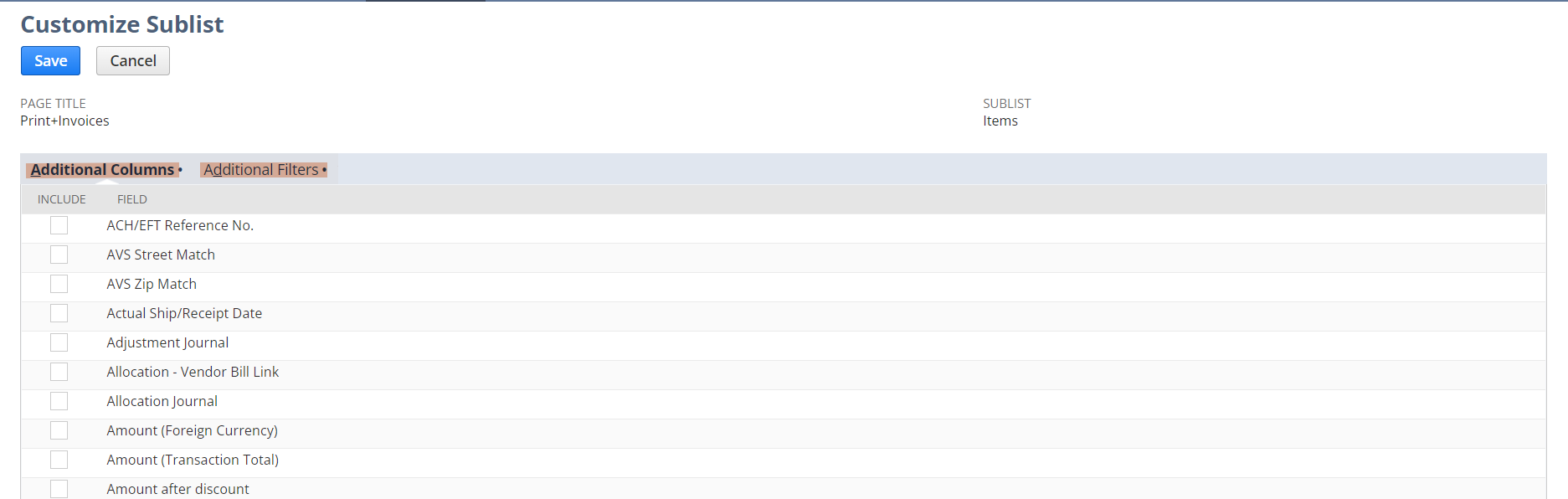
Check the Print box next to each invoice you want to print.
Click Print.
Please Note: You need to check and uncheck the Allow Reprinting checkbox to update to get the list of invoices.
You can only print up to 100 invoices per page. You need to print all invoices in the first page before you can proceed with the subsequent pages. Otherwise, all marked invoices for printing will not be saved when you move on to the next page.