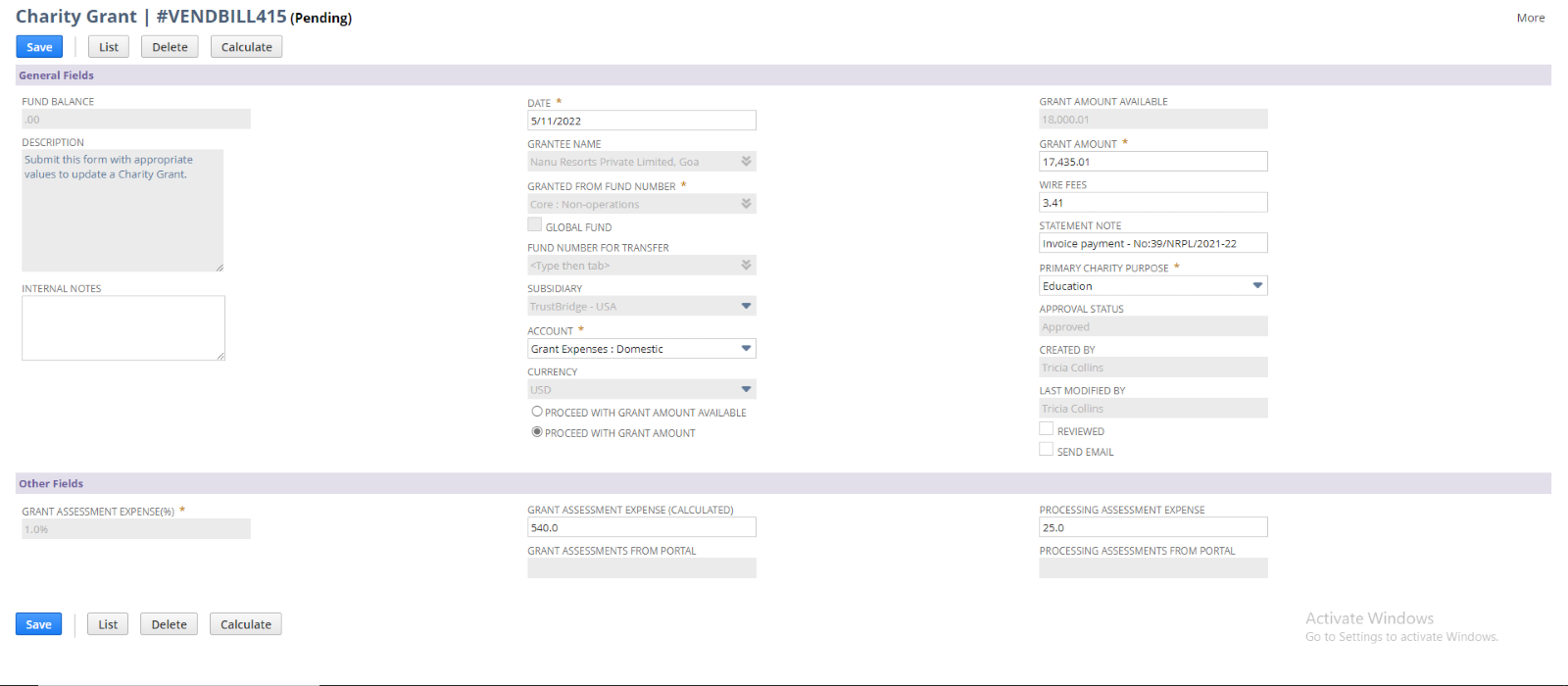Charity Grant
This project/task briefs about the functionality of the Charity Grant in the DIAB instances.
In general, Charity Grant screen is used to donate funds to the deserved charity. Financial statements from Charity grant screens are manipulated by creating Vendor bills.
Creation of vendor bills always depends on the subsidiary hierarchy such as parent or child. Considering the subsidiary hierarchy, one vendor bill created from the charity grant screen.
There are four Charity Grant Screens
- LIST SCREEN
- CREATE SCREEN
- VIEW SCREEN
- EDIT SCREEN
Charity Grant List
The list screen lists all the vendor bills created from the Charity Grant screen.

This screen allow to filter the vendor bills by “Created by”, “From Date” and “To Date”. Pagination is implemented in to List Screen. The “Created from” field lists out the matching set of Charity Grant entries based on the field values selected.
Users can navigate into corresponding VIEW and EDIT screen by clicking the view and edit link corresponding to each of the listed vendor bills. Create button redirects to the create screen and Home button will redirect to the home screen(Back action).
The right side more link will provide the links to navigate into other transaction screen on mouse hover.
Vendo bills are listed with the following data
- Date
- Internal id
- Transaction name
- Vendor/Charity
- Currency
- Amount
- Memo
- Approval Status
- Primary Charity purpose
- Assessment status
- Received fund type
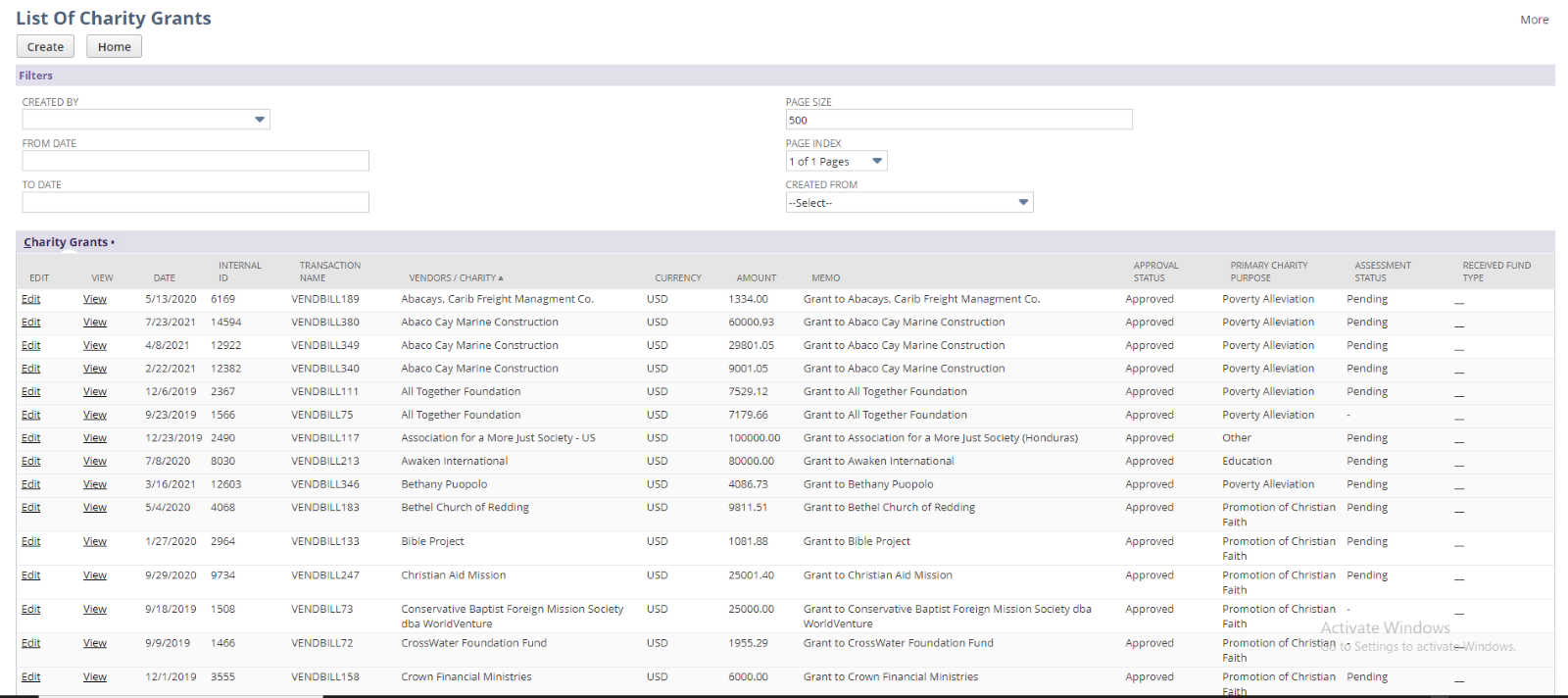
Charity Grant Create
Create screen of Charity Grant is used to create Vendor bills/Grants. Creation of vendor bills always depend on the subsidiary hierarchy. User need to fill all the mandatory fields in the create screen and click the save button to submit the data.
User can navigate back to LIST screen by clicking the List button from the top of the create screen. Once the grant get created it will redirect to the View screen.
- Fund Balance: Available fund balance of the ‘Fund Number for Transfer’. Fund balance always depend on the currency of the selected fund name/fund number . So the value will populate into the field once the fund name/number and currency selected.
- Internal Notes: Enter any note to describe this Charity Grant.
- Date: Set Today’s date by default , user can override the date.
- Unlink – Topping Up and Fiscal Sponsorships: It is used to unlink Grantee Name and Grantee Fund Number.
- Grantee name: List of vendors. To provide the grant, select a vendor or charity.
- Granted From Fund Number: It is the fund number of the Grantee. It will auto populated when the user select a Grantee name.
- Global Fund: This is a check box to indicate whether it is a Global Fund or not. This should be checked by default when the fund is a global fund (SWISS)
- Fund Number for Transfer: This field contains the fund number that must be transferred to the Swiss instance. If we select a Global Fund in the Grantee name field, the fund number that has to be transferred to the Swiss instance will be automatically set.
- Subsidiary: Lists all the subsidiaries in the system. (Subsidiary field is used when the account is Oneworld)
- Division: Lists all the divisions in the system. (Division field is used when the account is Mid-market)
- Account: It will list out the Accounts which are the child accounts of ‘Grant Expenses’ and the ‘Program Expenses’. By default, it will set the account for ‘Grant Expenses : Domestic’. Users can change the value.
- Currency: List all the currencies.
- Proceed with Grant Amount Available: If we select this radio button, then the ‘Grant Amount Available’ field will be enabled for providing the available amount.
- Proceed with Grant Amount: If we selected this radio button, then the charity grant will proceed with the amount value which is given in the ‘Grant Amount’ field.
- Receive Consolidated Balance: If this radio button is selected, then the whole ‘Fund Balance’ amount will be taken as the Grant amount.
- Grant Amount Available: The user can provide the Available grant amount in this field by selecting the radio option of Proceed with Grant Amount Available. Then click the ‘Calculate’ button.
- Grant Amount: The user can provide the amount in this field by selecting the radio option of Proceed with Grant Amount.
- If the user chooses Proceed with Grant Amount Available then the grant amount will be calculated by subtracting the ‘Grant assessment expense’ and ‘processing assessment expense’ from the ‘Grant amount available’ amount while clicking the Calculate button. This result will show in this ‘Grant Amount’ field.
- Wire Fees: The bank service charge associated with the Charity grant. If the wire fees are needed for the transaction, then the fee amount will be added with the ’Grant Amount’. This total amount will be granted to the charity (The charity will get only the Grant Amount).
- Statement Note: Enter a statement Note which describe the current Charity Grant.
- Primary Charity Purpose: This field indicates that the Primary charity purpose of the Grantee.
- Send Email: If the user selected the ‘Send Email’ button, then a “Grant Approved” email notification will be sent to the best contacts of the charity after completing the approval stage and Bill payment process.
- Grant Assessment Expense(%): This field will be set with the value of the field ‘Grant assessment revenue’ from the ‘Grant & contribution cost allocation’ record.
- Grant Assessment Expense(calculate): This field will be set with the value of the field ‘Grant assessment revenue – minimum’ from the ‘Grant & contribution cost allocation’ record.
- Processing assessment Expense: This field will be set with the value of the field ‘Processing assessment expense’ from the ‘Grant & contribution cost allocation’ record.
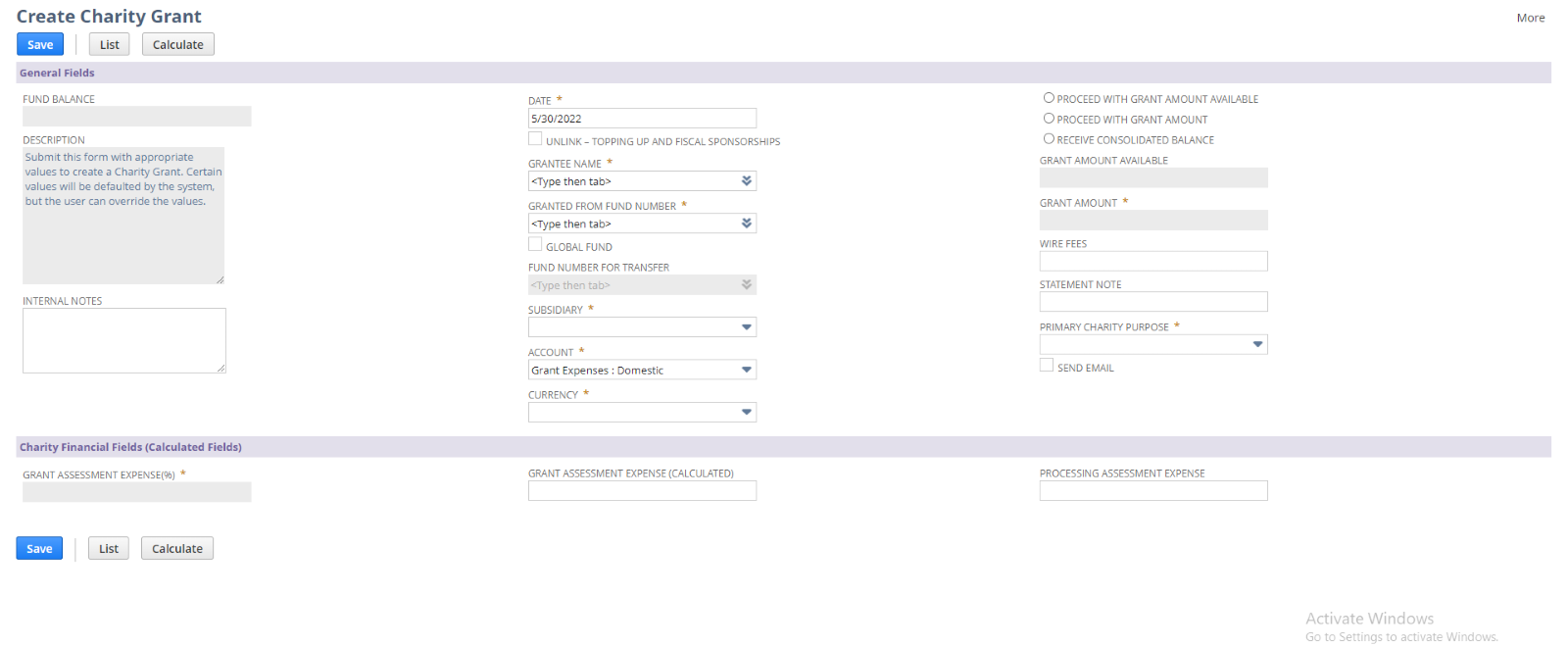
Charity Grant View
View screen is used to view and verify the created grants. Fields in the view screens are disabled, user can view and verify the created charity grants. Generally view screen shows the NetSuite vendor bill records that are created from the Charity Grant screen, so that user can verify the line allocation and body fields and all from the view screen.
The Edit and List button will navigate into EDIT and LIST screen of Charity Grant respectively.
GL Impact button is used redirect to GL Impact of the current vendor bill entry.
The Make a copy button click will redirect to the Create screen of Charity Grant with the source transaction details.
The Approve button is used to approve the corresponding Bill/Grant and the Reject button is used to reject the current Bill/Grant. If the Grant gets rejected, then the Resubmit Bill button will be enabled for resubmitting the current Grant for further processes.
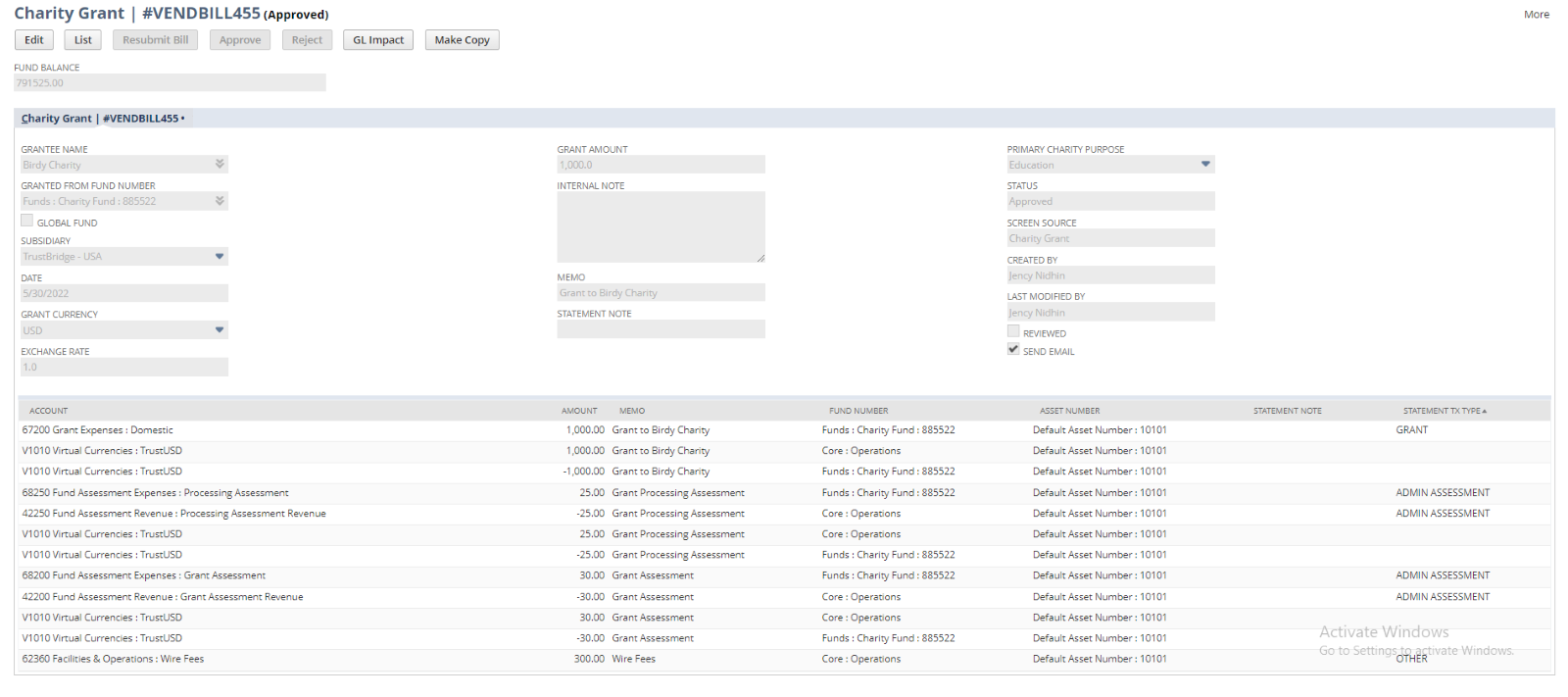
Charity Grant Edit
User can update the created charity grant with new input using the EDIT screen of Charity Grant. Once the data submitted using the EDIT screen, current charity grant get modified by new user input and will redirect to VIEW screen.
User can redirect into the LIST screen by List button. Also user can delete the charity grant by invoking the Delete button. Once the Charity Grant get deleted the it will redirect into LIST screen.
Following fields are editable in the EDIT screen.
- Internal Notes: Enter any note to describe this Charity Grant.
- Date: Transaction date is set by default. User can override the date.
- Account: It will list out the Accounts which are the child of ‘Grant Expenses’ and also list out the ‘program expenses’. By default, it will set the account for ‘Grant Expenses : Domestic’. Users can change the value (This field can be editable by the user).
- Proceed with Grant Amount Available: If we select this radio button, then the ‘Grant Amount Available’ field will be enabled for providing the available amount (This field can be editable by the user).
- Proceed with Grant Amount: If we selected this radio button, then the charity grant will proceed with the amount value which is given in the ‘Grant Amount’ field (This field can be editable by the user).
- Grant Amount Available: The user can provide the Available grant amount in this field. Then click the ‘Calculate’ button.
- Grant Amount: While clicking the Calculate button, the grant amount will be calculated by subtracting the ‘Grant assessment expense’ and ‘processing assessment expense’ from the ‘Grant amount available’ amount. This result will show in this ‘Grant Amount’ field (This field can be editable by the user).
- Wire Fees: The bank service change associated with the Charity grant. If the wire fees are needed for the transaction, then the fee amount will be added with the ’Grant Amount’. This total amount will be granted to the charity (The charity will get only the Grant Amount) (This field can be editable by the user).
- Statement Note: Enter a statement Note which describe the current Charity Grant (This field can be editable by the user).
- Primary Charity Purpose: This field indicates that the Primary charity purpose of the Grantee (This field can be editable by the user).
- Reviewed: It represent the assessment status of the charity grant bill. Which is either pending or reviewed status (This field can be editable by the user).
- Send Email: If the user selected the ‘Send Email’ button, then a “Grant Approved” email notification will be sent to the best contacts of the charity after completing the approval stage and Bill payment process (This field can be editable by the user).
- Grant Assessment Expense(calculate): This field will be set with the value of the field ‘Grant assessment revenue – minimum’ from the ‘Grant & contribution cost allocation’ record (This field can be editable by the user).
- Processing assessment Expense: This field will be set with the value of the field ‘Processing assessment expense’ from the ‘Grant & contribution cost allocation’ record (This field can be editable by the user).