We have designed and developed the fund to fund transfer functionality using transaction screens to standardize financial statements.
Fund to Fund transfer screens help users to transfer funds between DAF ,and Project Charities Charities in multiple currencies.
once the transaction is completed, the balance of the sending fund will reduce and balance in the receiving fund will be increase by the transfer amount
4.1 Screens
Once logged in the user can choose “Transactions Screens” from the NetSuite Center and access the homepage of the Transaction screen which lists different transaction types. Here choose Fund to Fund Transfer and the user will be redirected to the list page of Fund to Fund transfer.
4.2 Home Screen
Navigation
The users can navigate to the transaction screen by using the following navigation:
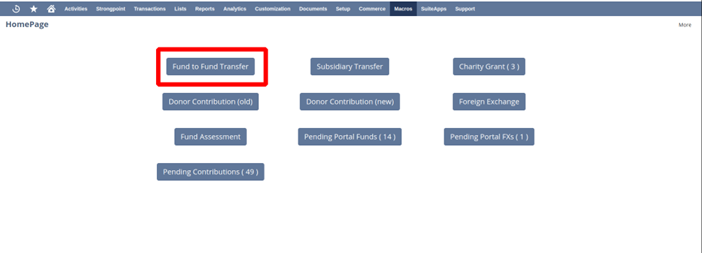
Screenshot 2 – Fund to Fund Transfer in Homepage (4.2.1)
The Fund to Fund transfer screen is divided into:
- List screen
- Create screen
- Edit screen
- View screen
4.2.1 List Screen
List screen of Fund to Fund transfer lists all journal entries created from the fund to fund transfer. Each journal is treated as the individual fund to fund transactions.
Filters
The filter region consist of various filter fields which the user can use to filter the list
- From Date : Filter the list of fund to fund transfer based on the transaction date
- To Date : Filter the list of fund to fund transfer based on the transaction date
- Created By : Filter the list of fund to fund transfer based created employee
- Page Size and Page index : A single page consisting of maximum 500 fund to fund transfer
- Created From : User can filter the fund to fund transfer created from Portal, Other instances and NetSuite
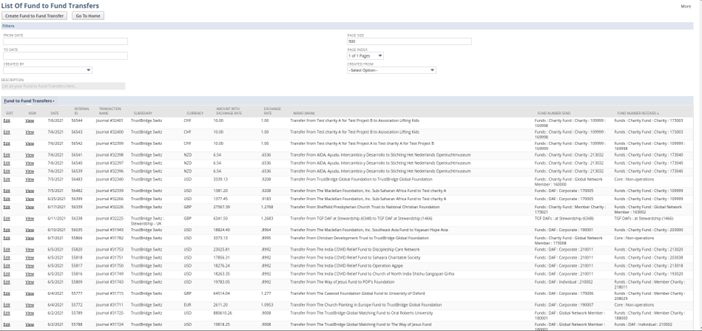
Screenshot 4 – List of Fund to Fund Transfer in SWISS (4.2.1)
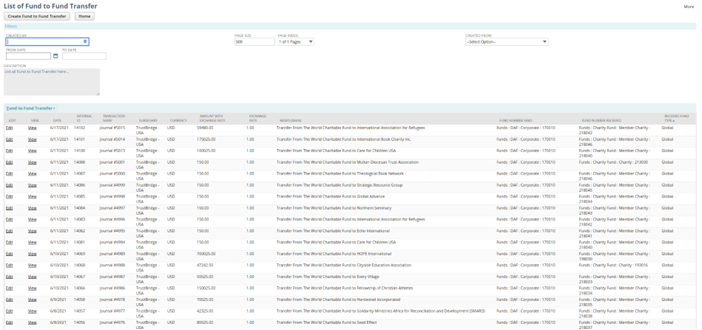
Screenshot 4 – List of Fund to Fund Transfer in DIAB (4.2.2)
Sublist Fields
- Edit : Edit reference link to the Edit screen of Fund to Fund Transfer
- View : View reference link to the View screen of Fund to Fund Transfer
- Date : Transaction date of Fund to Fund Transfer
- Internal Id: Internal Id of Fund to Fund Transfer
- Transaction Name : Document Name of of Fund to Fund Transfer
- Subsidiary : Subsidiary of of Fund to Fund Transfer
- Currency : Currency of Fund to Fund Transfer
- Amount with Exchange rate : Amount with exchange rate
- Exchange Rate : Exchange rate of the transaction
- Memo : Body memo of Fund to Fund Transfer
- Fund Number Send : Sending Fund Number
- Fund Number Received : Receiving Fund Number
- Received Fund Type : Global fund or Normal fund type (Only applicable for DIAB)
Hitting the ‘Create Fund to Fund Transfer’ will redirect to Create screen of Fund to Fund Transfer and ‘Home Page’ will redirect to the home page of transaction screen.
4.2.2 Create Screen
Note: fields with red indications regarded as mandatory fields. Without providing sufficient data on these fields a project is unable to save in NetSuite.In this case, while saving, the system shows an Alert message. (Please see 7.1 Ground Description for more details)
The Create Fund to Fund Transfer screen is used to send funds from one organization to the other. The sender can either be a DAF fund, Charity Fund or Project Charity fund, similarly the receiver can also be DAF , Charity or Project Charity.
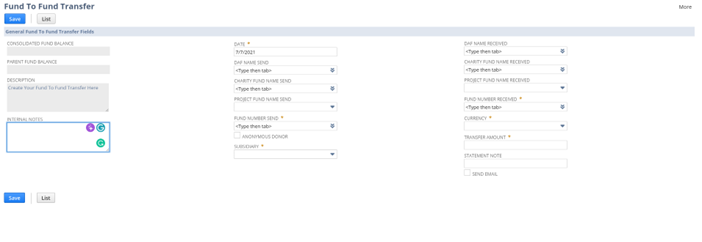
Screenshot 3- Fund to Fund transfer screen in SWISS (4.3.2)
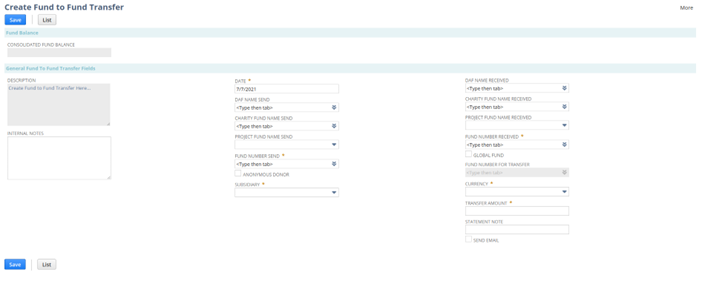
Screenshot 3- Fund to Fund transfer screen in DIAB (4.3.2)
Fields
Consolidated Fund Balance : In the Fund balance section, the consolidated Fund Balance field is displayed. This field displays the consolidated balance of the selected Sending fund number. (DAF or charity)
Note that if the “Transfer Amount” entered is more than the consolidated balance, a predefined alert will be shown to the user. Users can either go with the alert or choose to proceed the transaction irrespective of the alert.
Parent Fund Balance : Fund balance of the sending fund in the parent subsidiary. This field is only applicable for SWISS
Internal Note : Internal Note to describe the fund to fund transfer
Date : Transaction date
DAF Name Send : Select the DAF entity as the fund sending entity
Charity Fund Name Send: Select the DAF entity as the fund sending entity
Project Fund Name Send : Select the Project Charity entity as the fund sending entity
Fund Number Send : Select the fund number as the sending fund
Anonymous Donor : Inorder to make the transaction as anonymous
Subsidiary : Select the subsidiary
DAF Name Received : Select the DAF entity as the fund receiving entity
Charity Fund Name Received: Select the DAF entity as the fund receiving entity
Project Fund Name Received : Select the Project Charity entity as the fund receiving entity
Fund Number Received : Select the fund number as the receiving fund
Global Fund : Global fund checkbox if the charity belongs to global (only applicable for DIAB)
Fund Number for Transfer : Global fund number as the receiving fund (only applicable for DIAB)
When this happens, the fund to fund transaction is considered a Global. The DAF/Charity fund from the sender gets credited to the subsidiary instead of the receiver (Charity/DAF). Also, only the sender gets notified by email regarding the successful completion.
Note: The above functionality is applicable only to Global members. This is specified when an entity record is created. Also, the global checkbox can be unchecked by Global members manually. But entities who are not global members cannot check the global checkbox and proceed.
Currency : Select the currency
Transfer Amount : Amount to be transferred
Statement Note : Statement Note to describe the fund to fund transfer
Send Email : Checkbox for send transaction email
Transaction email doesn’t send to the receiving fund if the receiving charity belongs to a global fund.
4.2.3 View Screen
The view screen enables users to gain an understanding of the journal entries made in NetSuite. Details entered and saved by the user in the create and edit screens are further displayed in the view screens. This includes transaction lines which reflect the fund movement from the fund number sent to the Fund number received.
On the “GL impact” button click, we have implemented a default functionality where the user is able to get the corresponding view of General ledger levels of a particular transaction.
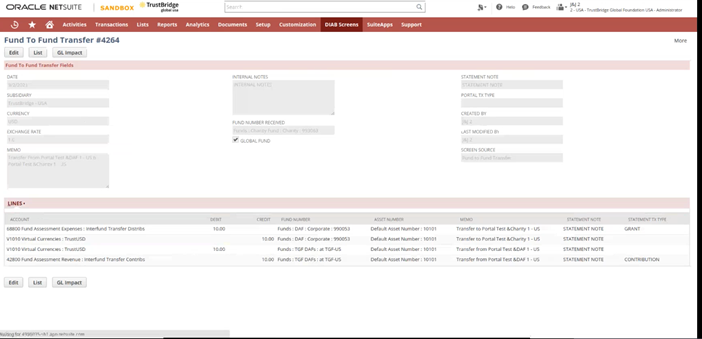
Screenshot -6 Fund to Fund Transfer – View( 4.3.6)
4.2.4 Edit Screen
The section information about the edit screen of Fund to Fund Transfer.
In the edit screen only the following fields are editable to the user.
- Date field
- Internal Notes
- Anonymous Transfer
- Transfer Amount
- Statement note
Once the user clicks on the “Save” button, the consolidated Fund balance is considered again and once saved, the impact of the transaction will be applicable to the journal entry and will be redirected to the view screen.
Note: Here the user can delete the whole Fund to Fund Transaction and once deleted, the system will not be able to reproduce the deleted record.
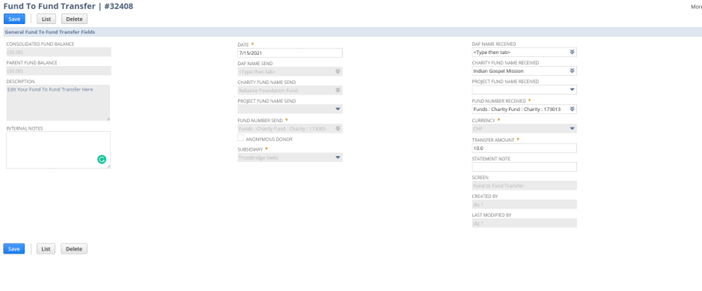
Screenshot 7 – Fund to Fund Transfer – Edit
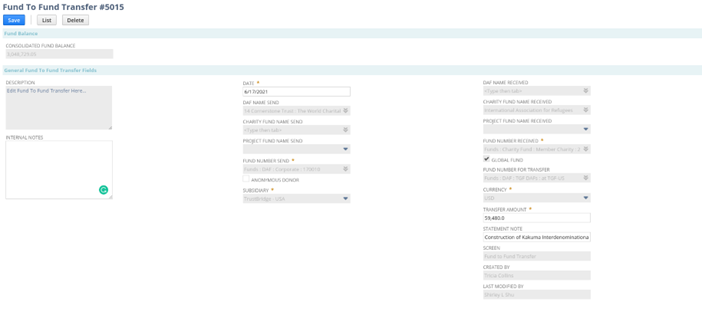
Screenshot 7 – Fund to Fund Transfer – Edit in US section 4.3.5