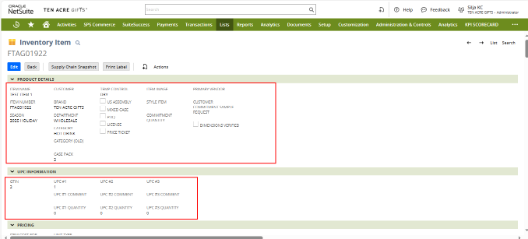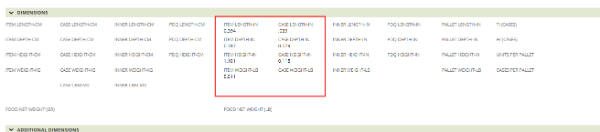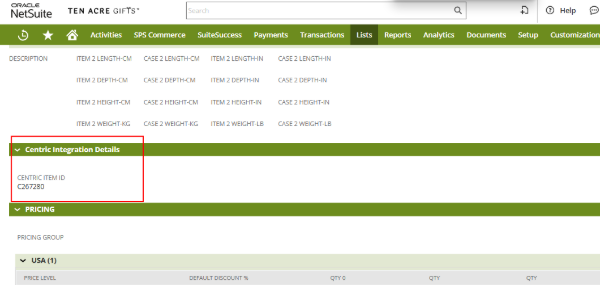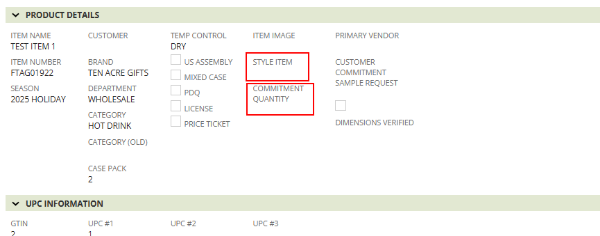Ten Acre Gifts is implementing a PLM-centric integration between Centric 8 PLM and NetSuite. This involves API mapping, authentication setup, and data synchronization between the two systems. The objective is to establish seamless data exchange for Items (Style BO), Commitments/Item Orders, and Dimensions.
Overview of Integration
- Integration Type: Scheduled-Based Sync (No Restlets or Suitelets in NetSuite).
- Sync Frequency: Daily scheduled scripts will fetch and update data in NetSuite.
- Data Flow Direction: One-way sync from Centric 8 → NetSuite (no data is sent back).
The integration covers three key areas:
1️⃣ Item (Style BO) Sync – Syncs new/updated Items (Styles) and their attributes into NetSuite.
2️⃣ Commitment/Item Order Sync – Transfers customer commitments as committed units in NetSuite Inventory.
3️⃣ Dimension Updates Sync – Updates Item dimensions (Length, Width, Height, etc.) in NetSuite.
NS Side Technical Overview
A schedulable script is designed to synchronize inventory items between Centric PLM and NetSuite, managing updates to styles and colorways. It retrieves recently modified items, verifies the existence of corresponding records using the Centric ID, and either updates the existing inventory items or creates new ones as needed. The script processes data through distinct stages — input, map, reduce, and summarize — with comprehensive error logging at each step to ensure smooth data flow and facilitate quick issue resolution.
- The script is not yet scheduled; we need to execute it manually.
- Once we run the script, it will retrieve the most recently modified style and colorway data from the centric system within the last 24 hours. This process will create new item records and update existing modified item records.
Data Validation:
- Verify Data Synchronization:
- Cross-check recently modified (within a day of period) item records in NetSuite.
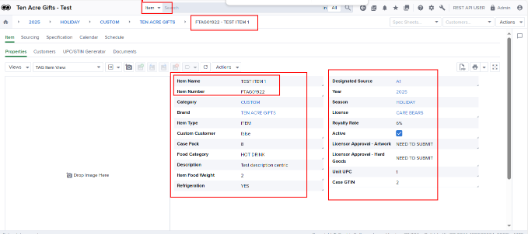
- Compare with Centric 8 PLM data for styles, colorways, and commitments.
- Check Data Mappings:
- Confirm items, dimensions, and commitments are correctly mapped.
- Verify centric integration id is shown in centric integration details subtab