Account Certification is tied directly to defined Certification Periods. Periods are typically configured so that there is one a month, and may follow a traditional calendar or a fiscal year calendar (Period 1 == July, etc.). Once periods are configured, different Certification calendars (covered in the next lesson) may cycle every period (so accounts must be certified monthly) or cycle over multiple periods (cycling every three periods for quarterly certifications).
When initially configuring Certification in ReconArt, the periods that the Certification calendars will follow must be defined.
ReconArt Note: Certification Periods need to be configured for each year. This can be done at any time, but if January arrives and periods for the new year haven’t been defined, nothing can occur in the Certification workflow until that task is done.
To manage Certification Periods, click on the Periods button within Certification Properties.


Create Default Periods:
Default periods line up exactly with Calendar months, and are configured for 3 levels of approval.
- To add default periods the click on the
 button.
button. - The system will add the periods as months for the current year. All periods will have fields populated for their Name, Start Date, End Date, Approval levels, and Ready for Certification flag.
- By default the start and end dates will be the start and end dates for the month.
Create periods manually:
- To create periods manually, click on the
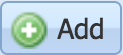 button.
button. - The system will open a dialog box to fill in the new period’s parameters.
- Manually fill in the period parameters and hit the
button.

Edit periods:
- Choose an existing period by clicking on it. Then click the
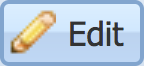 button. The system will open the period on the Edit Certification Period screen.
button. The system will open the period on the Edit Certification Period screen. - The same window will be displayed as when creating new periods, but all fields for the existing period can be edited.
- Once edits are complete, click on the
button.

Lock and unlock Periods:Locking a certification period means that no data can be imported for the locked period and no changes to the certification can be done for that period.
Usually this option is used to mark a certification period as completed and prevent future changes to it.
- To lock a period, click on a period to highlight it. Then click on the
button.
- The system will present a confirmation screen. After the confirmation the system will do a system check if all accounts for the period are certified and approved.If there are still open accounts, an error message will be shown.
- To unlock a period choose a period, by highlighting it. Then click on the
button.

To Archive an Year:
Archiving a whole year will mean that all periods for the given year will be locked and no further changes can be done to the certification.
- Click on the
button. The system will provide with a confirmation screen.
- In order to release a period from an archived year, choose a period and then click on the
button.
