The Certification process is broken up into distinct workflow roles that Users operate within. Out of the box, ReconArt comes with only the Preparers role as defined. All additional roles must be created here and will be of the type “Reviewer/Approver”, a read-only workflow role which either approves an account or rejects it back to the Preparer.
The list presents information for each role: Role Name, Role Description, Role Type and Role Order.
The role order is an index that shows where in the process of certification the given role comes into play. The role order number 2 is intentionally reserved by the system for Auditors, a non-workflow role. Auditors do not appear in this configuration page.
Preparers: Users of this role are owners of the account pending Certification. They check and certify account balances and send their work for review. This is the only role that can make changes and entries to the accounts as part of Certification. This role cannot be removed or superseded, and must remain present in the workflow.

The default Reviewer/Approver roles are as follows.
Reviewers: Reviewers review the account balance and documented evidence put in place by the Preparers. They send the reviewed balances to Approvers or reject them back to the Preparer for further changes.
Approvers: Approvers are a second layer of review. They approve the account balance and evidence reviewed by the Reviewer. If the Approver is the final role in the workflow, an approved account is marked as “Complete.” A rejected account returns to the Preparer.
ReconArt Note: ReconArt supports up to 7 levels of approval if the workflow necessitates it. Each created role name must be unique. Two Reviewer/Approver roles are standard but optional. It is possible to configure Certification around a single Reviewer/Approver step.
There are other predefined roles which do not participate in the Certification workflow. These are not defined or modified here and instead can only have users associated with them. See the next section on Users for additional information.
Auditors: Auditors are a read-only users who can view the process of Account Certification only for an assigned account group and period. Usually the role is given for users with temporary access to the system to perform auditing functions.
Managers: Managers are similar to Auditors in their read-only access. They have the option to view the process of Account Certification for any assigned accounts for all certification periods. Usually the role is given to management with no operational access to the certification process for the purpose of overview and oversight.
Administrators: Perform certain administrative functions such as editing account properties, user assignments, assigning auditors and managers to accounts and periods, as well as creating, restructuring and deleting accounts.
To add a new role:
1.Click the 
2.The system will open the role configuration screen.
3.Fill in role name and role description.
The Default Statement is a statement that will be a part of each account certification, announcing that all processes have been completed according to the company policy.
The Certify Message is a message that will be displayed in the account history and audit trail next to the user who performed their duties in the role. For example, if the next role is Approver, the message here can be ‘Submitted for Approval by:’.

To Edit a role:
Select a role and click the 
The system will present a screen with the same data fields but preloaded with data for the chosen role. Change the desired fields and click on ‘Save’.
To change the order of a roll in the workflow, select the role and use the 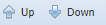
The roles will automatically rearrange according to the configuration.
To Delete a role:
Highlight a role and click the 