1.Requirement from Corp Design-USA-NS/SCA
The client has encountered a problem where sales orders continue to reflect promotional rates even after the associated promotion has ended. The promotion was managed through a Quantity Pricing Schedule, which was set to inactive after the promotion period concluded. However, sales orders still pull the outdated promotional rates, and these rates are not editable within the sales order.
To address this issue, the client requires a solution that ensures promotional rates are applied and removed accurately based on predefined promotion periods. The solution should automate the management of Quantity Pricing Schedules for items, removing the need for manual intervention and eliminating the risk of outdated promotional rates being applied to sales orders.
2.Deliverables
The implementer has reviewed the requirement thoroughly and find below the deliverables the implementer propose.
The implementer will create two custom records to manage promotions efficiently. One is Promotion Management record that will act as a Parent Record. Another one is Pricing Items record that will act as the Child record. The child record is displayed in the Parent record in the line level as a Sublist.
The Promotion Management (Parent Record) record will serve as the master record, containing fields for the promotion’s name, start date, end date, and the associated Quantity Pricing Schedule. The client can define the quantity Pricing Schedule that is used for promotion. In the line level, client can select the items for which promotions will be applied. Client can then select the start date and end date according to which the promotions will be applied and removed automatically. The Client can configure the record according to their need. The line level details such as item name, start date and end date can be added or updated manually or via CSV import.
The Screenshot has been attached for reference.
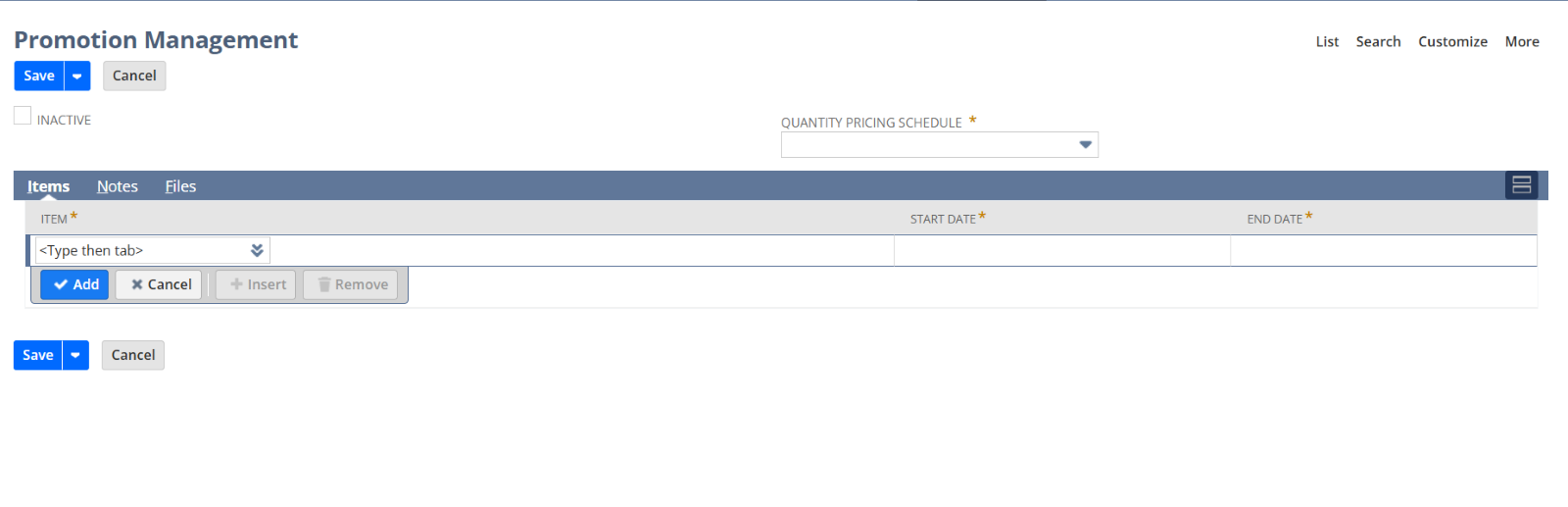
The Pricing Items (child Record) record contains the fields for item, Start Date and End Date. For each item that is selected a corresponding Pricing Items record will be created, that will automatically get populated by the details given in the Promotion Management Record. The Screenshot has been attached for reference.
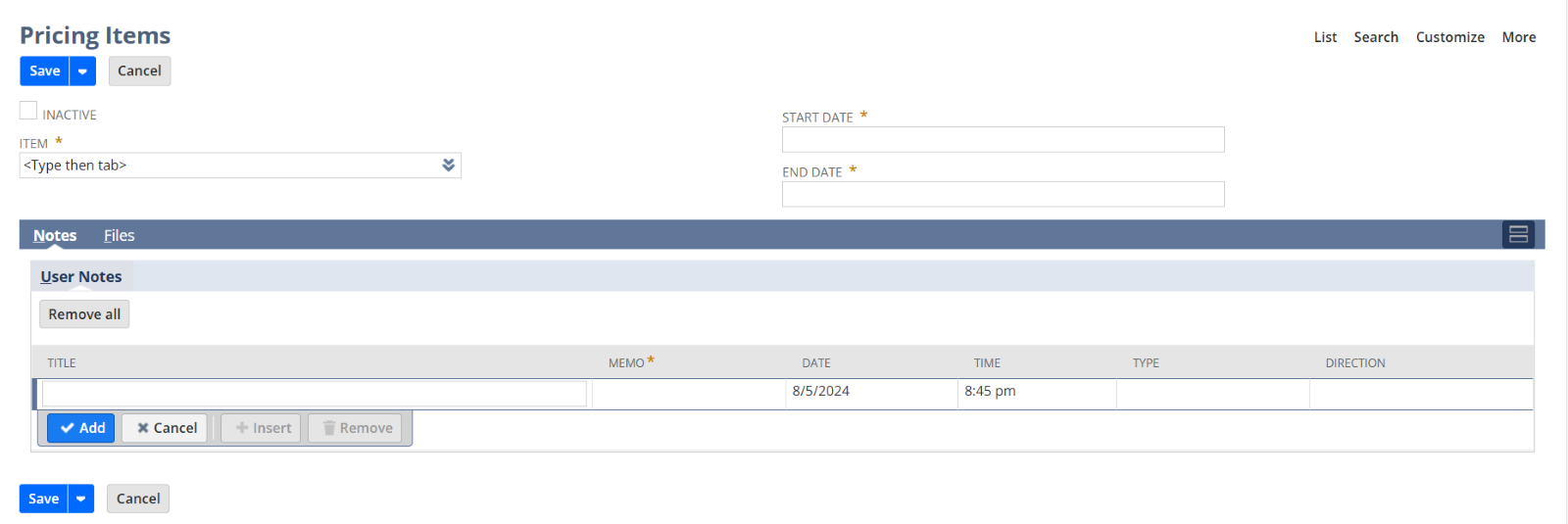
A script will be deployed to run daily. This script will check the records that need to be configured and will update the Quantity Pricing field in the item records accordingly. If the promotion is On or Within the Start Date and End Date the script sets the Quantity Pricing Schedule in the specified item records of the selected items. After the End date or the Expiry of the promotion, Quantity Pricing Schedule will be removed from the item record and the corresponding child record will be deleted from the Promotions Management Record or the master record.
3. Assumption
- There will be only one record for each Quantity Pricing Schedule.
- Items cannot belong to multiple promotions simultaneously within overlapping dates. i.e., the script will prevent adding items to a Quantity Pricing Schedule if the item already exists in another Quantity Pricing Schedule record within the specified start and end date.
- Items will be added to Promotion management record if they do not fall within the dates based on the line level details of any existing promotion.
- The scripts will handle the automated assignment and removal of pricing schedules based on the defined start and end dates.
- The customization will affect the hardcoded data in item record if there is any.
- Currently, only inventory items will be listed under the Quantity Pricing Schedule of the Promotion Management Record.
- After the End Date, Quantity Pricing Schedule will be removed from the Item record and will also be deleted from the line level of the master record or Promotion Management Record.
- The line level details in the Promotion Management Record can be added or updated manually or via CSV import.