Proposal contains the solution for managing stock of inventory items from webstore that including inventory adjustment, inventory view, and update.
Requirement
- A custom record needs to be created with item, quantity on hand, last shipment date, and last customer date fields.
- Real-time inventory stock and stock updated dates need to be shown on the product list page, product details page, and purchase history page that was fetched from the “Item on Hand” custom record.
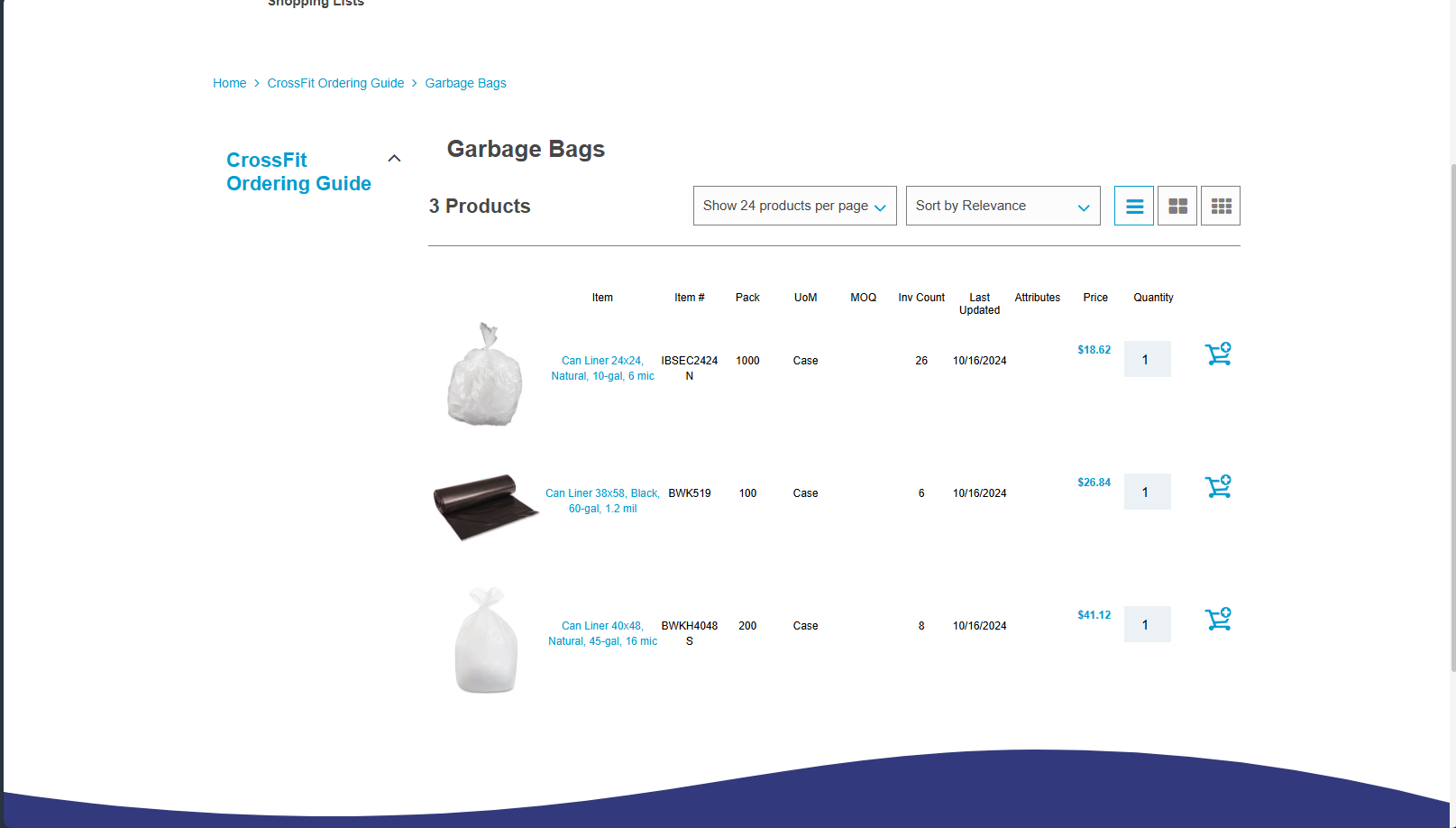
- If the user has added an item to the cart whose inventory has not been updated for more than 21 days (3 weeks) on the “Item on Hand” custom record, an alert message needs to be shown
- An inventory management dedicated page that can update the “Quantity on Hand” value of the items from the club managers who have special permission. The inventory can be updated through the manual method and CSV uploading.
- Where in the manual method, club managers can add the inventory item by searching through the search field by entering product name or product ID, and also club managers can filter the inventory items based on the category, brand, stock level, and location of the item.
Deliverable
- The implementor will create a new custom record named “Items On Hand” with the item, quantity on hand, last shipment date, last customer update, and customer fields.
- The respective “Items On Hand” custom records that are linked to a specific customer will be shown in the respective customer record
- Implementor will show the real-time available stock on the product detail page, and purchase history page with the last inventory updated date that was added on the “Items On Hand” custom record of the respective item. If the record is not yet created, the last updated date and inventory count will be blank.
- The implementor will show an alert message when the customer tries to order an item that inventory was updated more than 21 days (3 weeks) ago or the quantity has more than the current stock from the “Items On Hand” custom record on the product list page and product details page.
- The implementor will be creating a new subtab “Inventory Management” on my account section for the specific customers who will have “Enable Inventory Management” value in the “Admin Settings” field. The Inventory Management tab will contain two dedicated pages for inventory management (Inventory lookup & Inventory overview).
- The Inventory Overview page contains the product list with the current stock information. Club managers can search or filter the products based on their requirements and download the CSV file of the selected products
- The products can be filtered based on the category, brand, stock, and location that will be available on the website. Club managers can also search the products based on the product ID or product name and add them to the list by selecting them.
- Once the filtering is complete, club managers can export the selected products via CSV format so they can manage separate files based on their requirements and also update the inventory on the inventory lookup page .
- On the inventory lookup page, club managers can add the product list by uploading a CSV file or from manual searching or filtering; by default, the product list will be empty, and club managers must add at least one product to save the form or to do the inventory adjustment. The sample CSV file can be downloaded from the Inventory Overview page.
- Once the CSV file is uploaded, the implementor will add the functionality to auto-populate the successfully imported items with updated stock. If there were any failure with the products, the implementor will show the products that were not imported so club managers can manually import if required.
- In the manual import method, club managers can search for induvial products from the search bar by entering the respective product name or product ID or filter the products based on the categories, brands, stock, and location that are available on the website.
- Once the product is selected, the implementor will add it to the list. Once all the required products are added to the list, club managers can save the form by submitting. The result will create an “Items On Hand” record if the item does not exist, or if the item exits, it will update the Quantity on Hand with the Last Customer Update Date as the form submitted date. If the stock was not updated for the items, respective data will be shown; if all items are successfully updated, a success message will be shown.
- The “result per page” and “sort by” will have the standard values that were added in the configuration that is similar as in the standard PLP page. For filters, the category options will be the default categories available on the website; brand options will be the same as the item options that were added in the item record; and stock level will contain two options, “in stock” and “out of stock.”
- Before the club manager saves the form, the implementor will show a confirmation modal with “Save,” “Don’t Save,” and “Cancel” buttons, and after confirmation, the implementor will create a functionality that can do as they selected. The implementor will also show the success or failure message based on the inventory adjustment that was done by the club manager.
- Once GoodEarth ships any products to customers, if the custom record exists with the respective customer and item, the quantity on hand will be updated with the new quantity on hand (old quantity on hand + shipped quantity) with the last shipped date field. If no existing records are found, a new custom record will be created with the respective data.
Assumption
- The implementor assumes that the updated stock can be zero.
- Implementor assumes that once the customer placed an order and the club manager updated the stock to zero, implementor is not required to do any prevention since the club managers will take the required actions for the respective orders.
- The implementor assumes that the user interface should be like the screenshots provided since the exact design has not been provided, and additional UI updates are considered extra.
- The heading and texts added in the screenshot will be updated during the development.
- The implementor assumes that once the customer added an item to the cart and the stock of the item went down, the implementor is not required to prevent the customer from proceeding to checkout.