The components of the image file name associate the file with an item record and determine how the images are presented on the product details page. Before renaming your image files, see Rename Image Files with the Item Identifier to define the naming conventions.
Using the parameters for renaming image files, you can organize how the images display on your website:
Using the parameters for renaming image files, you can organize how the images display on your website:
- Add multiple images of a single product or option
- Set multi-image options to trigger a specific image when an option is selected. This requires setup of (Optional) Configure Multi-Image Options.
- Set a default image
Naming Guidelines
Here is an example file name with the components labeled.
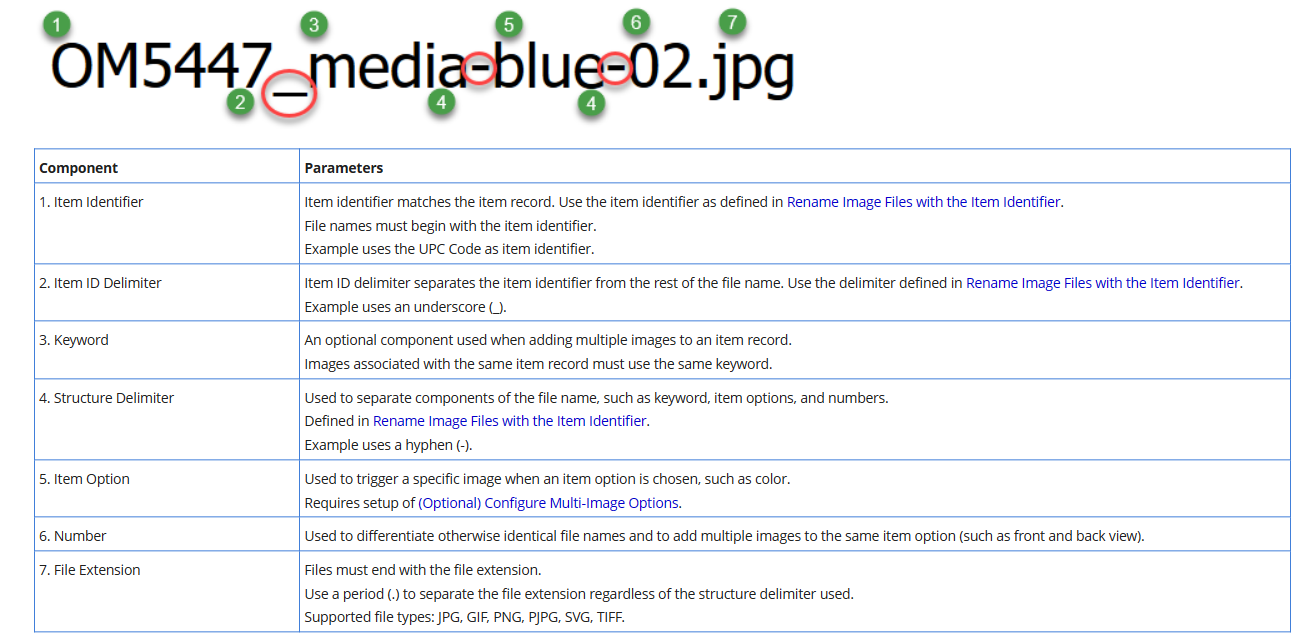
Additional parameters:
- Image file names must be unique.
- Not all components are required, but all file names must have an item identifier, file extension, and one additional component.
- Add .default to a file name before the file extension to make it the default image for that item. The default displays in search results and is first displayed on the product details page.
Example: OM5447_media-blue-01.default.jpg
- The file name can contain additional descriptive components which do not affect the display or association of the image.
Example: OM5447_media-blue-01-mens-jacket.jpg
Descriptive components must come after the functional components in the file name.