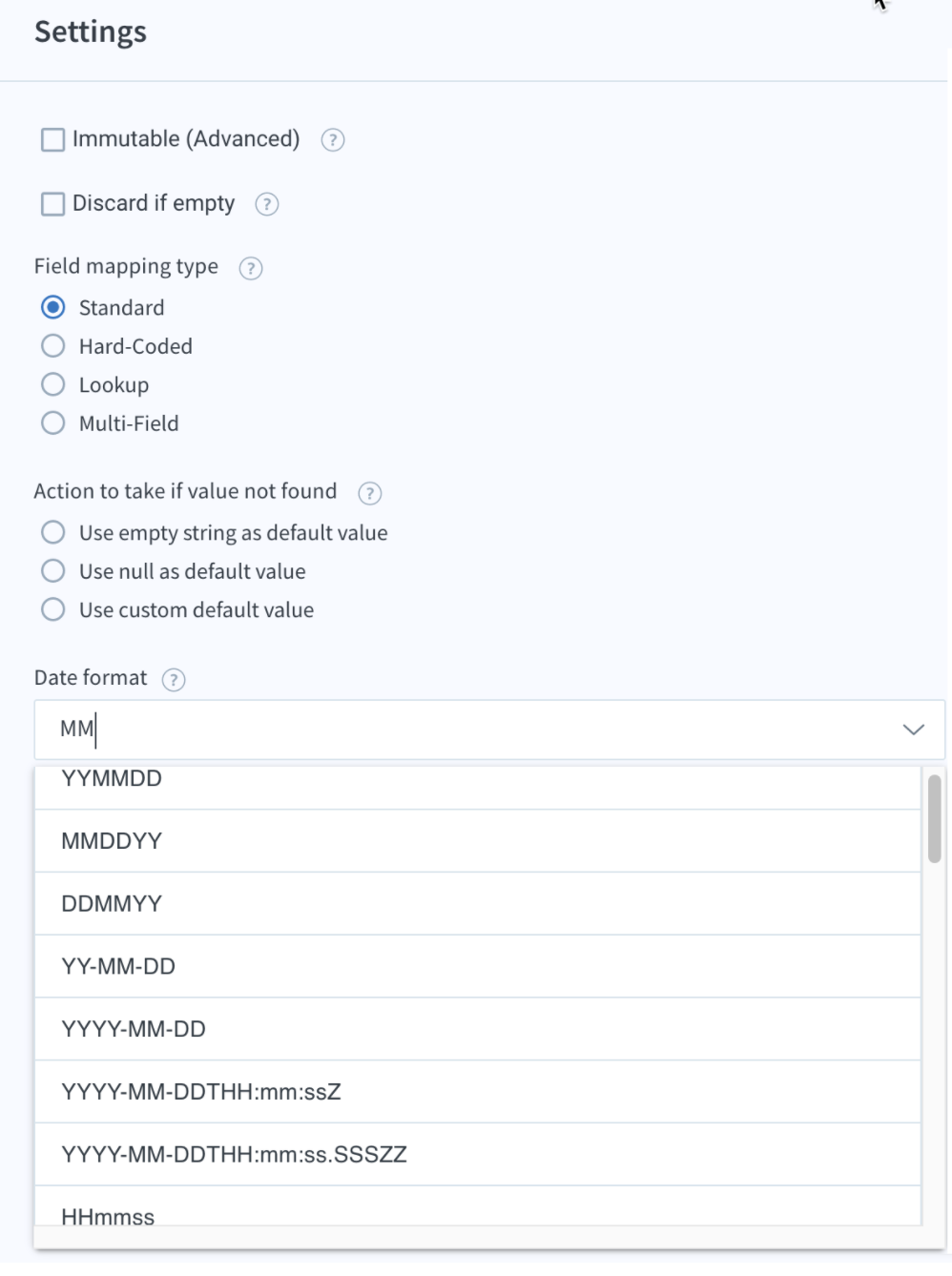When mapping date fields in the flow, there is chances of errors due to difference in date format of source and destination systems. To avoid such errors you need to set the export date format to sync the date values.
- From your Integration App, navigate to the Flow which has the date error Flows > [Flow name] > Edit mappings. Click the gear icon for the date field mapping.
- Set the correct date format that matches with Destination environment date format and click save.