Sometimes the label at the top of a column is wider than the data that is stored in the column. You can expand a column to match the size of the heading. However, that frequently means that you won’t see as many columns on a page. When wrapping or vertically formatting text doesn’t resolve this problem, you can use rotated text and cell borders instead.
Newer versions
You can angle text to fit long headings into small columns.

- Select the cells that you want to format.
- On the Home tab, click Format, and then click Format Cells.
- On the Border tab, apply vertical borders to the left, right, and middle of the range.
- On the Alignment tab, in the Orientation box, enter a degree value or drag the indicator to the angle that you want.
Note: A positive angle between 30 and 60 degrees usually works well. - Under Horizontal alignment, select Center, and then click OK.Tip: To reduce all the columns to their smallest possible width, select them. Then on the Home tab, click Format, and then click AutoFit Column Width.
Office 2011
You can angle text to fit long headings into small columns.
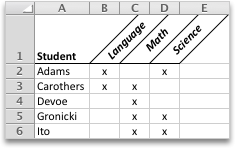
- Select the cells that you want to format.
- On the Format menu, click Cells.
- On the Border tab, apply vertical borders to the left, right, and middle of the range.
- On the Alignment tab, in the Orientation box, enter a degree value or drag the indicator to the angle that you want.Note: A positive angle between 30 and 60 degrees usually works well.
- Under Text alignment, on the Horizontal pop-up menu, click Center, and then click OK.Tip: To reduce all the columns to their smallest possible width, select them, point to Column on the Format menu, and then click AutoFit Selection.