This article contains detailed steps for sending order confirmation emails to additional email IDs other than the primary email ID of a customer. The customer should enter the required email IDs, separated by commas or semicolons, in a new entity field. These email IDs are then added along with the primary email ID, and the emails are sent to every email ID in this list. Please note that the confirmation emails are sent to the email ID specified in the default NetSuite template, which cannot be changed.
Steps to Create the Workflow
- Create a Workflow:
- Set the Record Type as “Transaction” and the Sub Type as “Sales Order”.
- Configure the State:
- Give the state a proper name and check the “Do Not Exit Workflow” option.
- Click “Save”.
- Add a New Action:
- Set the Type as “Set Field Value” and provide a proper ID for the action.
- Select the Trigger On as “Before Record Submit”.
- In the Parameters section, select the field “To Be Emailed” and set the value to “Static” and “Checked”.
- Save the action.
- Add Another Action:
- Set the Type as “Set Field Value” and the Trigger On as “Before Record Submit”.
- Select the field “Email” and choose “Formula” from the Parameters field.
- Enter the following formula in the given space and save the action:
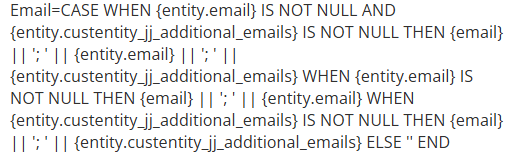 Please note that the custom field specified in the formula is the field where the required additional email IDs should be entered.
Please note that the custom field specified in the formula is the field where the required additional email IDs should be entered.