Setting Up an Item Kit
Now let’s set up the same group of items as an item kit in NetSuite and look at how a kit functions differently from an item group.
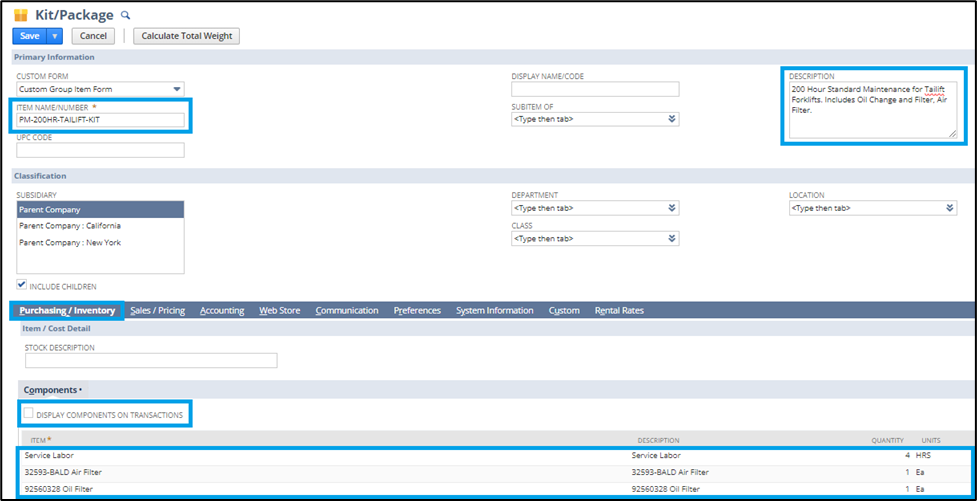
- Navigate to the New Item Record List: Go to the Lists > Accounting > Items > New
- Select Kit/Package from the list of item types.
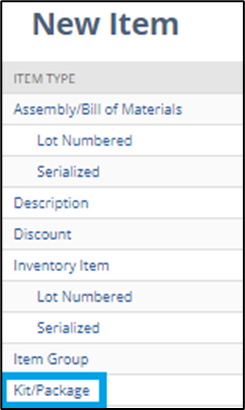
- Give the Item Kit a Name. In our example, we are creating an item that supports preventive maintenance for a forklift. This time we will add a suffix of -KIT to the name to it identifiable from the item group we created previously.
- Add a Description for the item group that will be displayed in the line description of transactions when adding the item group to orders.
- Add Components: In the new kit on the Purchasing/Inventory subtab, add the items you want to group for sales on transactions when the item kit is added to transactions. Much like the item group, you can also specify a quantity for each component item. By default, the quantity is 1 for each item added.
- Select whether or not you wish to have the individual components within the Item kit displayed on transaction printouts and emails when the item kit is added to them. To display the components individually, check the box labeled, Display Components on Transactions.
NOTE: The member items of the item kit are not displayed on the sales order transaction record itself even if this checkbox is checked. You cannot update the quantity or members of an item kit on a transaction like you can with an item group.
- On the Sales / Pricing subtab, select the Cost Estimate Type to use for generating the cost of the item kit. You can select an Item Defined cost and enter a value in the Item Defined Cost field or you can choose to derive the cost from the Member items. This is the default option.
- Enter a Sales Price from the item kit when it is added to transactions. Unlike the item group which derives its selling price from its member items, the item kit’s sales price is set at the item kit level.
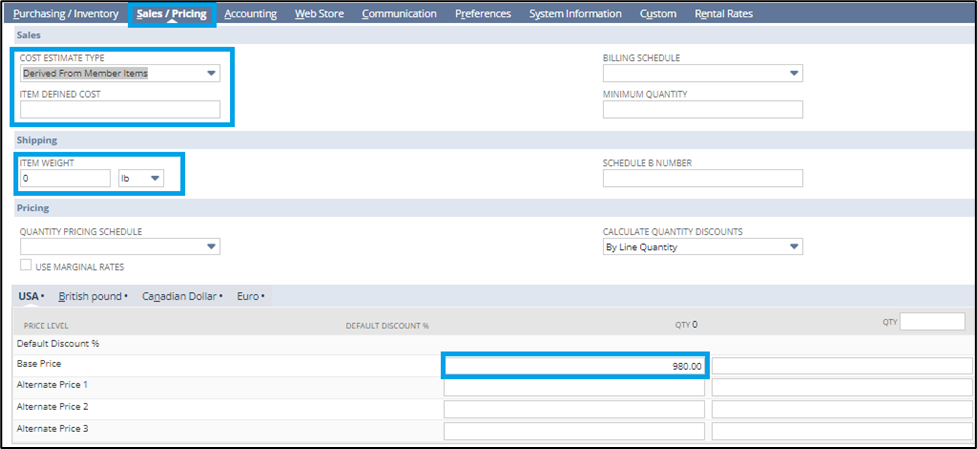
- On the Accounting subtab, select an income account to book the revenue for the item kit sales as well as a tax schedule to be used in determining if the item kit is taxable.
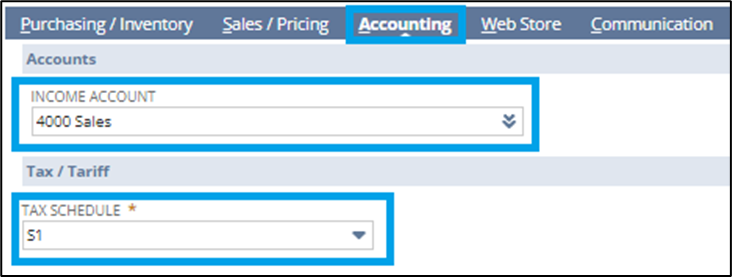
- Save the Item Kit.