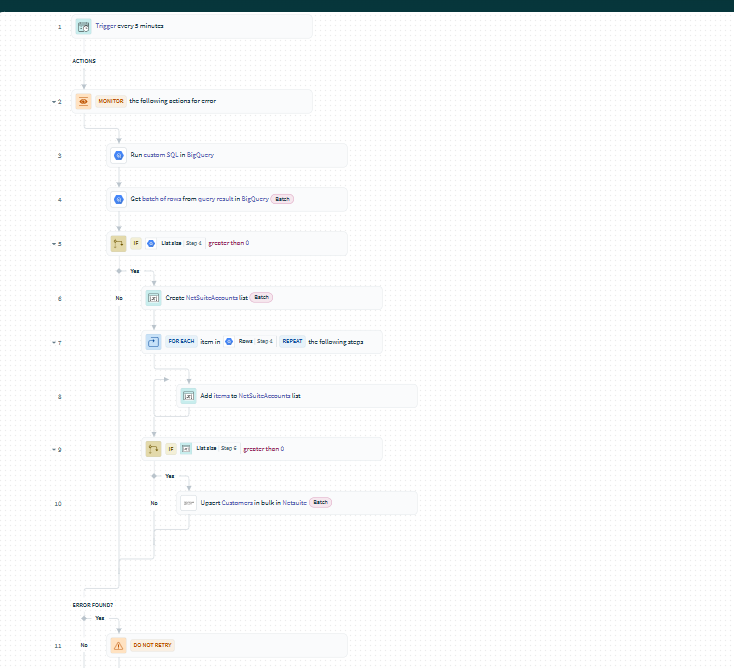
1. Prerequisites
Before you start, ensure you have:
- ✅ Workato Account with access to Google BigQuery and NetSuite connectors.
- ✅ Google BigQuery Project with service account credentials (
.jsonfile). - ✅ NetSuite Integration Role with Web Services and REST API permissions.
2. Connect Workato to BigQuery
- Go to:
Appsin Workato. - Click New Connection and select Google BigQuery.
- Choose OAuth 2.0 or upload the Service Account JSON.
- Select the BigQuery Dataset containing customer data.
3. Connect Workato to NetSuite
- In
Apps, add NetSuite as a new connection. - Choose SuiteTalk (SOAP) or REST API.
- Enter:
- NetSuite Account ID (
XXXXX_SB1for Sandbox). - Consumer Key & Secret (from NetSuite Integration setup).
- Token ID & Secret (generated for the Workato role).
- Click Connect.
4. Create Workato Recipe (BigQuery → NetSuite)
- Go to Recipes → Click New Recipe.
- Choose Trigger: Google BigQuery
- Trigger Type: “New Row in Table” (or “Updated Row”).
- Table: Select the Customer Data Table.
- Add Action: Search NetSuite Customer
- Search by Email or External ID.
- If found, Update the customer record.
- If not found, Create a new customer.
Example: Updating Customer Record
- Fields from BigQuery → NetSuite Mapping:BigQuery FieldNetSuite Field
customer_identityid (External ID)customer_namecompanyNameemailemailphonephoneaddressaddress1citycitystatestatezip_codezip
5. Add Error Handling & Logging
- Use a “Monitor Failed Jobs” step to catch errors.
- Log failed records in Google Sheets or Slack.
- Optionally, send alerts via Slack or Email.
6. Test the Integration
- Add a Test Customer in BigQuery.
- Run the Workato recipe.
- Check if the customer appears in NetSuite (
Lists > Relationships > Customers).
7. Schedule or Automate the Sync
- Run every 15 minutes or hourly for real-time updates.
- Use batch processing for large datasets.