Users utilize Transaction Details Report to check chronology of transactions entered in a specific time and check its General Ledger association.
Did you know that you can also identify the currency used and the foreign amount in the transaction without viewing the transaction record? Here’s how you can add a column so you can easily see these data:
1.) Navigate to Reports > Financial > Transaction Detail
2.) Click Customize
3.) Go to Edit Columns
4.) Add Columns:
A.) Transaction Currency:
1.) Add Fields > Transaction folder > Currency > Name
2.) Rename the Column Label from Currency: Name to Transaction Currency
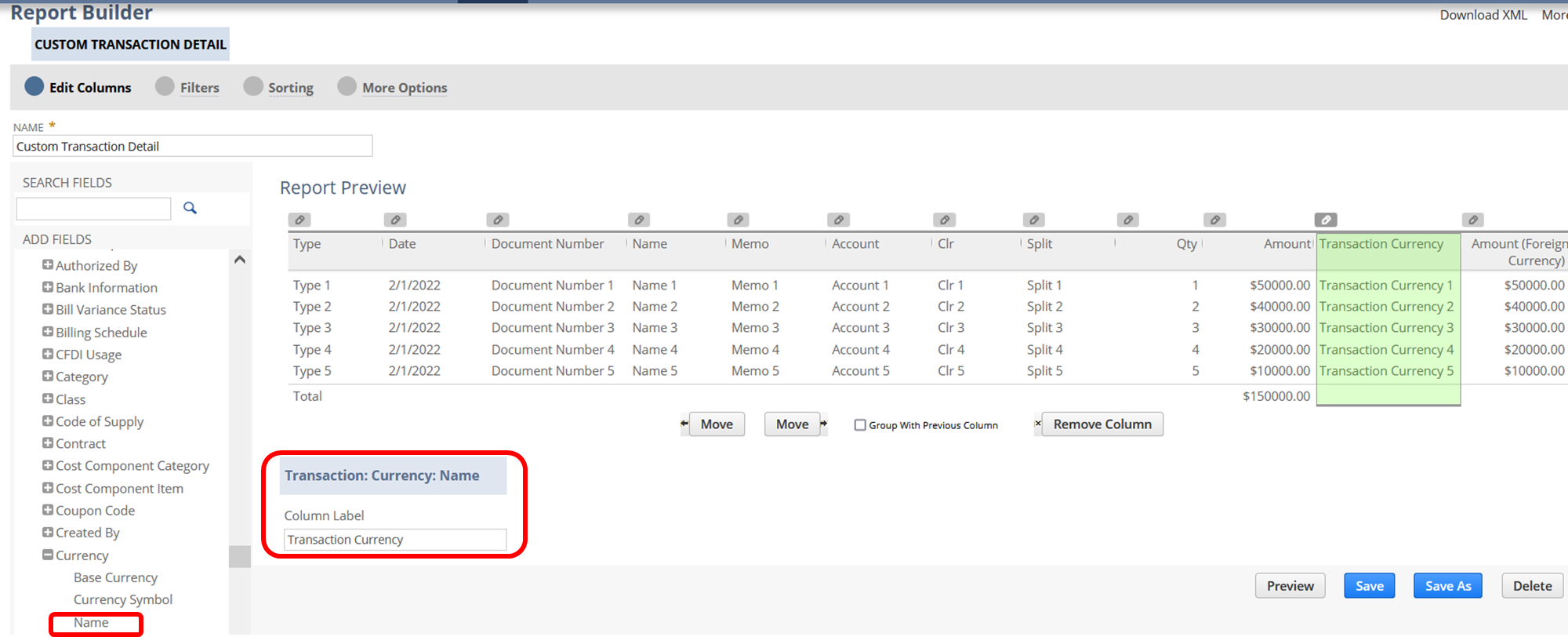
B.) Amount in Foreign Currency
1.) Add Fields > Transaction folder > Currency > Name
2.) Set Display Negative Numbers to Parentheses example: (123) – (optional)
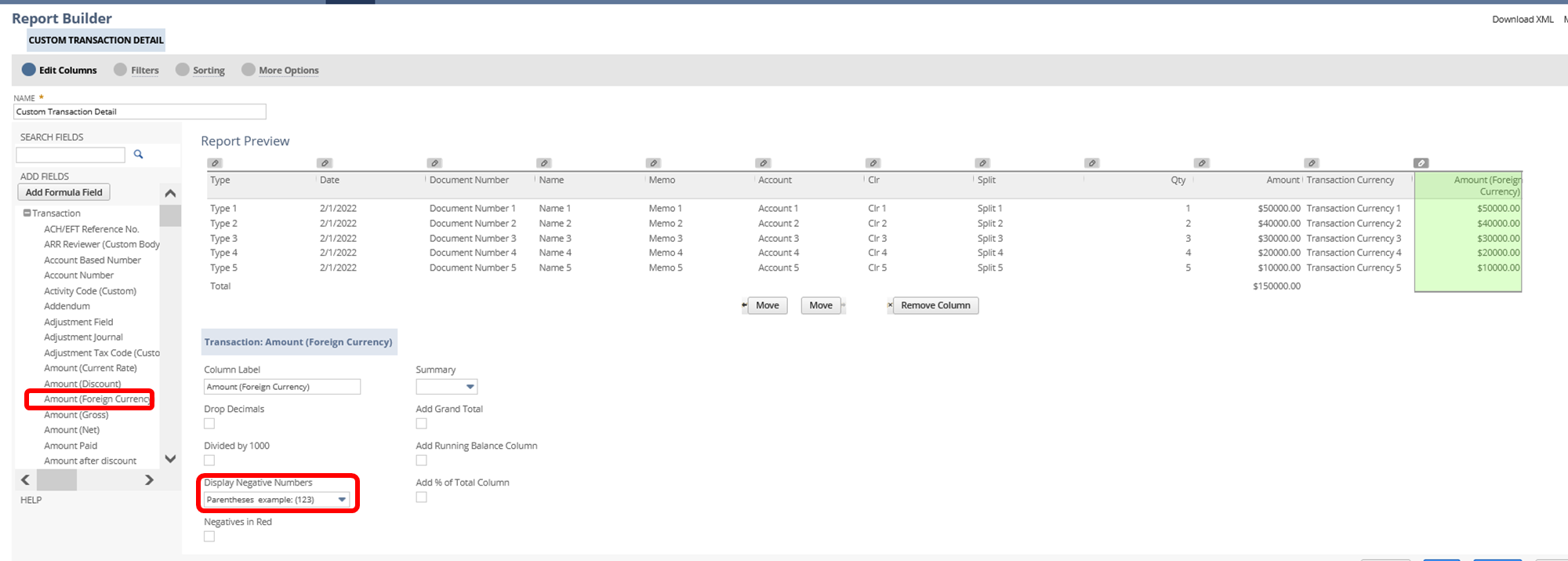
5.) Save and run the report
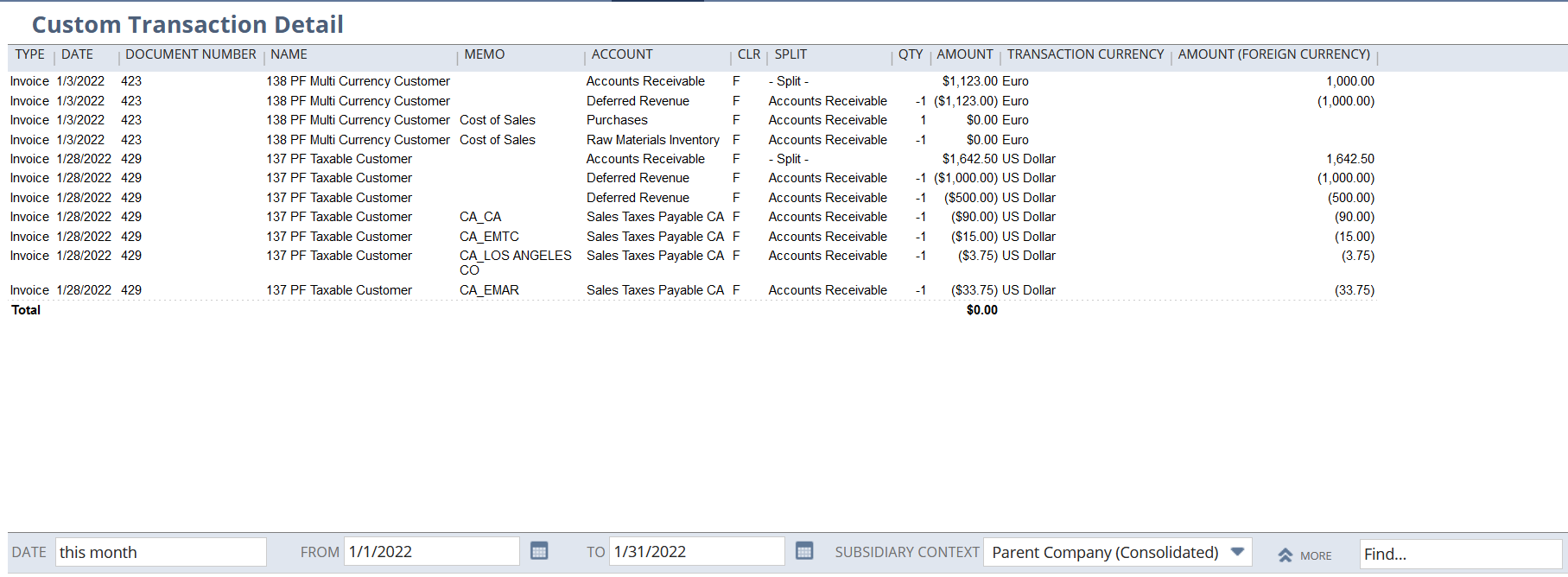
Important things to remember:
- The Amount column in the Transaction Detail report is the converted amount based on the subsidiary currency. For example, if your subsidiary filter is your Parent Company and its base currency is in USD, then the Amount Column is in USD
- The Amount (Foreign Currency) will be the same with the Amount column if there are no foreign amounts in the transaction