Navigation for the Skins:
For creating, updating, or activating the new skin, we have to do it through the Site Management Tools (SMT). To navigate to the skins, follow the below steps.
Login to your SMT page, click on the gear icon at the right top of your screen, and click on the themes to navigate.

Once you have navigated to Skin Manager, you will be able to see Theme Skins and Customized Theme Skins, where Theme Skins are the default skins we are not able to edit and Customized Theme Skins are the customizable skins.
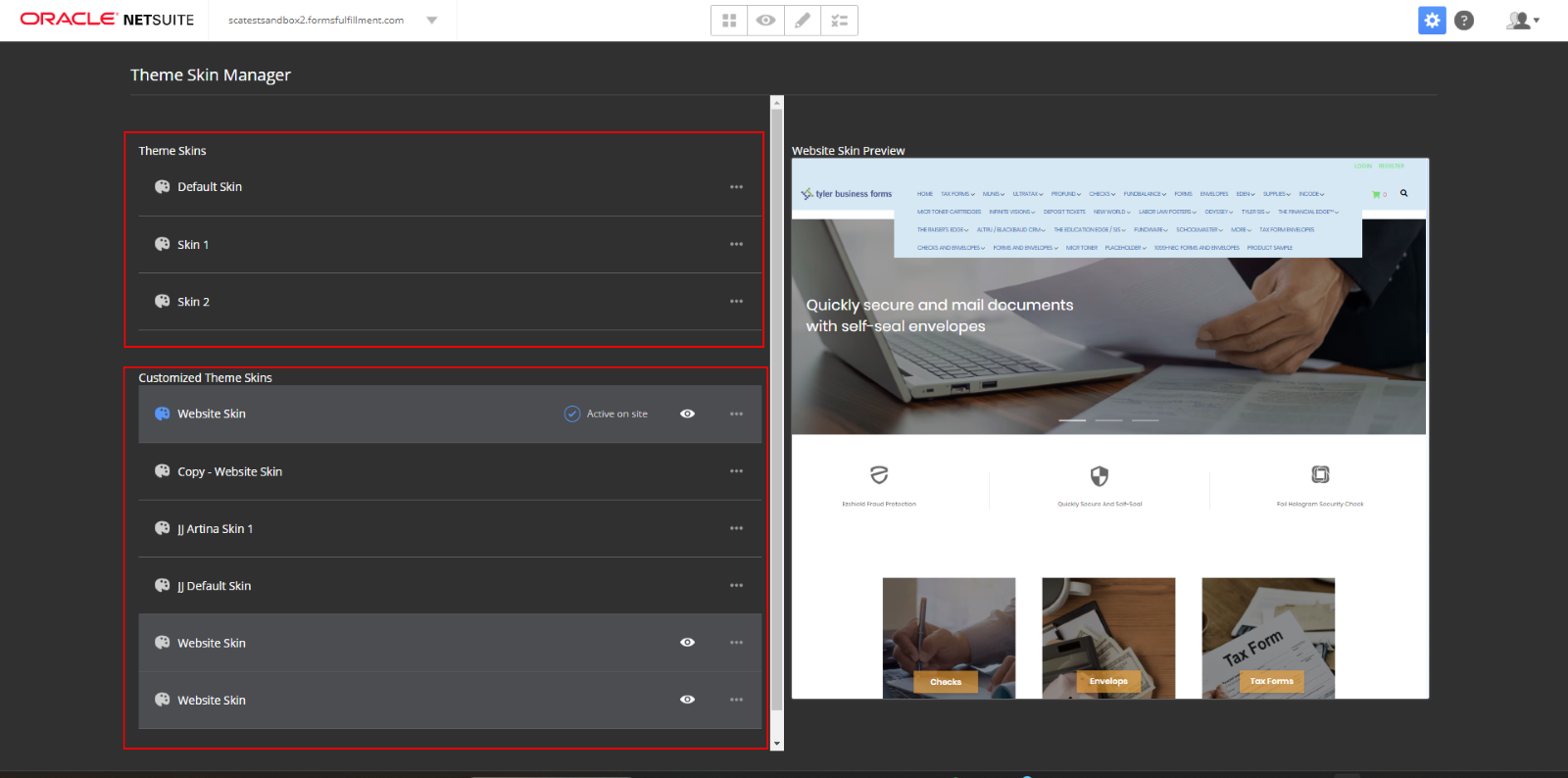
If you don’t have any customized theme skins, we can just create them by copying the default skins by clicking on the respective skin.
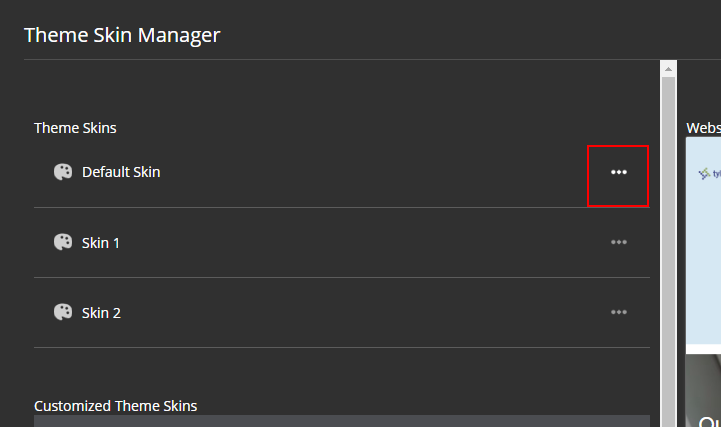
Once you have copied, you can give a name for the skin, as you are required to differentiate between other skins.
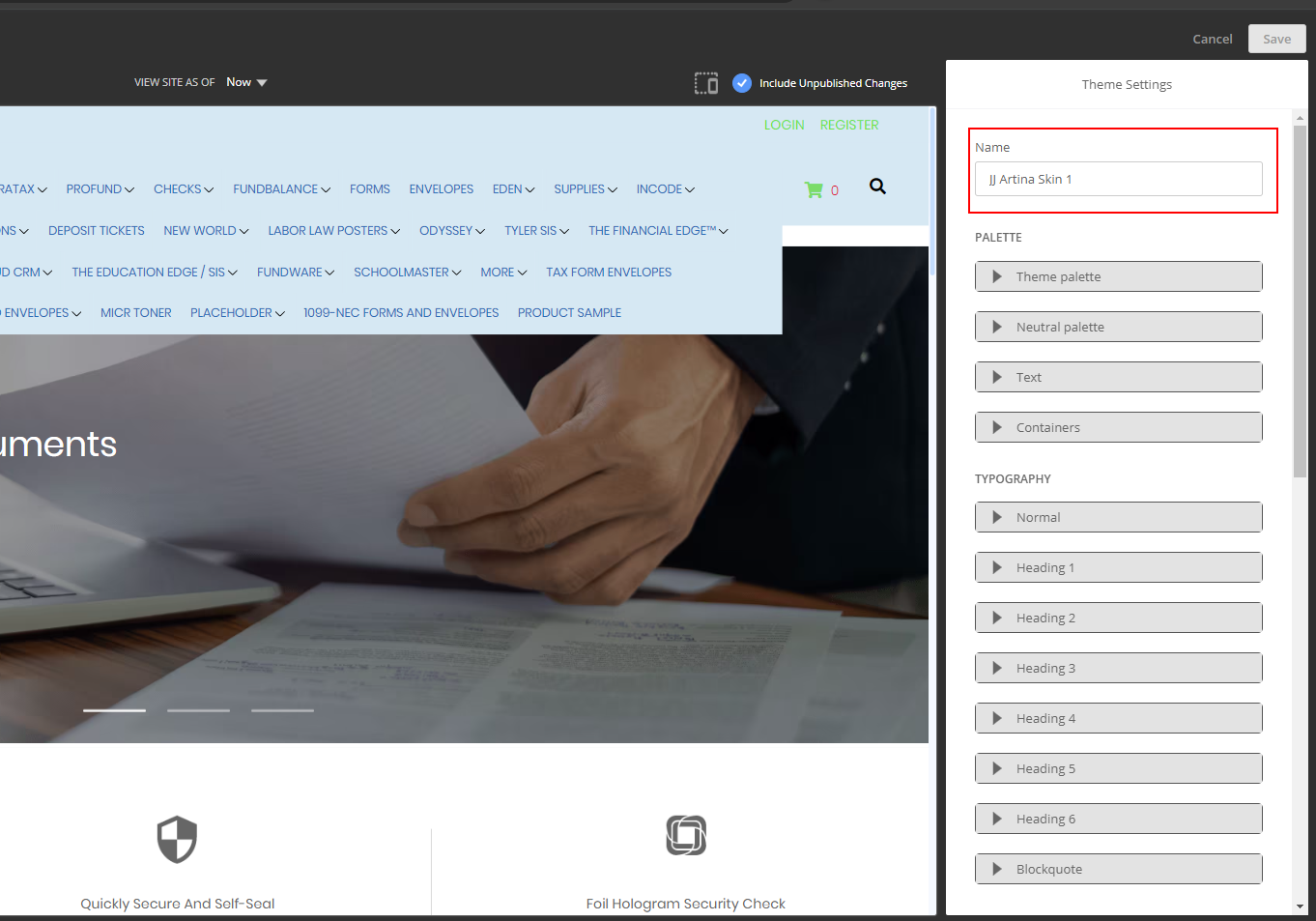
Once you have saved your skin, it can be set to active to reflect those changes on the website, edited to make more changes, or deleted from the Customized Theme Skins using these options.
PDF: https://onedrive.live.com/?authkey=%21AEutjWIp7hS1YZE&cid=42BF704A0B8608F8&id=42BF704A0B8608F8%2111474&parId=42BF704A0B8608F8%2111451&o=OneUp