TIP # 1: Custom Fields return Null/Blank in Saved Searches
A common question usually asked here in the community is about Custom Fields showing blank results in Saved Searches even though these fields have a value when viewed in the record.
The reason for this behavior is that the Store Value is NOT checked in the Custom Field record.
This is the standard behavior of the system since the value custom field is being sourced dynamically either from another search or from a formula.
As a workaround, you can either use the formula used in the Custom Field or create another Custom Field with Store Value checked and Workflow to source the value of the original field to the new field in order to show it on the new Saved Search.
TIP # 2: Column Limit of Custom Search Portlets in Dashboards
When placed in the right or left columns of a dashboard, custom search portlets display only the first 4 results columns of the saved search. When placed in the center column, they display the first 9 results columns.
Optimizing the way the data is displayed is crucial when designing sophisticated searches with several columns as results. You may simply merge numerous field values into a single column by utilizing a simple formula. To combine the desired field values into a text string, use double pipes (“||”).
Use the following string in a Formula (Text) field, for instance, to merge the phone, fax, and email data from a customer record into one column:
‘Phone: ‘||{phone}||'<br> Fax: ‘||{fax}||'<br> Email: ‘||{email}

Note that Custom search portlets also include Edit and View columns with links for each result record and these are included in the count of columns.
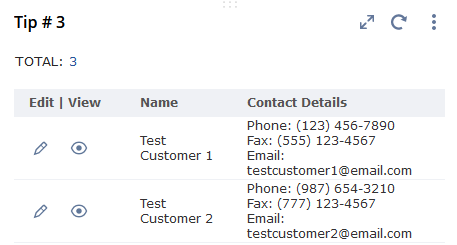
To remove these Edit and View columns, simply edit the Saved Search and set the Output Type to Report.