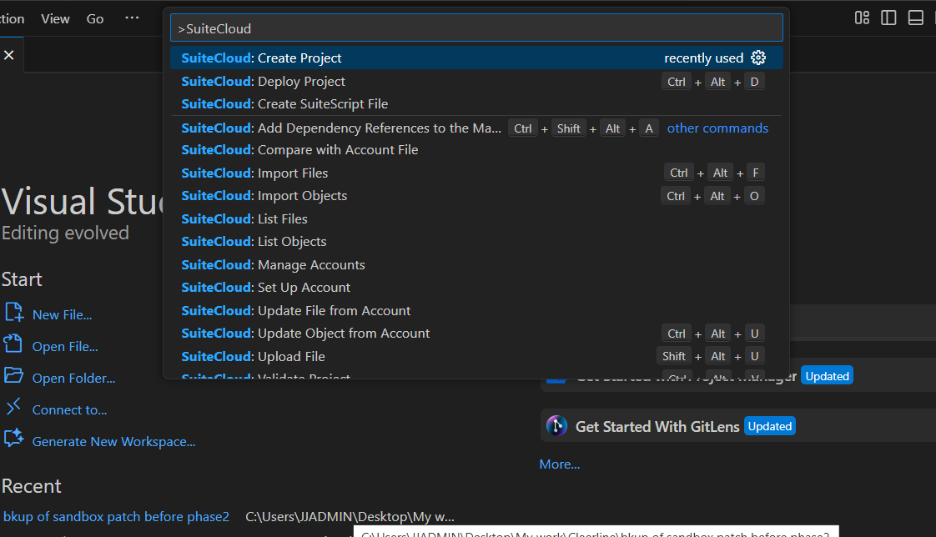- A tool for developing and customizing applications within NetSuite, providing a structured environment for developers to create SuiteApps and manage customizations efficiently.
- Customize NetSuite accounts, using an integrated development environment (IDE) on the local computer.
- The two types of SuiteCloud projects are account customization and SuiteApp.
- An overview of development and deployment using SDF:
- We do not need to be connected to a NetSuite account when developing SuiteCloud projects.
SDF enables you to build, validate, and deploy SuiteCloud projects from our local computer without tying its components to a NetSuite account. You can also create and modify custom objects in the NetSuite UI and then use SDF to import those objects into SuiteCloud projects.
By decoupling the development process from NetSuite accounts, SDF improves code portability and provides a streamlined deployment process across various NetSuite account types.
We can use SuiteCloud Software Development Kit (SuiteCloud SDK) to develop and deploy SuiteCloud projects to NetSuite accounts. The following tools are useful for getting started developing SDF custom objects:
- SuiteCloud extension provides a user interface for NetSuite platform development using SuiteCloud Development Framework (SDF).
SuiteCloud Extension for Visual Studio Code Overview
Removal of OAuth 1.0 Token-Based Authentication Support in SuiteCloud SDK:
Starting February 2025, SuiteCloud SDK version 24.1, which uses Token-Based Authentication (TBA) and OAuth 1.0, will no longer be available for new installations. If you are still using older versions of the SuiteCloud SDK tools, you should upgrade to the latest version
SuiteCloud SDK version 24.2, released in August 2024, version 24.2 replace the Token-Based Authentication (TBA) option, which uses OAuth 1.0.
To get started with SuiteCloud Extension for VS Code,
Download visual studio code
- Installation prerequisites extension which used for SuiteCloud
- Operating system – SuiteCloud Extension for VS Code officially supports the following operating systems:
- Windows
- Linux
- Mac OS
- Specifically, the extension was tested with the following operating system and browser combinations:
- Windows 11 – Firefox and Chrome
- Linux Fedora 41 – Firefox, Chrome
- macOS Sequoia – Firefox, Safari, and Chrome
- Java SE Development Kit – SuiteCloud Extension for VS Code requires Oracle JDK version 17 or Oracle JDK version 21.
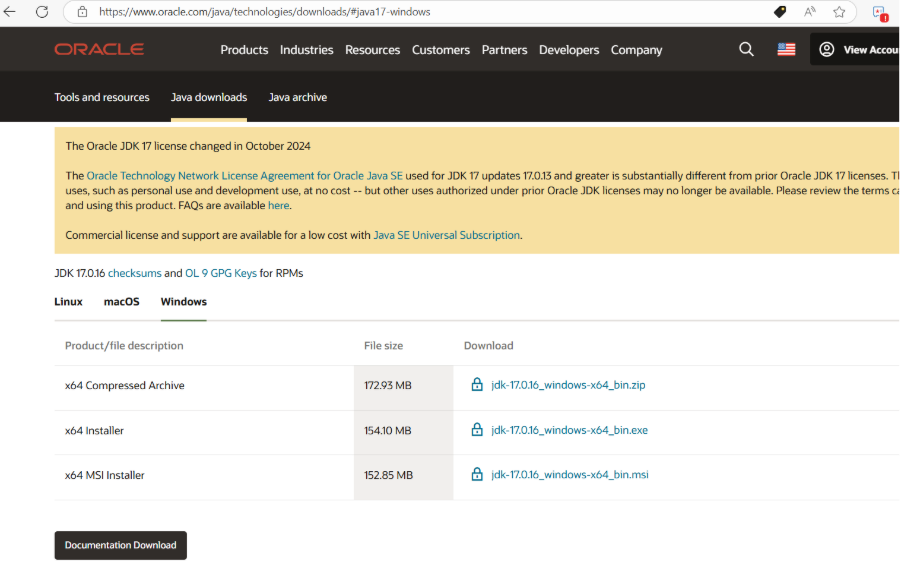
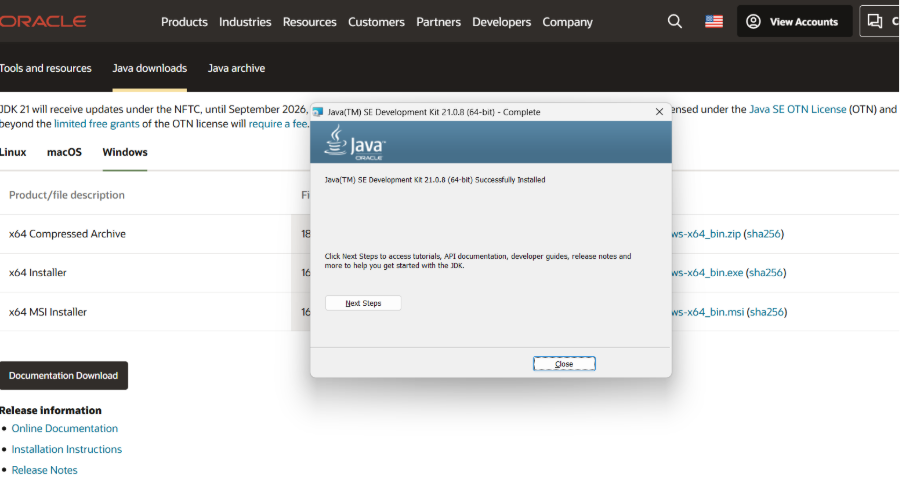
- 64–bit requirements – To run SuiteCloud Extension for VS Code properly, make sure both your operating system and Oracle JDK versions are 64-bit versions.
- Two-factor authentication setup – If you want to use an administrator role and any other role that requires 2FA for SDF development, you need to install the SuiteCloud Development Integration bundle to the account. You only have to do this once per account.
- For information about setting up your role, see Assigning the Developer Role (Administrator Only).
- Account – Your SuiteCloud Extension for VS Code version should match your account version. You might run into compatibility issues if you use an older version of the extension with the latest version of NetSuite.
- SuiteCloud Development Framework (SDF) enabled – Ensure SDF is enabled in your NetSuite account. Go to Setup > Company > Enable Features, click the SuiteCloud subtab, and check the SuiteCloud Development Framework box.
- NetSuite account features– An account administrator must enable the features in your account that SDF depends on.
- For more information, see Enabling SuiteCloud Development Framework in the Target NetSuite Account (Administrator Only).
- OAuth 2.0 enabled – Ensure OAuth 2.0 is enabled in your NetSuite account. To enable it, go to Setup > Company > Enable Features, click the SuiteCloud subtab, and check the OAuth 2.0 box on the Manage Authentication section. For more information, see Enable the OAuth 2.0 Feature.
- Visual Studio Code – Be sure to use version 1.96.0 or higher.
- Download the below-listed extensions on the VS Code which is used for the suitecloud framework
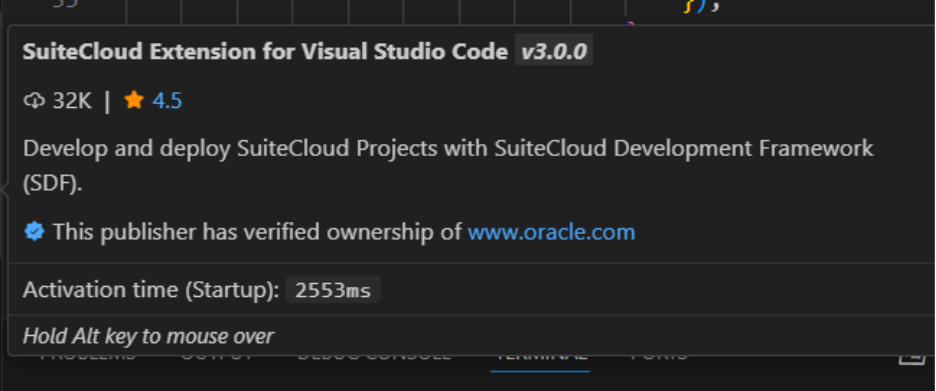

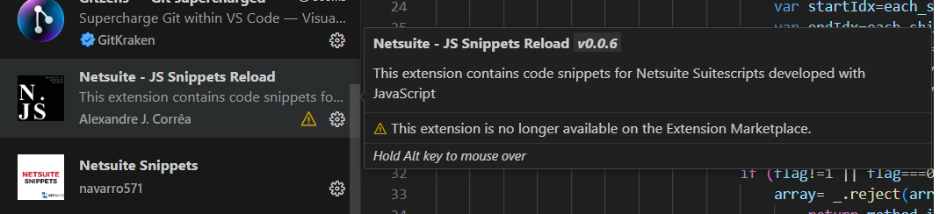
After downloading all those required extension, close the any open visual studio and open again
Project Setup & Deployment Guide
- To create a new project:
Press Ctrl+Shift+P to open the command palette.
In the search bar that appears, type “Create Project”.
Select SuiteCloud: Create Project from the list of available commands.
- Choose a folder for your project.
- Assign a meaningful and descriptive name to the project.
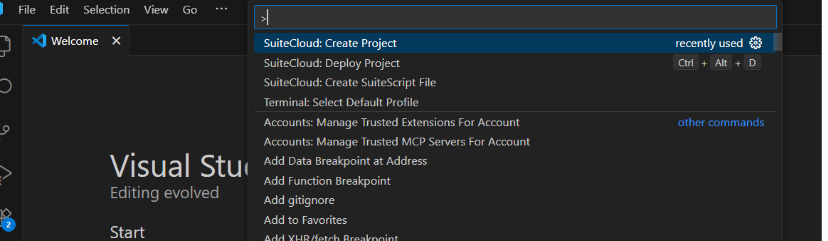
- Generate a SuiteScript File
- Use the command SuiteCloud: Create SuiteScript File.
- You’ll be prompted to:
- Select the file type (e.g., Client Script, User Event Script).
- Enter a file name.
- A demo file appropriate to the selected type will be auto-generated.
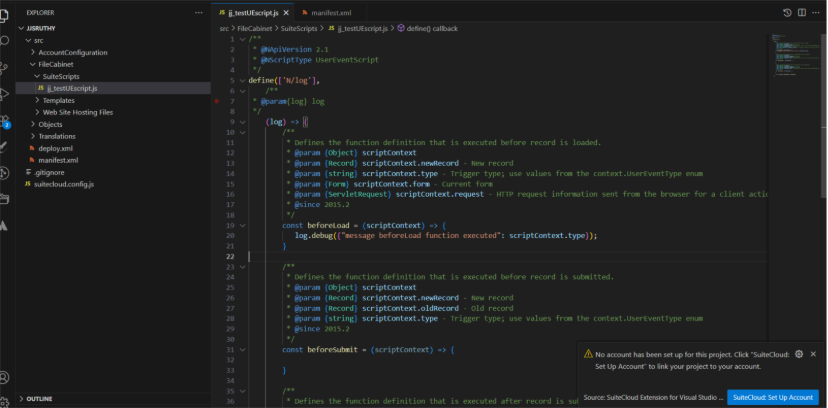
- Implement Logic
- Add the required business logic and functionality to the generated file based on your project needs.
- Deploy the Script
- Use the command SuiteCloud: Deploy Project.
- You’ll be prompted to:
- Add a new token or select an existing one.
- Based on the selected token, the script will deploy to the corresponding NetSuite account.
- Important Note on Token Behavior
- If you add a new token, it will attempt to authenticate with the currently open NetSuite account in your browser.
- Therefore, ensure the correct NetSuite account is logged in and active before initiating deployment.
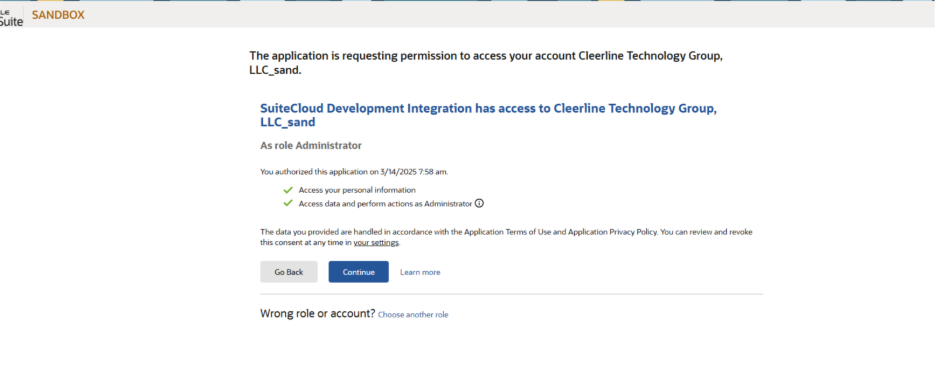
Once the file is created using SuiteCloud, it becomes available in the associated NetSuite account automatically—without needing to manually create it within NetSuite.
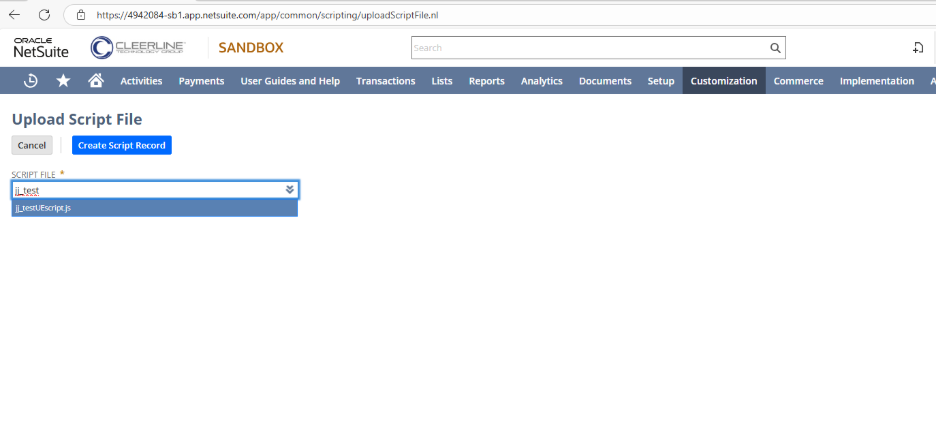
Other uses which is supported by the Suite Cloud: