Text Enhance
Text Enhance uses generative AI to assist you with writing business content in NetSuite. It can help you create and refine content, as well as make your content the right length for your needs.
Text Enhance uses information from the page you are editing when it generates content. For example, when you use Text Enhance to generate a sales description for an inventory item, it uses information such as the item name, vendor description, display name, and stock description from the inventory item page. Text Enhance can also help you write different item descriptions for the same item, depending on how you will use the description. For example, when you use Text Enhance to generate text for the Purchase Description field of the Purchase/Inventory subtab, the generated text can include different details and even a different tone than what Text Enhance generates for the Sales Description field of the Sales/Pricing subtab.
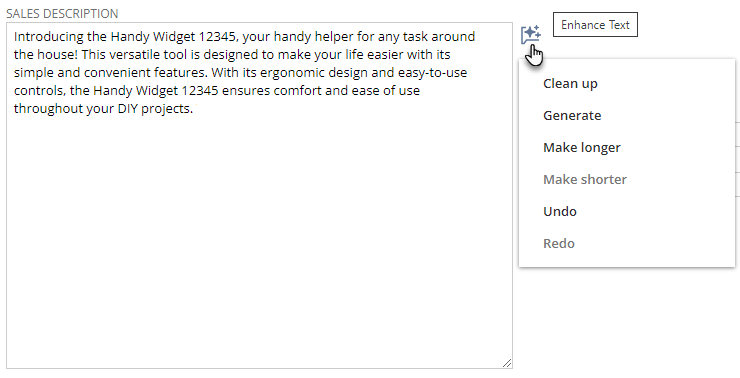 Using Text Enhance
Using Text Enhance
To Use Text Enhance:
- On the page where Text Enhance is supported, complete the required fields. You can also add additional details that you want Text Enhance to use into the field with Text Enhance.
- The field with Text Enhance displays the Enhance Text
 button. Click the button to display the available actions.
button. Click the button to display the available actions. - Select an action. Available actions may include one or more of the following:
- Generate: Using information that you have already entered, Text Enhance generates text appropriate for the field.
- Clean Up: Text Enhance refines the existing text. This option corrects grammar and spelling errors, and it may also rephrase some text to use effective style and tone. Only available when there is text in the field.
- Make Shorter: Text Enhance shortens the text. Only available when there are more than 200 characters (about three sentences) in the field.
- Make Longer: Text Enhance takes the text entered in the field and expands it into well-written business prose. Only available when there is sufficient space in the field (less than half the field’s character limit).
- Undo: Reverts the last Enhance Text action and changes the content to the field’s previous content. To go back to an earlier result, choose Undo again, until you get back to the result you want. Text Enhance stores its previous results while you are working on a page.
- Redo: Restores the last Enhance Text action and changes the field’s content to what it was before you selected Undo.
- To complete an action, Text Enhance uses data from the required and optional fields that you have already completed. The system displays the new or updated content in the field when the action has finished.
- Review the content carefully and refine it as desired. Optionally, you can click Enhance Text again and select another action. You can also make your own changes manually and override any text provided by Text Enhance.
- Important: Always read the Enhance Text content carefully before you save your changes to the page. Generative AI services, such as Text Enhance, use creativity in their responses. A person should always validate the generated content for accuracy and quality.
- When you are finished, click Save.
Tips and Troubleshooting
When enhancing text, keep in mind the following:
- If you want to start over or remove the text, you need to clear the field manually. You can revert to the original content by using Undo or by canceling out of the page.
- If you choose another action from the Enhance Text menu, the text in the field will be replaced completely. Use Undo or Redo to move between previously generated content.
Link of oracle help: NetSuite Applications Suite – Text Enhance (oracle.com)