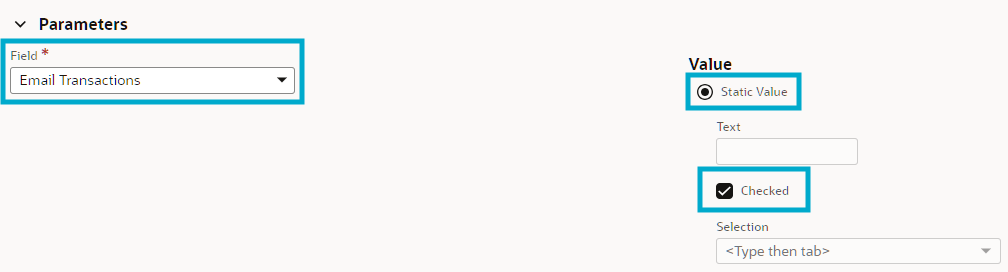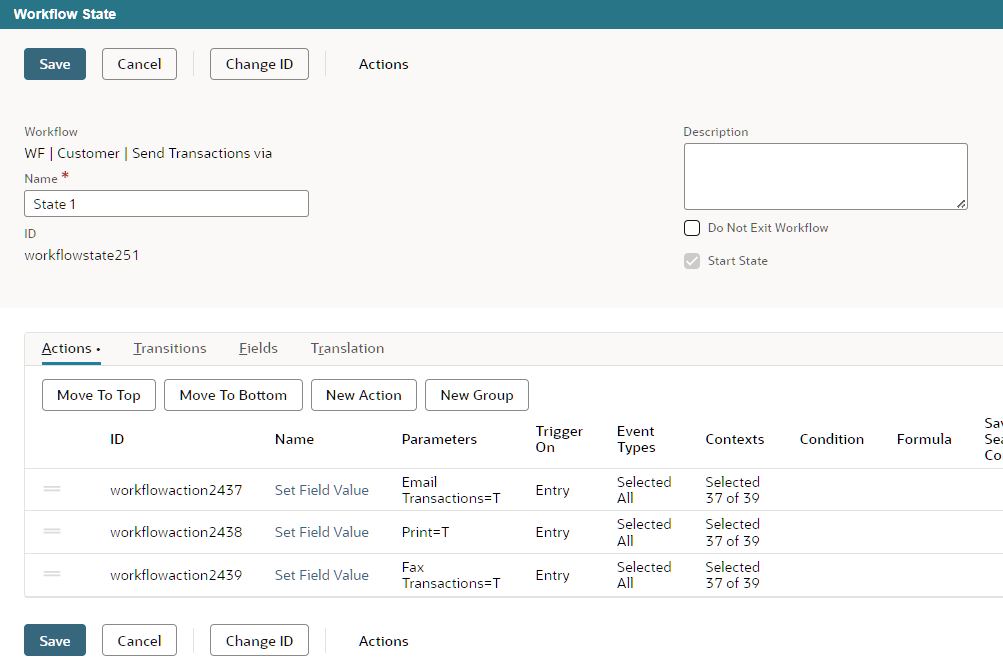Emailing transaction details is a convenient way to provide users with important information about their activities, purchases, or account changes. Many people have easy access to email, and it allows them to receive and review transaction details at their own convenience. Users can easily file and store these emails for future reference, enabling them to track their transactions, purchases, or account activities over time, and sending transaction details via email can serve as a notification system. Users can be alerted about recent transactions, account updates, or any changes that require their attention.
NetSuite’s ‘Send Transactions via’ field offers several delivery methods to send transaction details including:
- Email – To Be Emailed box is checked by default on transactions when this customer is selected.
- Print – To Be Printed box is checked by default on transactions when this customer is selected.
- Fax – To Be Faxed box is checked by default on transactions when this customer is selected.
‘Send Transactions Via’ field is available for the following entity types:
- Lead
- Prospect
- Customer
- Vendor
There are preferences to set default values for new customer records at Setup > Company > Preferences > Printing & Fax. On the Print subtab, Fax subtab, or Email subtab, check Customers Default to [Print/Fax/Email] Transactions.
However, if additional conditions or actions are needed, either a SuiteFlow or a SuiteScript can be used. This article will guide you through implementing a workflow that will automatically tick these checkboxes by default, upon creation of the customer record.
- Go to Customization > Workflow > Workflows > New
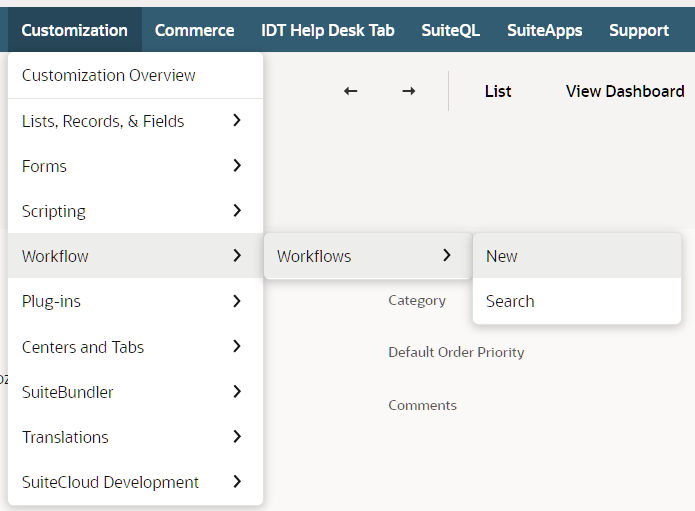
- Input the following information:
- Record Type: Customer/Vendor
- Sub Types: Customer/Lead/Prospect (Multi-select)
- Name: any
- Release Status: Released
- Initiation: Event Based
- Event Definition > On Create: true
- Execute as Admin: true (optional)
- Enable logging: true (optional)
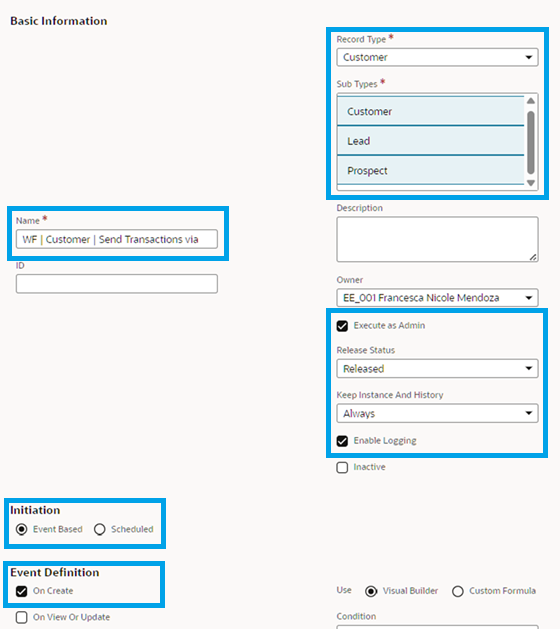
- Double click on State 1.
- Click the New Action button.
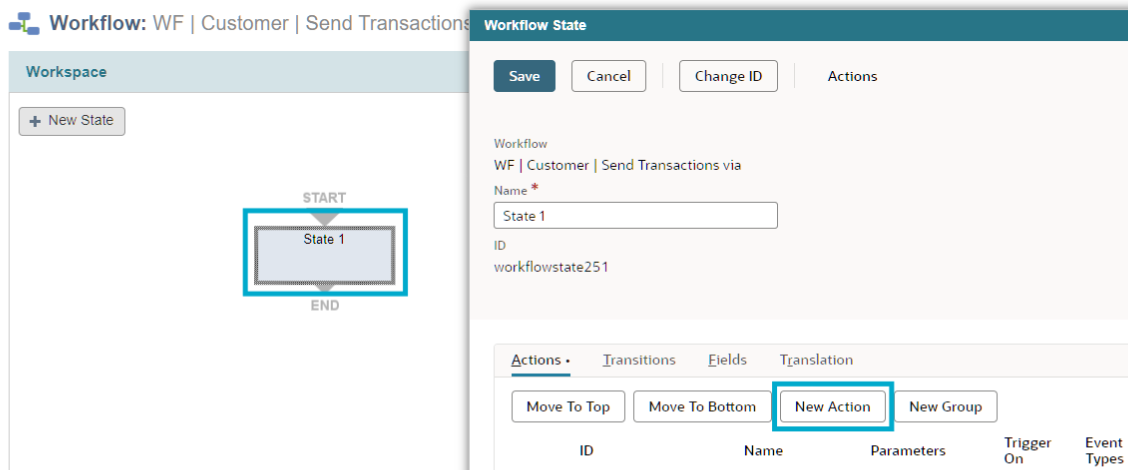
- Select Set Field Value action.
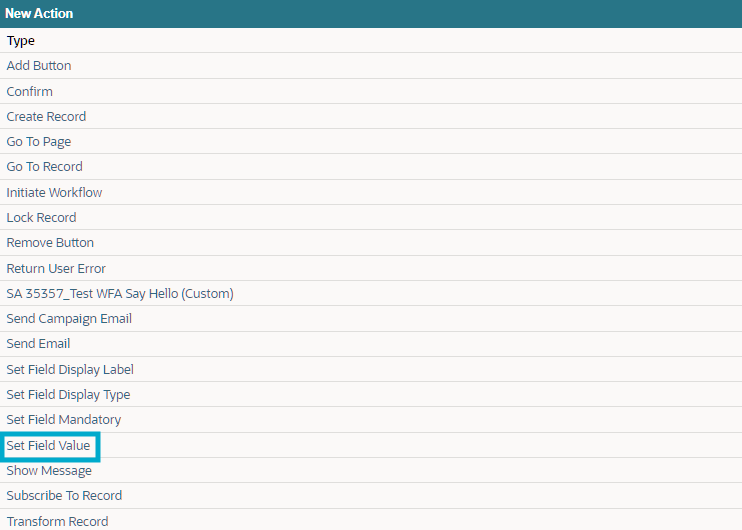
- Input the following values:
- Field:
- For Email: Email Transactions
- For Fax: Fax Transactions
- For Printing: Print
- Static Value: true
- Checked: true