You can enter the time worked on a project for a single day using Track Time. If you are designated as a project resource, you can enter time for an entire week using the Weekly Time Sheet.
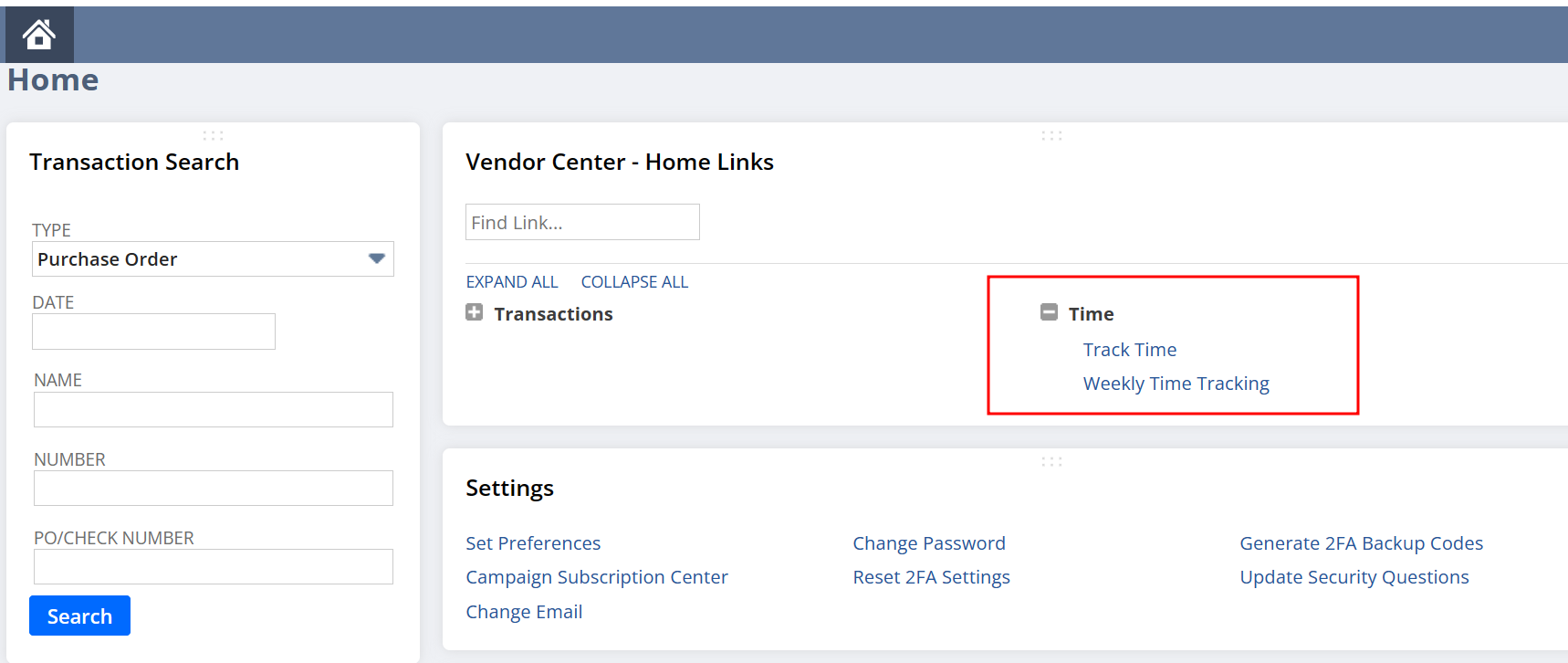
To enter a time transaction:
- In the Vendor Center section, click Track Time.
- Accept or select the date for this time transaction.
- Select a customer and project.
- Select a case, task, or event for the project.
- Check the Billable box if this time is billable to a customer or project.
- Under Service Item, select the service that was provided.
- Select a department if required.
- Select a location if required.
- Select a class if required.
- In the Duration field, enter the amount of time worked for the day.
- When you enter time, minutes that total more than 59 are automatically converted to hours to be added to the total time. Time entries can have minutes entered and saved in a range of 0 to 59. For example, if you enter :125, it is interpreted as 125 minutes and converted to display as 2:05. Time entries are converted as follows:
- Optionally, enter a memo.
- Click Save.