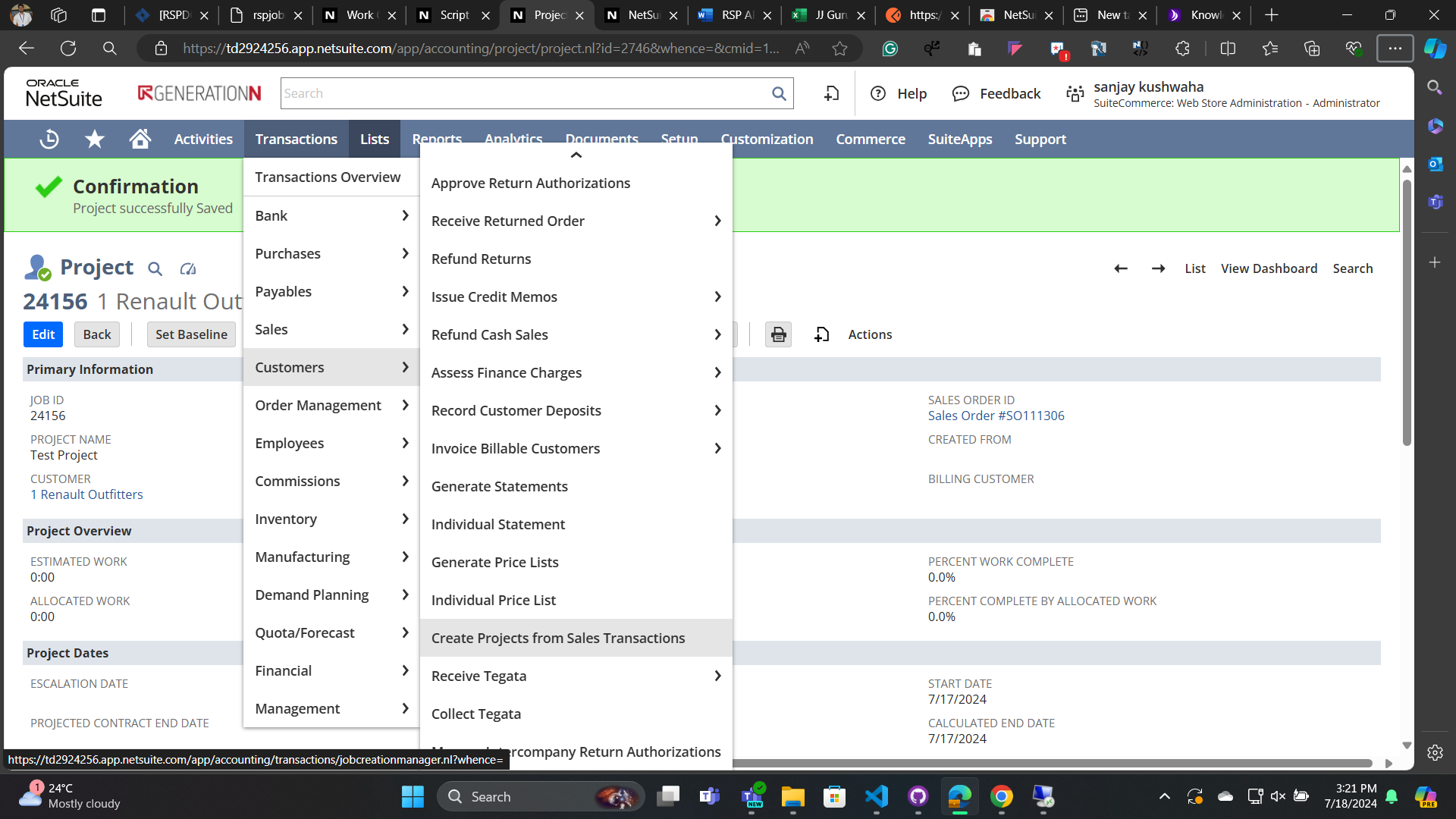- Go to Transactions > Customers > Create Projects from Sales Transactions.
- Sales orders, opportunities, and estimates appear in this list if they include items that are tagged to create projects but are not yet associated with a project and are not in one of the following statuses:
- Canceled
- Closed
- Pending Approval
- Check the Create Projects box next to each transaction you want to create a project for.
- In the Project Name field, the name defaults from the Project ID on the project record. You can enter a different name.
- In the Project Template field, if a project template is selected on the service item the default template is selected. You can select a different template.
- Select a parent project, if applicable. The Parent Project dropdown appears only if other projects exist for the customer.
- In the Project Manager field, you can select a manager for this project.
- Note Only entities marked as project resources on the Human Resources subtab of employee and vendor records appear in the Project Manager dropdown. For more information, see Identifying an Employee as a Project Resource and Identifying a Vendor as a Project Resource.
- Click Submit.
When you submit this form, new project records are created for the service items on these transactions.
These projects default to show the primary contact from the customer on the sales transaction. The start date of the project defaults to the start date of the sales transaction.