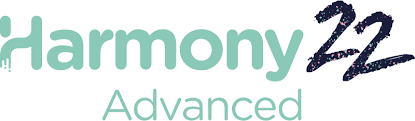Introduction
Toon Boom Animation stands as a pioneering force in the realm of animation software, particularly in the domain of 2D animation. With a history rooted in innovation and a commitment to empowering artists, Toon Boom has become synonymous with excellence in the animation industry. This comprehensive report delves deep into the multifaceted world of Toon Boom Animation 2D software, exploring its rich history, diverse product offerings, intricate workflow, and enduring impact.
Toon boom Harmony is a great and powerful software! Considered by many to be the standard in 2D animation and is widely used in many animation studios around the world. You can not only do traditional paperless animation but also cut-out animation and 2D Rigging!
Historical Evolution
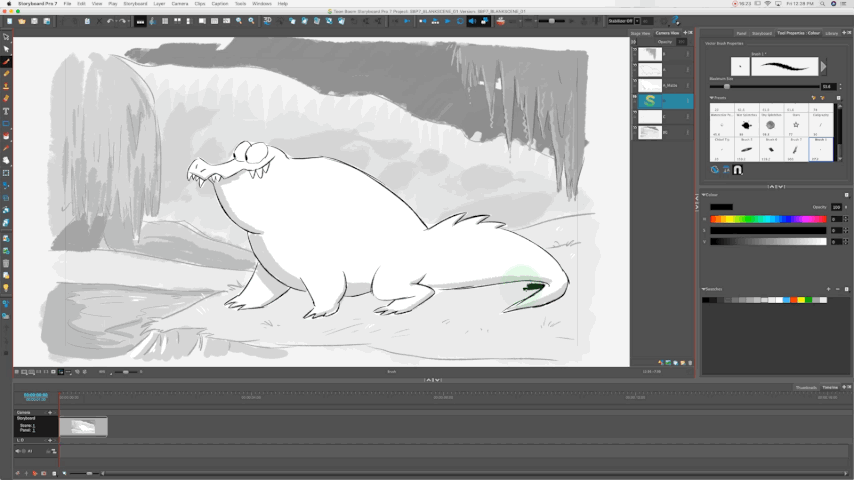
The journey of Toon Boom Animation traces back to its inception in 1994 when a group of passionate animators embarked on a mission to revolutionize the animation landscape. Originally founded in Montreal, Canada, Toon Boom began its odyssey by developing software solutions tailored to the unique needs of animators. With a keen focus on innovation and user-centric design, the company rapidly gained traction, earning the trust of animators worldwide.
Over the years, Toon Boom has undergone significant evolution, continually refining its software offerings to keep pace with technological advancements and industry trends. From its early forays into 2D animation software to its current status as a global leader in animation technology, Toon Boom’s journey epitomizes a steadfast commitment to excellence and innovation.
Toon Boom Animation 2D Software Suite
Toon Boom Animation offers a diverse array of 2D animation software products, each tailored to cater to the unique requirements of animators across different skill levels and project scopes. At the heart of Toon Boom’s software suite lies the following flagship products:
- Toon Boom Harmony: Widely regarded as the crown jewel of Toon Boom’s offerings, Harmony represents the pinnacle of 2D animation software. Boasting a comprehensive set of tools for both traditional frame-by-frame animation and rig-based animation, Harmony empowers artists to bring their creative visions to life with unparalleled precision and flexibility. From character animation to special effects and compositing, Harmony serves as the ultimate toolkit for animation professionals.
- Toon Boom Storyboard Pro: A veritable powerhouse in the realm of storyboarding software, Storyboard Pro redefines the art of visual storytelling. Designed to streamline the pre-production process, Storyboard Pro enables artists to conceptualize and refine their narrative visions with unparalleled efficiency. With features ranging from intuitive drawing tools to dynamic camera controls, Storyboard Pro equips artists with the tools they need to transform ideas into compelling storyboards seamlessly.
- Toon Boom Studio: Catering to the needs of budding animators and hobbyists, Toon Boom Studio offers an accessible entry point into the world of animation. Combining ease of use with powerful features, Studio empowers users to create captivating 2D animations, illustrations, and presentations with ease. Whether embarking on a personal project or exploring animation for educational purposes, Studio provides a user-friendly platform for unleashing creativity.
Workflow Insights
The workflow within Toon Boom Animation 2D software is characterized by a seamless integration of pre-production, production, and post-production processes, ensuring a cohesive and efficient animation pipeline. A detailed breakdown of the workflow is as follows:
- Pre-Production:
- Storyboarding: Artists leverage Toon Boom Storyboard Pro to visualize the narrative flow and sequence of scenes through dynamic storyboards.
- Character Design: Characters are conceptualized and designed, either within Toon Boom software or utilizing external design tools, ensuring consistency and coherence in character aesthetics.
- Scene Planning: The overall composition of scenes, including camera angles, staging, and timing, is meticulously planned to lay the foundation for the animation process.
- Production:
- Animation: Animators harness the power of Toon Boom Harmony to breathe life into characters and scenes, employing a variety of techniques, including traditional frame-by-frame animation and rig-based animation.
- Asset Creation: Backgrounds, props, and other assets are created or imported into the software, enriching the visual tapestry of the animation.
- Effects and Compositing: Special effects and compositing elements are integrated seamlessly, enhancing the visual appeal and narrative depth of the animation.
- Post-Production:
- Editing: The final animation undergoes editing, with additional elements such as audio, dialogue, and sound effects being incorporated to refine the overall presentation.
- Rendering and Exporting: The completed animation is rendered into the desired format, ready for distribution across various platforms or further processing as needed.
A basic workflow for animating in Toon Boom Harmony
![25 Best Free Animation Software for Beginners [Free & Paid] - Animation Software](https://cdn3.toonboom.com/wp-content/uploads/2021/01/07105359/Juhas-Cover.jpg)
Step 1: Setting Up the Scene
- Create a New Scene: Open Toon Boom Harmony and create a new scene file. Set the resolution, frame rate, and other project settings according to your requirements.
- Import Assets: Import any necessary assets such as character designs, backgrounds, and props into your scene. You can either create these assets directly within Harmony or import them from external sources.
- Organize Layers: Arrange your assets on separate layers within the timeline, organizing them hierarchically to facilitate the animation process. For example, place character elements on separate layers for easier manipulation.
Step 2: Planning the Animation
- Storyboarding (Optional): If you haven’t already, you can create a storyboard using Toon Boom Storyboard Pro or any other storyboard software. Storyboards help plan the sequence of shots and actions before diving into animation.
- Pose Planning: Plan out the key poses or keyframes for your animation. Consider the timing, spacing, and overall motion of the characters and objects within the scene.
Step 3: Animating
- Frame-by-Frame Animation:
- Select the drawing tool (pencil, brush, etc.) and draw the initial frame of your animation on the appropriate layer.
- Enable onion skinning to view previous and subsequent frames, helping maintain consistency in motion.
- Draw subsequent frames, making incremental changes to create the illusion of movement.
- Repeat this process for each element requiring frame-by-frame animation.
- Rig-Based Animation:
- Set up character rigs using Harmony’s rigging tools, including deformers, pegs, and bones.
- Pose characters by manipulating the rig controls, creating keyframes to define the character’s movement over time.
- Use the timeline and function curve editor to refine the timing and easing of animations.
Step 4: Refining and Polishing
- In-betweening: Fill in the gaps between keyframes by creating additional frames or using Harmony’s automatic in-between -ing tools to generate intermediate frames.
- Adjust Timing and Spacing: Fine-tune the timing and spacing of animations to achieve the desired pacing and motion dynamics. Use the function curve editor to adjust easing and interpolation between keyframes.
- Add Secondary Motion and Effects: Enhance the animation with secondary motion, such as overlapping action, squash and stretch, and anticipation. You can also incorporate special effects and particle systems to add visual flair to your scenes.
Step 5: Review and Playback
- Preview Animation: Play back the animation in real-time to review the motion and timing. Make adjustments as needed to refine the animation further.
- Seek Feedback: Share your animation with peers or collaborators for feedback and critique. Use Harmony’s annotation tools to leave comments directly within the scene.
Step 6: Finalization
- Rendering: Once satisfied with the animation, render the scene to generate the final output. Choose the desired file format and settings for export.
- Post-Processing (Optional): If necessary, perform any additional post-processing or editing on the rendered animation using external software.
- Export and Distribution: Export the final animation file and distribute it through appropriate channels, whether for online sharing, broadcast, or other purposes.