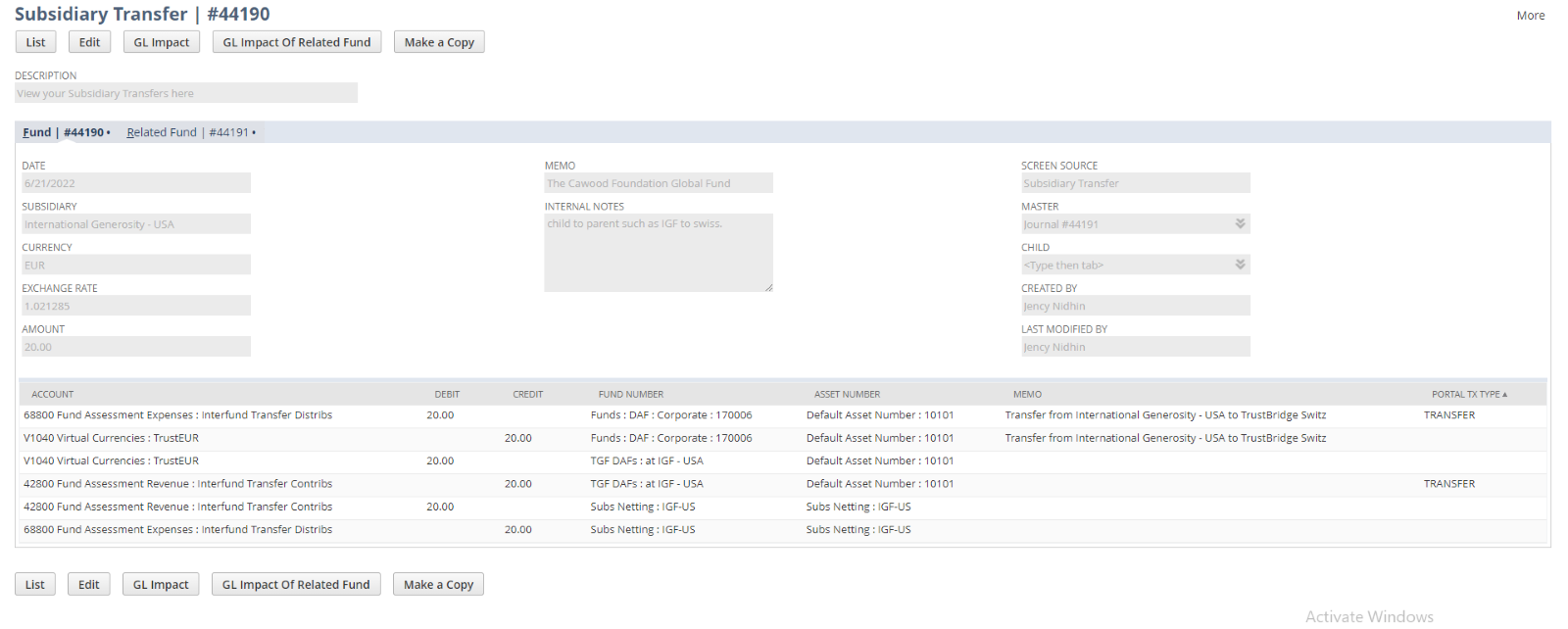This project/task briefs about the functionality of the Subsidiary Transfer in SWISS instance. Subsidiary Transfer is for moving money from the parent to a subsidiary, or from a subsidiary to the parent, for one fund only.
Financial statements Subsidiary Transfer screens are manipulated by creating journal entries. Creation of journal entries always depends on the fund flow such as parent to child or child to parent. Considering the fund flow we create two journal entries for each.
List Screen of Subsidiary Transfer
The List screen of the Subsidiary Transfer screen shows the list view of all of the Subsidiary Transfer screen journals.
User can create two journal entries from the Subsidiary Transfer screen considering the fund flow. Hence the list screen contains two journals for each Subsidiary Transfer.
Filters
There are various filters used
- From Date: Filter the Subsidiary Transfers based on the transaction date
- To Date: Filter the Subsidiary Transfers based on the transaction date
- Created By: Filter the Subsidiary Transfers based created employee
- Page Size and Page Index: A single page can show a maximum of 500 Subsidiary Transfers. A user can input values in the Page Size from 10 to 500.
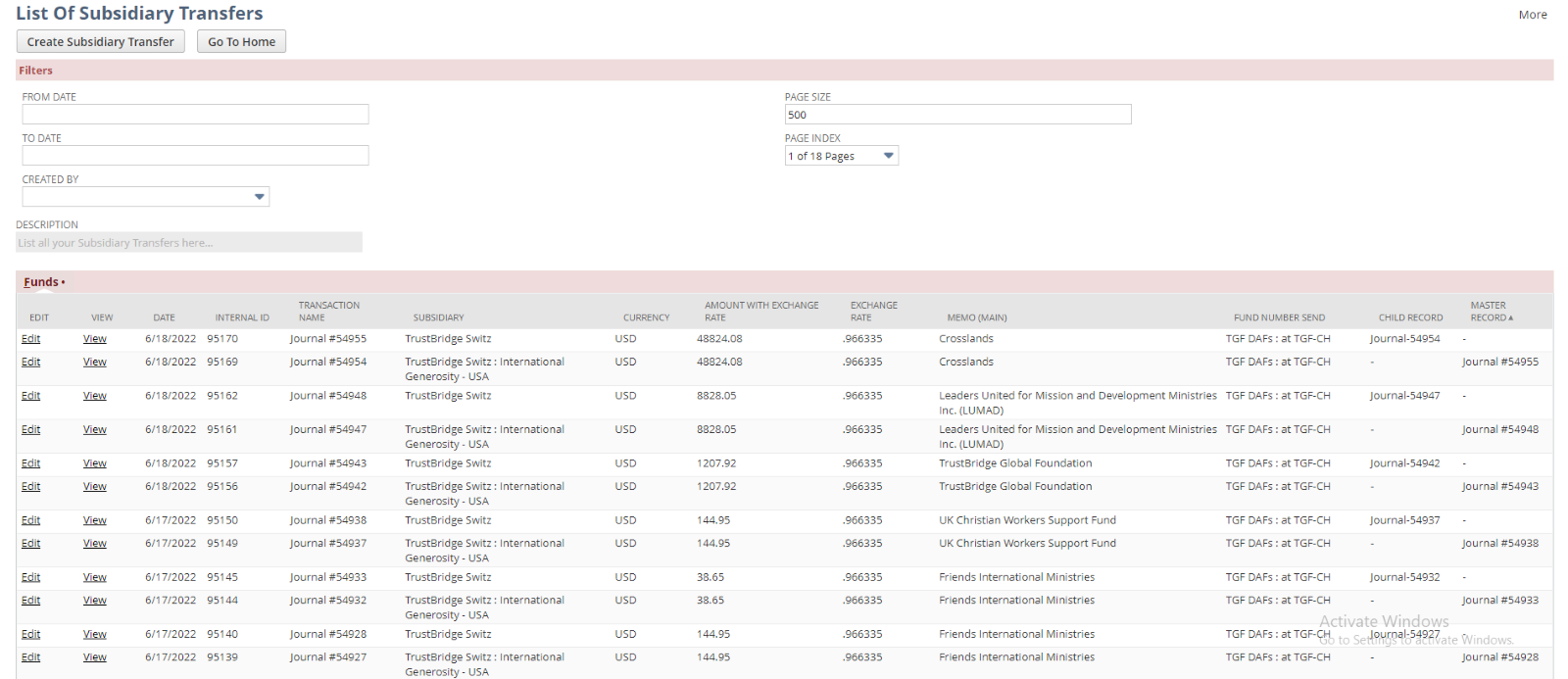
Subsidiary Transfer Screen in Swiss
Sublist Fields
The ‘Create Subsidiary Transfer’ button will redirect to the Create screen of the Subsidiary Transfer and ‘Home’ button will redirect to the home page (Back action) of the subsidiary transfer screen.
- Edit: Edit reference link to open the Edit screen of the Subsidiary Transfer.
- View: View reference link to open the View screen of the Subsidiary Transfer.
- Date: Transaction date of Subsidiary Transfer created.
- Internal Id: The internal Id of the Journal Entry created for the Subsidiary Transfer.
- Transaction Name: Document Number of the Subsidiary Transfer journal entry.
- Subsidiary: Subsidiary involved in the Subsidiary Transfer.
- Currency: Currency of the Subsidiary Transfer.
- Amount with Exchange Rate: The Transaction amount with the exchange rate.
- Exchange Rate: The exchange rate of the transaction date.
- Memo (main): The body memo of the Transaction. The name of the Entity is set as the default value in the body memo.
- Fund Number send: Populates the Subsidiary Fund number.
- Child Record: Denotes the child journal of the Subsidiary Transfer.
- Master Record: Denotes the master journal of the Subsidiary Transfer.
Create Screen of Subsidiary Transfer
Create screen of Subsidiary Transfer used to create funds/journals among the subsidiaries. Creation of journal entries always depend on the fund flow such as parent to subsidiary or subsidiary to parent. User need to fill all the mandatory fields in the create screen and click the save button to submit the data. Once the data has been submitted using the screen , it create two journals based on the fund flow (subsidiary from and subsidiary to values). Among the created journals , parent-child relationship plotted based on the subsidiary values.
User can navigate back to LIST screen using the List button from the top of the create screen. Once the transfer created it will redirect to the View screen.
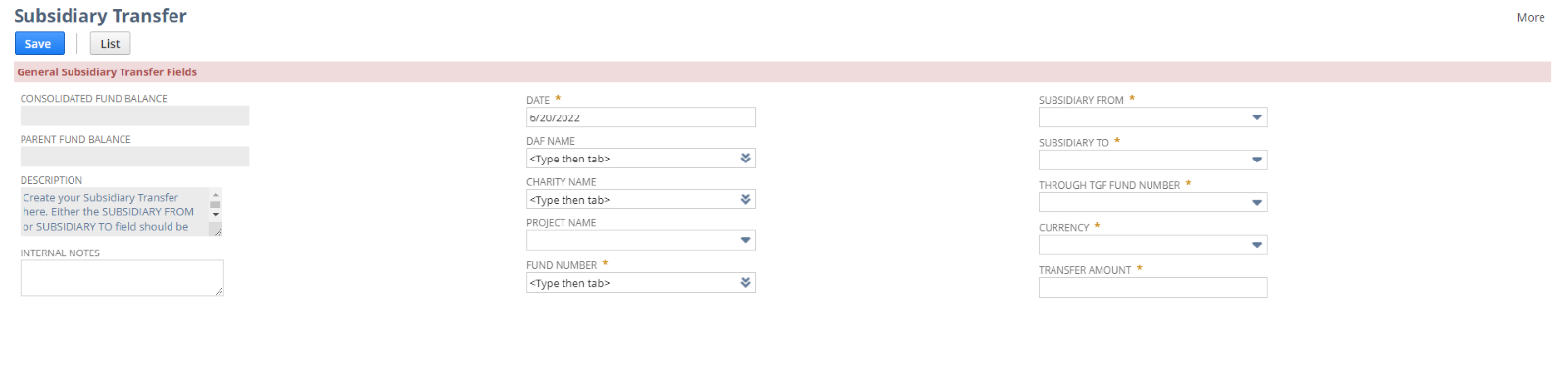 Subsidiary Transfer Create Screen in Swiss
Subsidiary Transfer Create Screen in Swiss
Fields
- Consolidated Fund Balance: Available fund balance of the fund number. Fund balance always depends on the currency of the selected fund name/fund number. So the value will populate in the field, once the fund name/number and currency are selected.
- Parent Fund Balance: The Available fund balance of the fund number in the selected currency in the parent-subsidiary. It will always depend on the value in the currency field and the fund name/fund number field. So the value will populate in the field, once the fund name/number and currency are selected.
- Internal Notes: Enter any note to describe this Subsidiary Transfer.
- Date: This is the Transaction date. The current date is set by default and the user can override the date.
- DAF Name: Select the DAF from the list of sub-customers. This field displays the DAF Name of the entity.
- Charity Name: Select the Charity from the list of charity. This field displays the Chaity Name of the entity or the Parent Charity of the Project if the Project Name is selected.
- Project Name: Select the Project from the list of projects. This field displays the Project Name.
- Fund Number: Select the Fund number from the list of fund numbers. Once the DAF or charity fund name or the project name is selected, the corresponding fund number will populate and vice versa.
- Subsidiary From: Select the subsidiary to associate with this Subsidiary Transfer. Select the subsidiary from where funds need to send.
- Subsidiary To: Select the subsidiary to associate with this Subsidiary Transfer. Select the subsidiary to which fund need to received.
- Through TGF Fund Number: List of DAF fund number based on the child subsidiary value from the subsidiary fields. DAF fund numbers will populate the field once the child subsidiary is selected on any of the subsidiary fields.
- Currency: The currency used for the subsidiary transfer. Select the currency from the List associated with the fund number.
- Transfer Amount: Enter the amount to be transferred. This field restricts non zero inputs.
Edit Screen of Subsidiary Transfer
The Edit screen of the Subsidiary Transfer screen works the same way as the standard edit page. In the edit screen, following details are shown and only certain fields are editable.
Users can update any subsidiary transfer with new input using the EDIT screen of Subsidiary Transfer. Once the data is submitted using the EDIT screen, both journals parent and child get modified by new user input and will redirect to the VIEW screen.
Users can redirect to the LIST screen by the List button. Also, the user can delete the subsidiary transfer by invoking the Delete button. When you delete a subsidiary transfer, an alert message appears at the top of the screen alerting that the ‘Related Funds’ will also be updated or deleted as a result of your action. Once Subsidiary Transfer gets deleted it will redirect into the LIST screen.
In the edit screen, following fields are editable
- Internal Note: Internal Note to describe the Subsidiary Transfer.
- Date: Date of the subsidiary Transfer created.
- Transfer Amount: Update the amount for the Subsidiary Transfer.
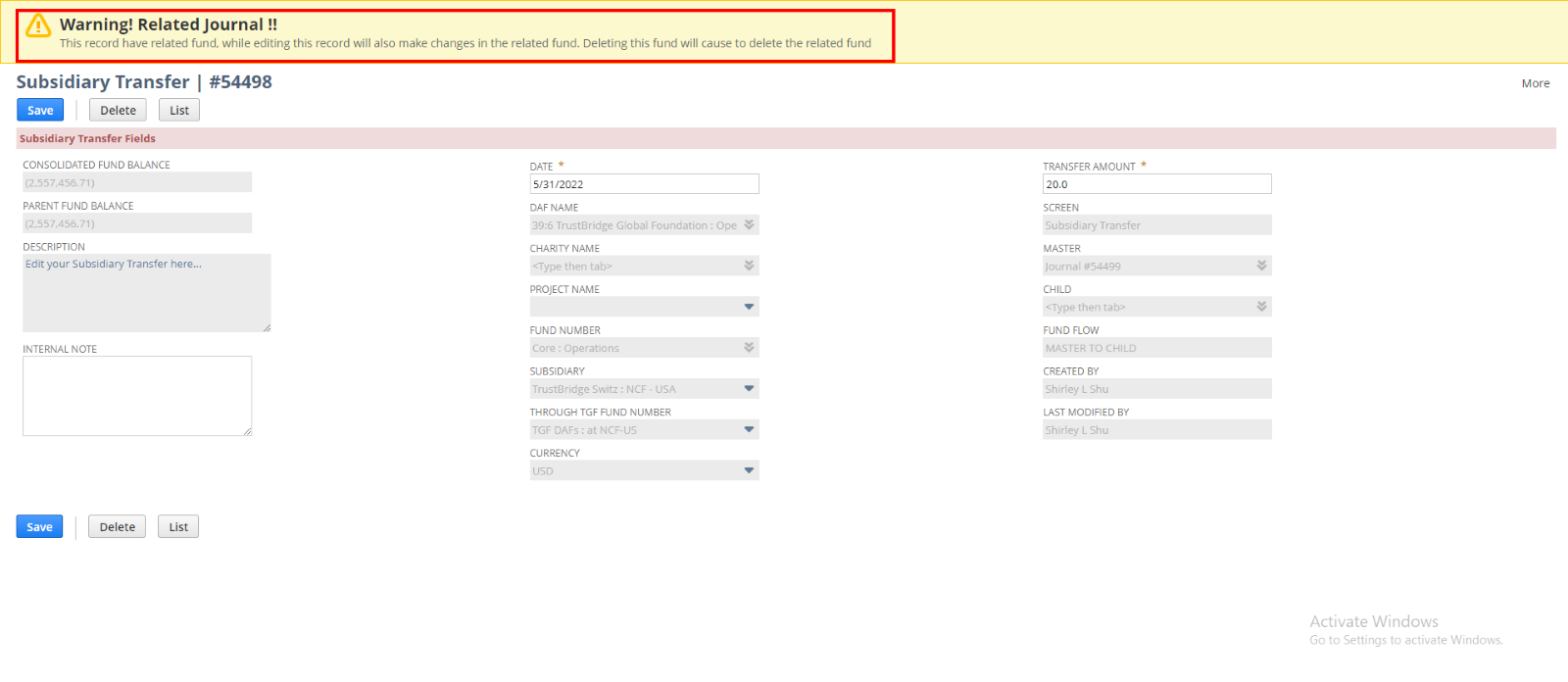
Subsidiary Transfer Edit Screen in Swiss
View Screen of Subsidiary Transfer
The view screen is used to view and verify the created subsidiary transfer. Fields in the view screens are disabled, the user can view and verify the created subsidiary transfer. Each journal is allocated in each subtab, among that one is a parent and the next one is referred to as the child. Generally, the view screen shows the NetSuite journal record which is created from the Subsidiary Transfer, so that the user can verify the line allocation and body fields all from the view screen.
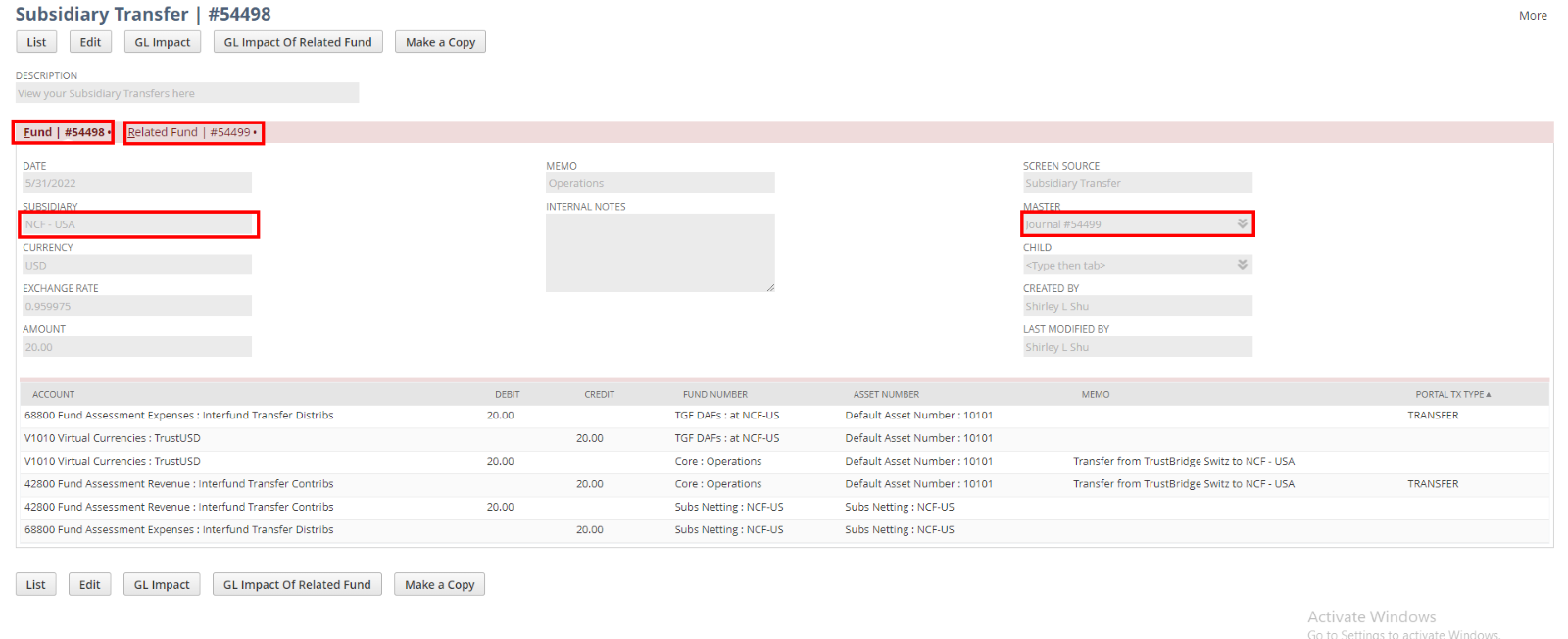 The image is for the journal entry for the child subsidiary. The child subsidiary is set in the subsidiary field and also the journal entry for the parent-subsidiary is recorded in the field ’Master’.
The image is for the journal entry for the child subsidiary. The child subsidiary is set in the subsidiary field and also the journal entry for the parent-subsidiary is recorded in the field ’Master’.
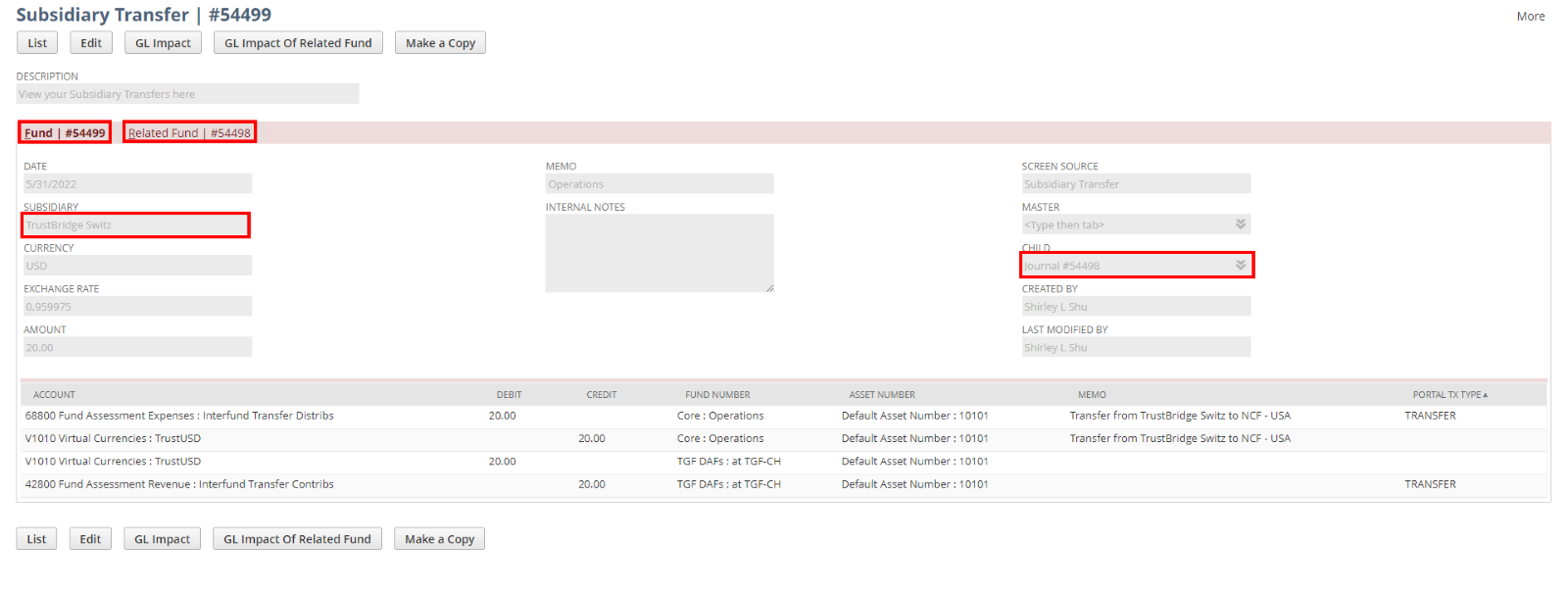 The image is for the journal entry for the parent subsidiary. So that the parent subsidiary is set in the subsidiary field and also the journal entry for the child subsidiary is recorded in the field ’Child’.
The image is for the journal entry for the parent subsidiary. So that the parent subsidiary is set in the subsidiary field and also the journal entry for the child subsidiary is recorded in the field ’Child’.
The Edit and List button will navigate to the EDIT and LIST screen of Subsidiary Transfer respectively. If the subsidiary transfer is created from other screens such as Donor contribution, Fund to fund, and so on, the ‘Edit’ button will redirect you to the corresponding screens.
GL Impact button is used redirect to GL Impact of the current journal entry.
The line allocation for the subsidiary transfer will change according to the selection of the subsidiary.
Transfer from parent-subsidiary (Swiss) to child subsidiary (ex: IGF)
- The line allocation for the parent subsidiaries journal entry or Master record is given below.
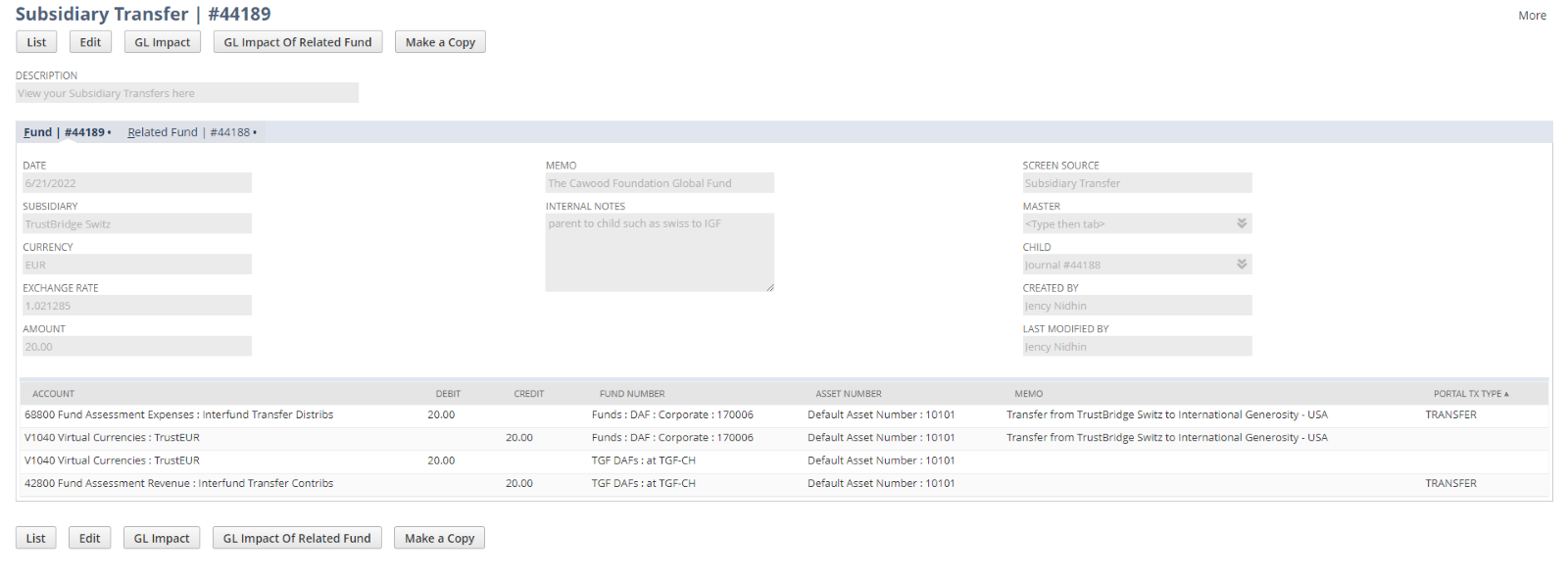
- The line allocation for the child subsidiaries journal entry or Child record is given below.
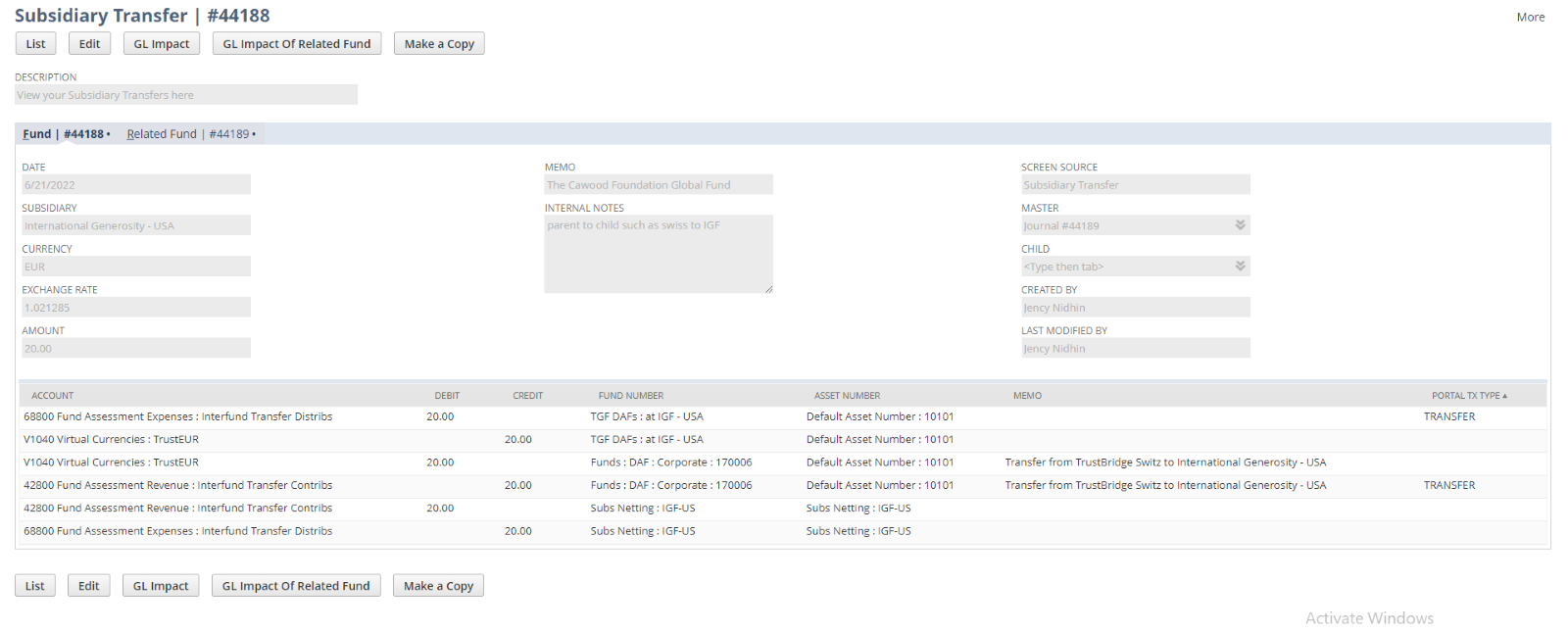
Transfer from parent-subsidiary (Swiss) to child subsidiary (ex: IGF)
- The line allocation for the parent subsidiary journal entry or Master record is given below.
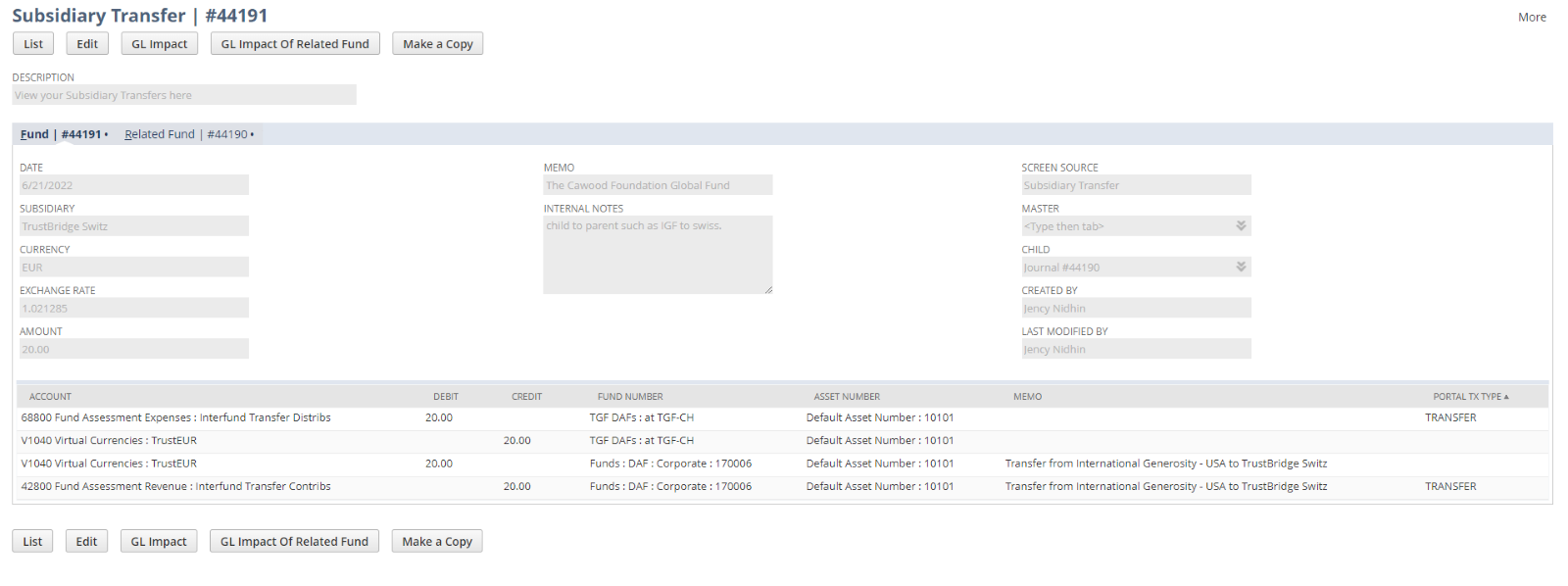
- The line allocation for the child subsidiaries journal entry or Child record is given below.