If you have a worksheet with data in columns that you need to rotate to rearrange it in rows, use the Transpose feature. With it, you can quickly switch data from columns to rows, or vice versa.
For example, if your data looks like this, with Sales Regions in the column headings and and Quarters along the left side:
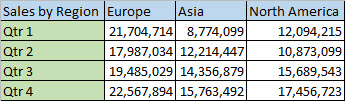
The Transpose feature rearranges the table such that the Quarters are showing in the column headings and the Sales Regions can be seen on the left, like this:

- Select the range of data you want to rearrange, including any row or column labels, and press Ctrl+C
- Choose a new location in the worksheet where you want to paste the transposed table, making sure there is plenty of room to paste your data. The new table that you paste there will entirely overwrite any data / formatting that’s already there.
- Click on Paste and select Transpose.
